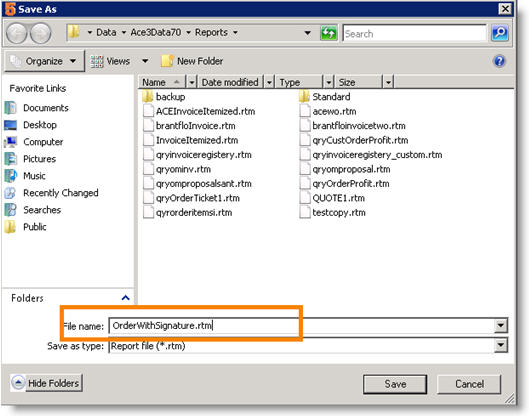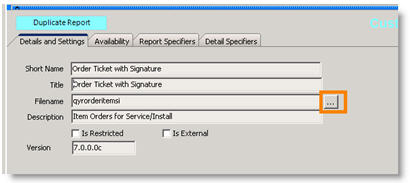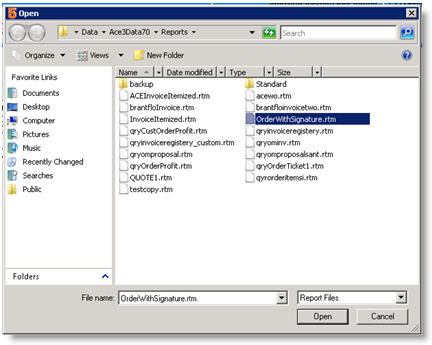Duplicating Standard Reports for Custom Use
Jump to navigation
Jump to search
If you are duplicating a standard report, it is important to follow these steps because you will need to create a new report file.
- Go to Reports module > Customize Reports.
- Click Search > Search Standard Reports.
- Search for Standard Order Ticket – Order Items and select.
- Click Duplicate Report.
- Enter a new name in the Short Name and Title fields.
- Click Report Designer.
- Click Files > Save As.
- In the Save As window, enter a new file name in the File name field. At the end of the name, type .rtm.
9. Click Save.
10. Close the Report Builder window.
11. Click ![]() next to the Filename field
next to the Filename field
12. In the Open window that opens, select the file you saved in step 8 above. Click Open.
13. Click Save.