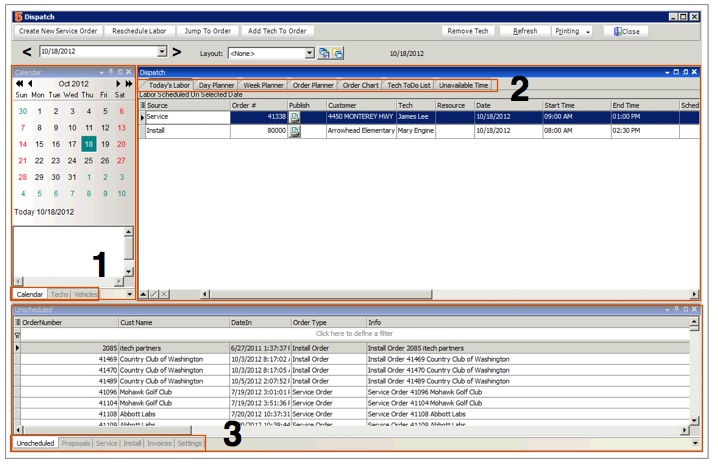Dispatch Overview
Jump to navigation
Jump to search
The Dispatch window allows you to see your technician's schedule and schedule orders on your tech's calendar. To open the Dispatch window, click Dispatch in the Main Form Elements tab (circled below).
The Dispatch window is separated into different sections. See below for an orientation of the sections:
|
1
|
Calendar tab – Select the day of the month you would like to see on the dispatch window. Techs tab – Shows your technicians. This view is used to drag techs onto the Order Planner tab Vehicles tab – Use this tab to drag your company’s vehicles onto the Order Planner tab. |
|
2
|
Today’s Labor tab – A list view of all labor scheduled for the day selected on the calendar. Day Planner tab – Displays each technician’s schedule for the day selected on the calendar. Move orders between technicians and expand/shrink order’s labor hours. Week Planner tab – View the orders scheduled for technicians starting with the date selected on the calendar. Drag orders between techs and days. Order Planner tab – View your open orders and drag technicians onto the orders. View by day, week, 2 weeks and month. Tech ToDo List tab – Create a list of to do’s for your techs. This is separate from the Activities window in SME. Unavailable Time tab – Enter unavailable time for your technician. Prevent you from scheduling techs when they aren’t available. |
|
3
|
Unscheduled tab – Shows all open orders that do not have labor scheduled yet. Drag and drop onto the dispatch calendar. Proposals tab – Shows all open proposals if Proposals is checked on the Settings tab. Services tab – Shows all open service orders if Service is checked on the Settings tab. Install tab – Shows all install orders if Install is checked on the Settings tab. Invoices tab – Shows all invoices if Invoice is checked on the Settings tab. Settings tab – Use this tab to select what you are seeing on the Dispatch section. Filter your dispatch calendar by technician workgroups. Filter the orders that display on service, install and unscheduled by Zone If you have both Service and Install checked, the Day Planner tab will show you all service and install work scheduled on your tech’s schedule. If only Service is checked, you will only see service orders on your tech’s schedule. |