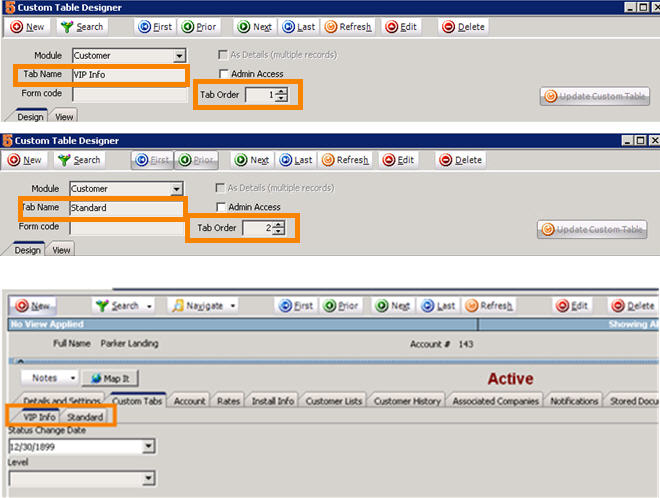Custom Tab Order
Jump to navigation
Jump to search
The printable version is no longer supported and may have rendering errors. Please update your browser bookmarks and please use the default browser print function instead.
If you create more than one custom tab for a module, you can determine the order of the tabs. In the Custom Table Designer window, locate the Tab Order field. Enter 1 in the tab you want on the left. In the example below, the VIP Info tab has 1 in tab order so it will be on the left. The Standard tab has 2 in the tab order so it will be on the right. If there was another tab, we would enter 3 to have it to the right of the standard tab.