Creating Drop Downs for Reports
Order reports may use strings instead of a drop down when wanting to narrow the data selected in a report. To Change this you will need two parts:
- Query which will include the UID and Name of the data you wish to have in the drop down.
- Modified query which would accept UIDs vs. String name.
How to modify the report:
1. Locate the report by going to Reports > Customize reports and searching for the report you wish to modify.
2. Once you find the report you wish to modify go to the Advanced tab. You will now see the query driving the report, as well as the parameters for data selection.
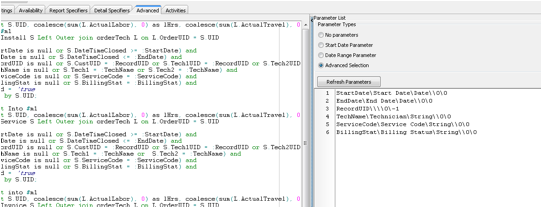
3. Double click on the number next to the parameter you wish to change. This should bring up the parameter editor window.
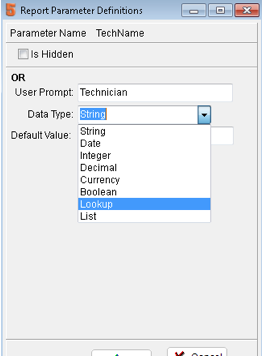
4. Change the option from String to lookup. A new box below will show up.
5. Place the query provided by support into the new box below, and click ok. It should now update.
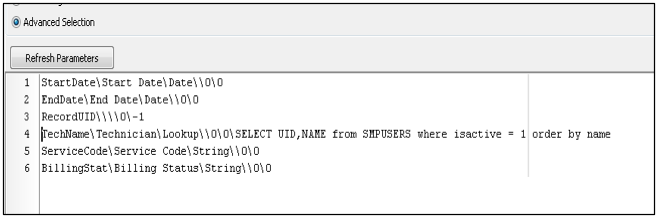
If you see any excessive spaces where it gives a line number and no entry delete those lines.
6. Since the parameter is passing a Unique Identifier instead of a Value. A change in the query must be done. Support can help you on this part.
7. Save the report