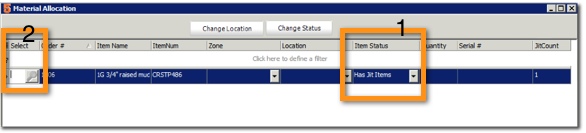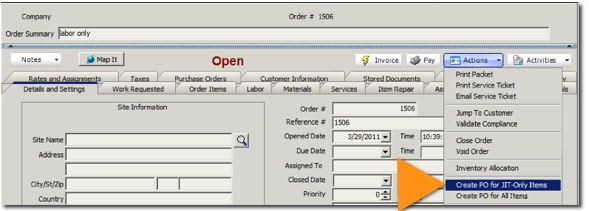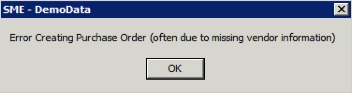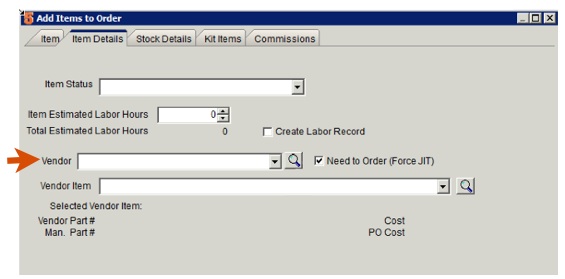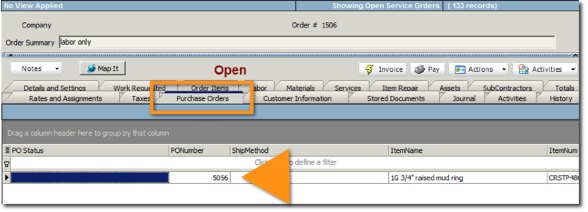Create PO from an order
When building your service or install order, you will use the Material Allocation window to allocate stock in your warehouses for your service or install order. If there is no stock in your warehouses to allocate to the order, you can easily create a purchase order directly from the service or install order.
Allocate Stock to the Order - (check to see if you need to place a PO)
1. In the service or install order, click Actions > Inventory Allocation.
2. In the Material Allocation window, locate any material with the Item Status of Has Jit Items (1 in image below).
3. Click Select (2 in image below).
4. In the Select Inventory Item window, if there is no stock available you will need to place a purchase order.
Click Material Allocation to learn more about the Material Allocation window.
Place a Purchase Order from the Service or Install Order
1. In the service or install order, click Actions > Create PO for JIT-only Items.
2. A purchase order is generated for all material with the Item Status of Has Jit Items. The vendor on the purchase order is the default vendor the the material.
Error Creating Purchase Order
If you receive an error after clicking Actions > Create PO for JIT-Only Items, then you don't have a vendor selected on the material you are placing the PO for.
Select the vendor for each material you are placing a PO for:
1. In the service or install order, select the Materials tab (or the Order Items tab)
2. Double click on the material you are placing a PO for.
3. Locate the Vendor field. If you don't see the vendor field, click Show Details and the vendor field will display.
4. Select the vendor and click OK. Now you can click Actions > Create PO for JIT-Only Items.
Jump to the Purchase Order
- Click the Purchase Order tab.
- Double click on the PO you want to open and SME will jump to the PO.
*NOTE*
-If more than one material you are placing a PO for is going to the same vendor, then the material will be on one purchase order for the vendor.
-Once the PO is created, you can change the vendor by going directly to the Purchase Order.
- When you receive the items on the PO, the stock will be automatically reserved for the service or install order the PO was created from.