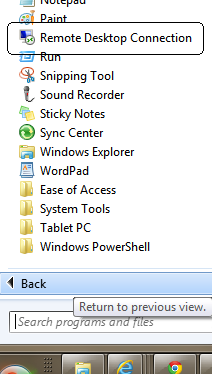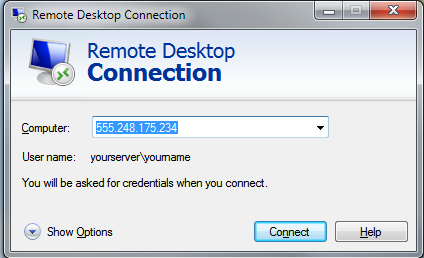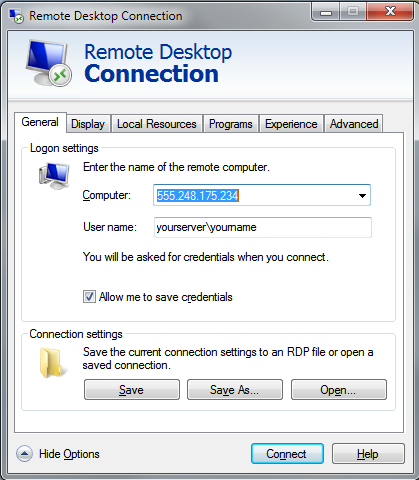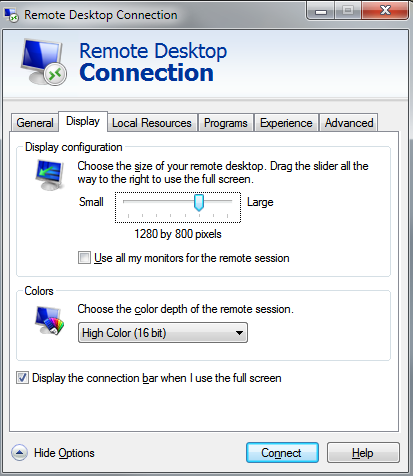Cloud Access through RDP
Please make sure that the following settings are configured when connecting to our remote server:
I also recommend saving the connection to a desktop shortcut so the settings are stored for future use.
Saving instructions are at the end of the configuration steps.
- Launch the Remote Desktop Connection utility from Windows> Start> Remote Desktop Connection (RDP)
RDP Connection
Click on the ‘Show Options’ in the lower right hand corner
Enter Your Server \ Your Login info – as provided by High 5 Software
Click on Allow me to Save Credentials
Click on the Display Tab
Set the screen size. (Note: if you do not want the RDP session to take over your entire screen you can choose a setting slightly smaller than the entire screen).
Set the color depth (Note: lower = faster)
Click on the ‘Local Resources’ tab