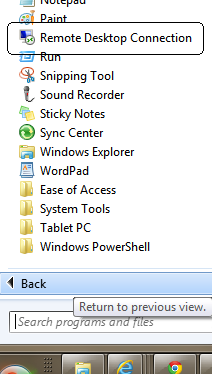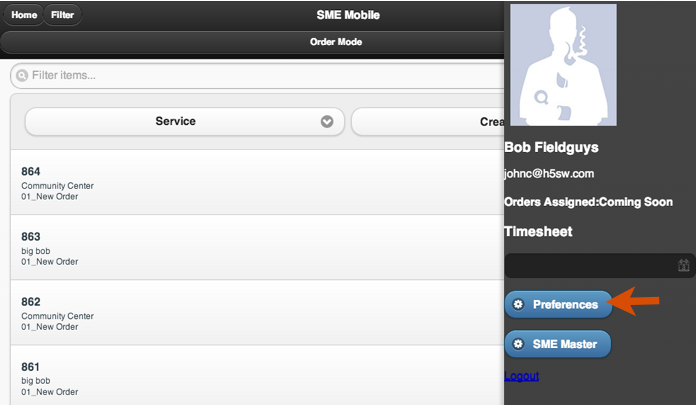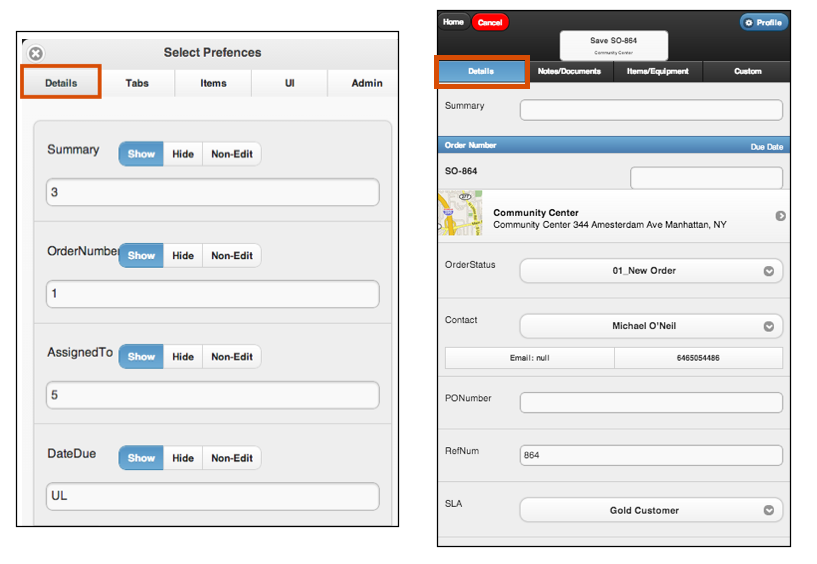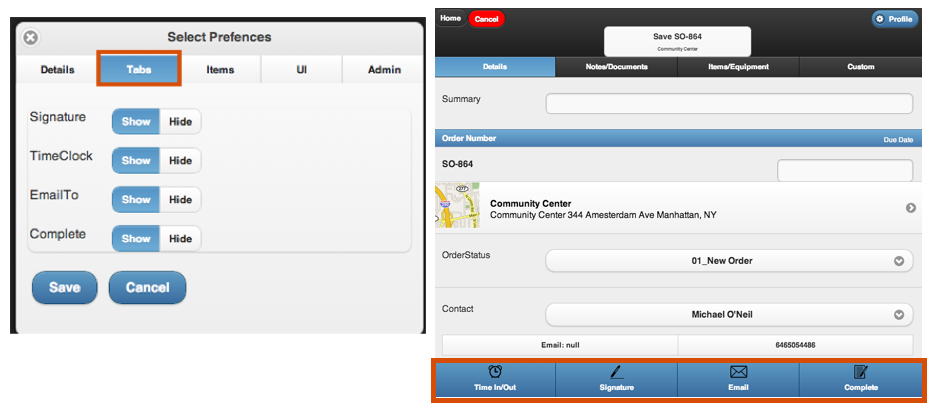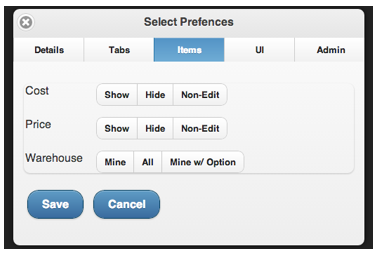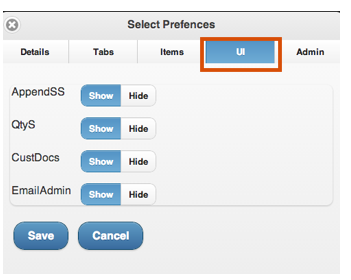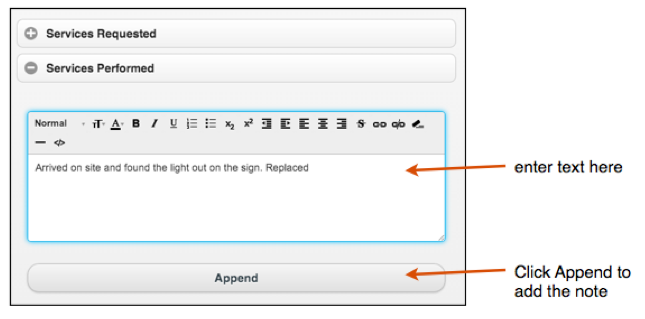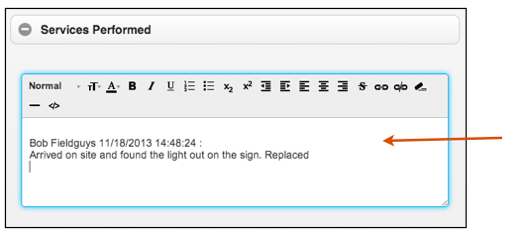Difference between revisions of "Cloud Access through RDP"
| Line 11: | Line 11: | ||
<br>[[File:1st.png]] | <br>[[File:1st.png]] | ||
| − | <br> | + | <br>RDP Connection |
<br>[[File:ClicPreferencesUnderProfile_SMEMobile.png]] | <br>[[File:ClicPreferencesUnderProfile_SMEMobile.png]] | ||
Revision as of 18:11, 1 April 2014
Please make sure that the following settings are configured when connecting to our remote server:
I also recommend saving the connection to a desktop shortcut so the settings are stored for future use.
Saving instructions are at the end of the configuration steps.
- Launch the Remote Desktop Connection utility from Windows> Start> Remote Desktop Connection (RDP)
RDP Connection
In Preferences, the Details tab is where you would choose what is showing or hidden or showing but non-editable on the Details tab in SME Mobile
You can also enter a number to arrange the order of the field.
The Tabs tab, allows you to hide or show the buttons at the bottom of the order in SME Mobile
The Items tab allows you to show / hide/ non-edit costs, prices and choose their access to warehouses
The UI tab:
AppendSS as to do with adding notes (serv req, serv perf, site notes).
If AppendSS is set to Hide, then the user cannot edit what has already been entered in the Services Requested, Service Performed, and Notes. They would enter their text and hit Append to add a new time and date stamped note and tap Append to enter their text.
AppendSS - set to Show
If AppendSS is set to Show, then the user will be able to enter text directly into the text editor and have the ability to edit notes previously entered. Also, the tech will need to enter their time/date stamp.
QtyS -
If set to Show, the tech can change the quantity of items on the order
If set to Hide, the tech cannot change the quantity of items on the order
Cust Docs -
If set to Show, then the order would show stored documents saved on the customer record plus stored docs on the order.
If set to Hide, shows docs stored on the order only.
EmailAdmin -
If set to Show when the tech sends emails from SME Mobile, the emails will be sent from the Admin user in SME
If set to Hide then the email will be sent from the user's email account (email is setup in SME > Setup > users > Email Settings tab)