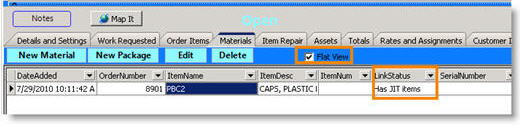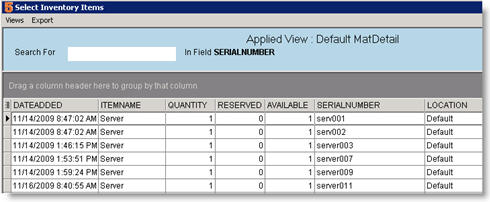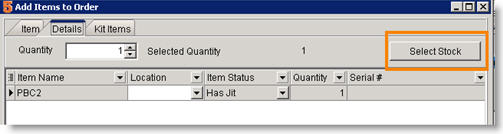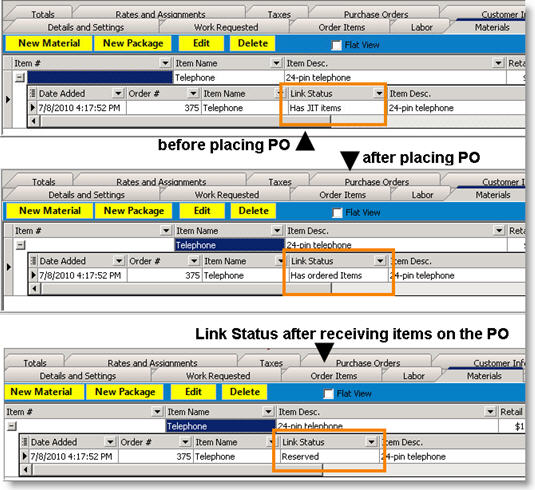Difference between revisions of "Check Available Stock for Material On Orders"
(Created page with "At a glance, you can tell if you need to place a purchase order (PO) or select stock for material on your order. # Go to your open order and select the '''Materials''' tab...") |
|||
| Line 21: | Line 21: | ||
| − | <h3>Has JIT Items - Select Serialized Inventory Item for Material on Order<h3> | + | <h3>Has JIT Items - Select Serialized Inventory Item for Material on Order</h3> |
# In an open order, select the '''Materials''' tab. | # In an open order, select the '''Materials''' tab. | ||
Latest revision as of 17:04, 11 June 2011
At a glance, you can tell if you need to place a purchase order (PO) or select stock for material on your order.
- Go to your open order and select the Materials tab.
- Check Flat View.
- Locate the Link Status column (circled below). The values in this field are:
a. Reserved – this means there was stock in inventory and one was reserved for this order. Non-serialized items only.
b. Has JIT – this means one of three things (instructions in next section for all three scenarios)
- This material is serialized and you need to select stock for the item.
- There isn’t any stock in the default warehouse and you need to check another warehouse for stock.
- There isn’t any stock in inventory for this material and you need to place a purchase order.
c. Has Ordered Items – Indicated you’ve placed a PO for the material on this order, waiting to receive the item on PO.
Has JIT Items - Select Serialized Inventory Item for Material on Order
- In an open order, select the Materials tab.
- Double click on the serialized item for which you need to select stock.
- In the Add Items to Order window, select the Details tab.
- Click Select Stock.
- In the Select Inventory Items window, double click on the serialized part to allocate it to the order. (image below)
**NOTE** You can choose which columns you see in the Select Inventory Items window. Click Views, Add Remove Fields and check the columns you want to view.
Has JIT Items - Select stock from another warehouse
When you add material to an order, SME checks availability in the default warehouse set for that material. (The default warehouse that SME checks for availability is set for each material item in Inventory, Default Location field).
If you use multiple warehouses in SME, there is the potential that there isn’t any availability in the default warehouse for the item, but there may be availability in another warehouse. In this case the Link Status would show Has JIT. You must open the material up and select stock manually from the other warehouse.
- In an open order, select the Materials tab.
- Double click on the Has JIT item.
- In the Add Items to Order window, select the Details tab.
- Click Select Stock. (circled below)
5. In the Select Inventory Items window, any available stock from any warehouse will be listed. Double click on the stock to allocate to the order.
**NOTE** You can choose which columns you see in the Select Inventory Items window. Click Views, Add Remove Fields and check the columns you want to view.
Has JIT Items - Create a PO for material on order
If your material has the link status of Has JIT items and you’ve checked stock availability, you can quickly create a purchase order.
- Click Actions.
- Select Create PO for JIT-Only Items.
- Click OK on PO Created message.
Notice the Link Status change to Has ordered Items after the PO was generated (image below)
When items are received on the PO, the Link Status will change again to Reserved.
To find the PO, go to the Inventory module, and click Purchase Orders. Use the Search view to find your open PO by order number or customer name.
** NOTE** If you selected Create PO for All Items instead of for JIT-Only Items, the materials on the PO are not linked to the order. You will notice the Link Status of the material isn’t changed once the PO is placed. When you receive the items on the PO, you will need to go to the order and manually reserve the material.