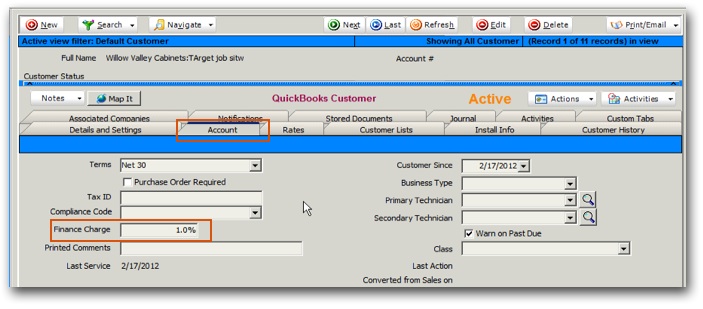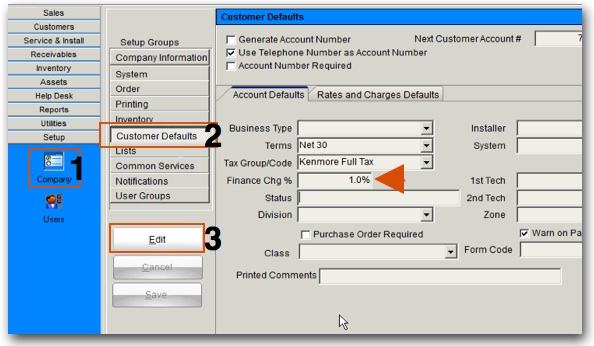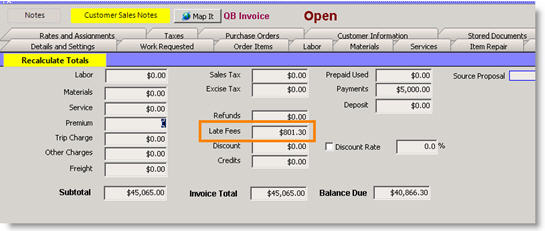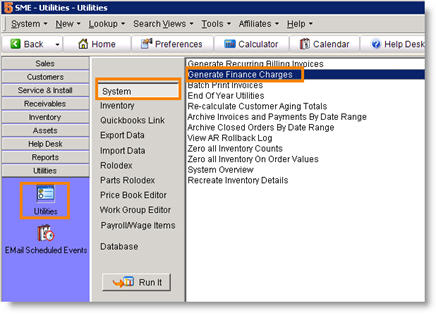Difference between revisions of "Calculate Finance Charge"
(Created page with "In order to apply a finance charge on an invoice, you need to enter a finance charge % on the customer record. When you enter a new customer in SME, you can enter the finance cha...") |
|||
| Line 62: | Line 62: | ||
| − | ''' | + | '''Generate Finance Charges for ALL Overdue Invoices''' |
| − | |||
| − | Generate Finance Charges for ALL Overdue Invoices''' | ||
SME allows the generation of late fees for all overdue invoices. SME will automatically determine the late fees for all invoices that are late based on the customer/site finance charge amount and the amount of time that the invoice is beyond its due date. It is recommended to be consistent when you run this utility, for example run it at the end or beginning of every month. | SME allows the generation of late fees for all overdue invoices. SME will automatically determine the late fees for all invoices that are late based on the customer/site finance charge amount and the amount of time that the invoice is beyond its due date. It is recommended to be consistent when you run this utility, for example run it at the end or beginning of every month. | ||
Revision as of 18:33, 10 June 2011
In order to apply a finance charge on an invoice, you need to enter a finance charge % on the customer record. When you enter a new customer in SME, you can enter the finance charge on the Account tab shown below.
ou can also setup SME to enter a default finance charge for all customers you create. Then you can apply finance charges to invoices for the customer individually, or have SME apply finance charges to all overdue invoices in SME.
Set the Default Finance Charge
You can setup the default finance charge for customers. Whenever a new customer is created, the default late fee will be set for the new customer. You can always change the late fee on a customer by customer basis, but it's best to setup your standard or default late fee up front. To setup the default late fee follow these steps:
1. Go to Setup > Company ( 1 ).
2. Click Customer Defaults ( 2 ).
3. Click select Edit ( 3 ).
4. Locate the Finance Chg % field. Enter your finance charge in terms of yearly finance charge amount. For example, enter 12.0 if you want 12% finance charge per year or 1% per month.
5. Select Save.
Edit Customer Finance Charge %
When a new customer is created, the default Finance Chg % will apply. However, if you have an existing customer or want a special finance charge for a customer, you can change this on a customer by customer basis. Note that every customer site in SME can have a default late fee.
To edit the customer/site late fee:
- Go to the Customer or site.
- Click Edit.
- Click the Accounts Tab and enter the annual finance charge. For example, enter 12.0 if you want 12% finance charge per year or 1% per month.
- Click Save.
Apply Finance Charge on Individual Invoices
You can apply late fees to customer invoices. SME will determine if any late fees are due based upon the invoice due date. Late fee amounts are saved in the Late Fees tab to allow you to Deleted Selected late fees or clear all late fees.
- Go to the invoice you want to apply finance charges to.
- Click Actions > Calculate Finance Charges.
- SME will determine the amount of time beyond the due date and generate a late fee based on the Finance Charge % and amount of time. For example if the customer is 1 month late and Finance charge is 12.0 for a year which equates to 1% per month, then the late fee on a $1000 amount due would be $10.
- The charge shows in the totals tab in the Late Fee field.
5.To remove the fee, go to the Late Fees tab, select an individual late fee, and click Delete Selected. You can also click Clear All to delete all late fees for this invoice.
Generate Finance Charges for ALL Overdue Invoices
SME allows the generation of late fees for all overdue invoices. SME will automatically determine the late fees for all invoices that are late based on the customer/site finance charge amount and the amount of time that the invoice is beyond its due date. It is recommended to be consistent when you run this utility, for example run it at the end or beginning of every month.
- Make sure that all customers have the proper finance charge % set. See the customer setup section above.
- Go to Utilities>System.
- Click Generate Finance Charges.
- Click Run It.