Difference between revisions of "Automated Email Installation"
(Created page with "SME Automatic Outbound Email Event Purpose The purpose of this add on program is to automatically notified Techs and Customers of creation/closing and scheduling of Service Tick...") |
|||
| Line 1: | Line 1: | ||
| − | SME Automatic Outbound Email Event | + | '''SME Automatic Outbound Email Event''' |
| − | + | <br>The purpose of this add on program is to automatically notified Techs and Customers of creation/closing | |
| − | |||
| − | The purpose of this add on program is to automatically notified Techs and Customers of creation/closing | ||
and scheduling of Service Tickets or Issues within SME. This bundled with the SME ability to handle | and scheduling of Service Tickets or Issues within SME. This bundled with the SME ability to handle | ||
incoming mail can create a powerful tool for capturing and issuing emails automatically without SME | incoming mail can create a powerful tool for capturing and issuing emails automatically without SME | ||
being open, or user interaction. | being open, or user interaction. | ||
| − | + | ||
| + | == Requirements == | ||
• SME version 7.1 or later | • SME version 7.1 or later | ||
| − | • SME Web services setup on IIS for incoming mail. SME does not capture emails directly. | + | <br>• SME Web services setup on IIS for incoming mail. SME does not capture emails directly. |
| − | • SME Field Scheduler for setup of Incoming and Outgoing Mail | + | <br>• SME Field Scheduler for setup of Incoming and Outgoing Mail |
| − | Not covered in this add on | + | <br>'''Not covered in this add on''' |
| − | • Sending Tickets to customer automatically | + | <br>• Sending Tickets to customer automatically |
| − | • Email campaigns | + | <br>• Email campaigns |
| − | |||
| − | The Field Scheduler is used to choose the setting of both incoming and outgoing mail. The interface as | + | == SME Field Scheduler Install Setup == |
| − | shown below displays the options that available. A description of what each event being selected is | + | The Field Scheduler is used to choose the setting of both incoming and outgoing mail. The interface as shown below displays the options that available. A description of what each event being selected is provided below the event header. |
| − | provided below the event header. | + | <br>[[File:FieldSchedulerInstall.png]] |
| − | 1. If C:\Users\Public\High5software is not the default directory | + | <br>1. If C:\Users\Public\High5software is not the default directory, then you must click on the browse button to navigate to location of SME5.exe |
| − | browse button to navigate to location of SME5.exe | + | <br>2. Once you have found the directory you should be able to select your company in the select company drop down. |
| − | 2. Once you have found the directory you should be able to select your company in the select | + | <br>3. In the Email Add-On section, you can choose which events you wish to enable. |
| − | company drop down. | + | <br>4. Once you are done you click '''Install Field Scheduler'''. Close the application when it completed. |
| − | 3. In the Email Add-On section, you can choose which events you wish to enable. | ||
| − | 4. Once you are done you click Install Field | ||
| − | |||
| + | == Inbound Account Setup == | ||
Server part of Mail services is hosted by high 5 Software. Login requirements for your inbound accounts | Server part of Mail services is hosted by high 5 Software. Login requirements for your inbound accounts | ||
will be required to set up the capturing portion. | will be required to set up the capturing portion. | ||
| − | |||
| + | == Outbound Account Setup == | ||
The automatic outbound email utilizes the settings found under the Administrator. | The automatic outbound email utilizes the settings found under the Administrator. | ||
| − | |||
| − | It is possible to modify the outbound emails | + | == Modifying outbound looks and information Emails == |
| − | high5 software. | + | It is possible to modify the outbound emails look and information. If you are interested please notify high5 software. |
Revision as of 22:26, 2 September 2011
SME Automatic Outbound Email Event
The purpose of this add on program is to automatically notified Techs and Customers of creation/closing
and scheduling of Service Tickets or Issues within SME. This bundled with the SME ability to handle
incoming mail can create a powerful tool for capturing and issuing emails automatically without SME
being open, or user interaction.
Requirements
• SME version 7.1 or later
• SME Web services setup on IIS for incoming mail. SME does not capture emails directly.
• SME Field Scheduler for setup of Incoming and Outgoing Mail
Not covered in this add on
• Sending Tickets to customer automatically
• Email campaigns
SME Field Scheduler Install Setup
The Field Scheduler is used to choose the setting of both incoming and outgoing mail. The interface as shown below displays the options that available. A description of what each event being selected is provided below the event header.
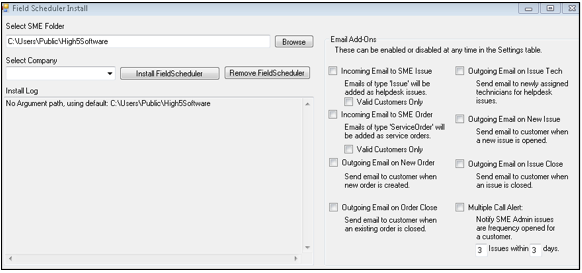
1. If C:\Users\Public\High5software is not the default directory, then you must click on the browse button to navigate to location of SME5.exe
2. Once you have found the directory you should be able to select your company in the select company drop down.
3. In the Email Add-On section, you can choose which events you wish to enable.
4. Once you are done you click Install Field Scheduler. Close the application when it completed.
Inbound Account Setup
Server part of Mail services is hosted by high 5 Software. Login requirements for your inbound accounts will be required to set up the capturing portion.
Outbound Account Setup
The automatic outbound email utilizes the settings found under the Administrator.
Modifying outbound looks and information Emails
It is possible to modify the outbound emails look and information. If you are interested please notify high5 software.