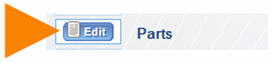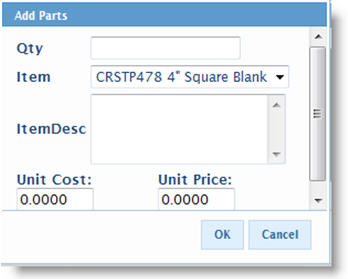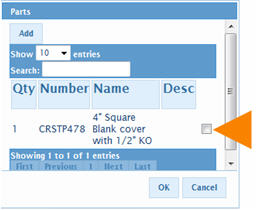Difference between revisions of "Add Parts"
Jump to navigation
Jump to search
| Line 23: | Line 23: | ||
3. In the Delete Material confirmation window, click '''OK'''. | 3. In the Delete Material confirmation window, click '''OK'''. | ||
| − | 4. In the Parts window, click '''OK'''. | + | <br>4. In the Parts window, click '''OK'''. |
Latest revision as of 16:24, 30 May 2011
Technicians can add parts (material) to open orders.
- Click Edit next to Parts.
2. In the Parts window, click Add.
3. In the Add Parts window, enter the Qty and select the material from the Item field.
4. Click OK.
5. In the Parts window, click OK. The material added in SME Tech Portal is added to SME back at the office.
Remove parts from an order
- Click Edit next to Parts.
- In the Parts window, check the material you want to remove.
3. In the Delete Material confirmation window, click OK.
4. In the Parts window, click OK.