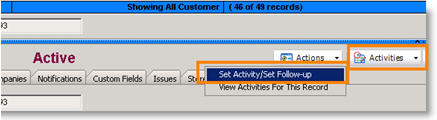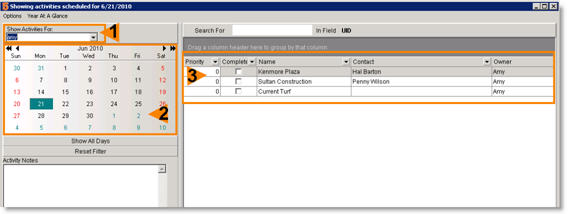Activities tab - customer
Throughout SME you can create activities for yourself or other SME users to remind yourself, or others, to take action. In the Activities tab, you can see a list of all activities created for the customer. On this tab, you can choose to view all open, closed or all activities for this customer by selecting the option circled below.
To open or edit an activity
1. Select the activity listed in the tab.
2. Click Edit.
3. The Activity Editor will open. Here you can make changes and check Completed to close the activity.
4. Click OK.
To create an activity for a customer
1. Open the customer record.
2. Click Activities, select Set Activity/Set Follow-up.
3. Fill out the following fields
- Assigned to – if you want to assign this activity to someone else, select their name in this field.
- Reason – type a brief reason for the activity
- Date and Time – set the due date for the activity
- Set Reminder to Activity Date and Time – check here if you want a pop up window to open when the activity is due.
- Notes – type notes in here related to the activity
4. Click OK.
View Activities
To see a list of all of your activities or your co-workers activities, click Activities at the top of SME.
The Activities window will open (shown below).
Show Activites For (1) – this will default to your name and show you your activities. Select another name from this field to see their activities.
Calendar (2) – this will default to show you activities for today. Select another day on the calendar or click Show All Days under the calendar to expand your range.
Activity list (3) – this will show you all activities due for the date selected on the calendar.
Double click on an activity in this section and SME will jump to the record the activity was created in.
To mark an activity complete
- Open the activity. (in the customer record, select the Activities tab, double click on the activity)
- Check Complete.
- Click Ok.