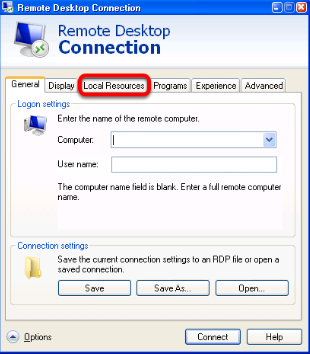Difference between revisions of "Accessing Local Files Using Remote Desktop"
Jump to navigation
Jump to search
| Line 5: | Line 5: | ||
<br>Open up the Remote Desktop Connection, usually found in Start > All Programs > Accessories. Click on the '''Options''' button. | <br>Open up the Remote Desktop Connection, usually found in Start > All Programs > Accessories. Click on the '''Options''' button. | ||
| − | |||
<br>'''Configuring Local Resources''' | <br>'''Configuring Local Resources''' | ||
<br>[[File:rd2.png]] | <br>[[File:rd2.png]] | ||
Revision as of 16:13, 2 April 2014
This tutorial will show you how to mount local computer resources, such as Drives and Printers, on a machine using Remote Desktop for access from your High 5 Cloud Server.
Opening Remote Desktop Connection (Refer to this link for Remote Desktop access instructions)
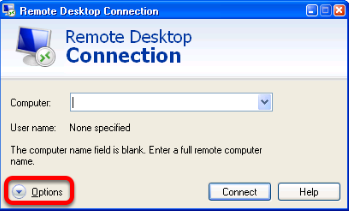
Open up the Remote Desktop Connection, usually found in Start > All Programs > Accessories. Click on the Options button.
Configuring Local Resources