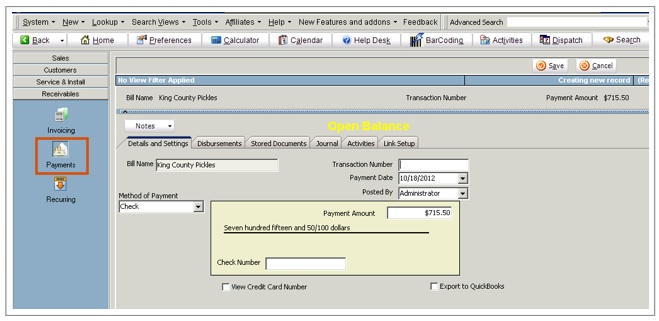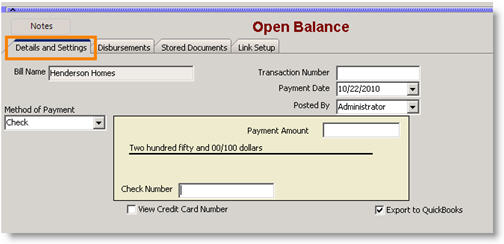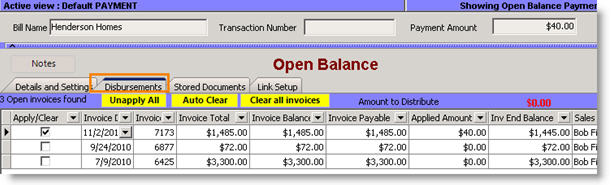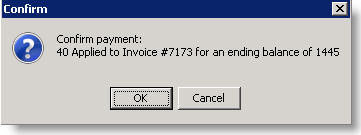Payments
You can enter payments either from an invoice or directly in Payments and apply the payment to an open invoice. If you are syncing SME with QuickBooks, payments can be entered either in SME or QuickBooks.
Receiving payment on an invoice
To receive payment for a specific invoice:
1. Go to the invoice for which you are receiving payment.
2. Click the Payments tab.
3. Click Enter Payment.
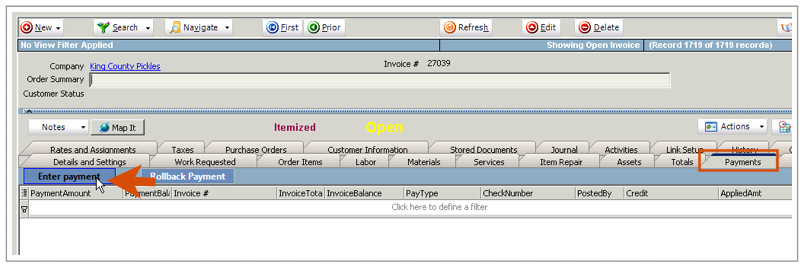
4. SME will jump to the Payments section of the Receivables module.
5. Select the Method of Payment and fill out the payment information such as check number.
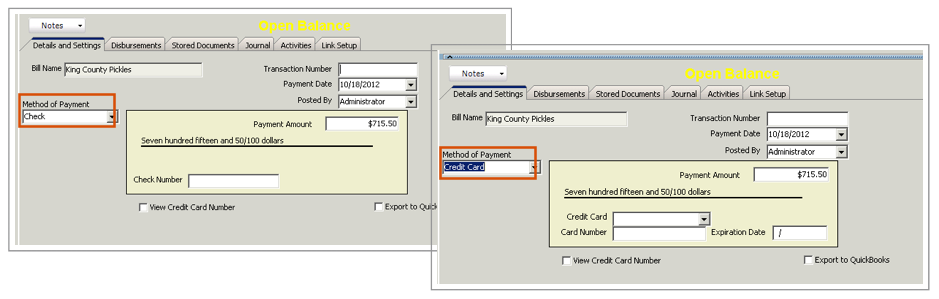
6. Confirm the amount in the Payment Amount field. The balance on the invoice will populate the Payment Amount field automatically.
7. Click Save.
8. The Confirm window will provide a summary of the ending balance. Click OK.
Receiving payment and apply to open invoices
You can receive payment in Receivables > Payments, then select the open invoice you want to apply the payment to for that customer.
1. Go to the Receivables module > Payments.
2. Click New.
3. In the Search window that opens, double click on the customer you are receiving payment for.
4. In the Payment:
- Details and Settings tab – enter the Payment Amount and select the Method of Payment.
- Disbursements tab – view all invoices for the company, the total and balance on the invoice, and the payment on the invoice. You can check which invoice you want to apply the payment towards. If you need to, you can check more than one invoice to apply the payment to by checking the apply checkbox.
5. Click Save.
6. The Confirm window will provide a summary of the invoices the payment was applied to and the ending balances.
7. Click OK.
Payment Status
At the top of a payment, you will see the status of the payment as shown in the image below.
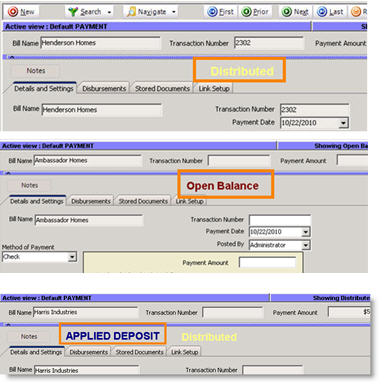
Distributed - The payment was applied to an invoice.
Open Balance - This is a payment that was entered for a customer that didn’t have an invoice to apply it to.
Applied Deposit - In SME you can enter a deposit for a customer. When you generate an invoice for the customer, SME will apply the deposit to the invoice and mark the invoice with the Applied Deposit stamp.
QB Payment - Indicates the payment was entered in QuickBooks and synced to SME. Any QB Payment in SME cannot be edited in SME, only in QuickBooks.
Unapplied Payments
If you enter a payment in SME that isn't applied to an invoice, it will stay in SME and won't sync to QuickBooks until it is applied to an invoice. We only send the payment over to QB when it is applied to an invoice.
You can enter an unapplied payment in QB and that will come into SME, but you can't apply that payment to an invoice in SME, you would have to apply it to an invoice in QuickBooks.