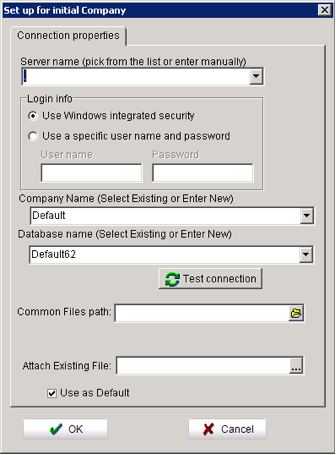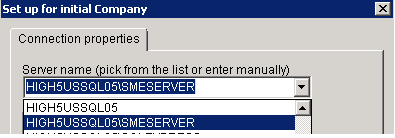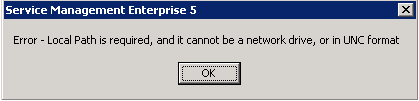Set up of initial company data connection
Set up for the initial company:
Navigate to the SME5 program folder.
Locate the Alias62.ini file – this file contains the MS SQL connection information for SME to locate the SME database. It also maintains the QuickBooks company file location information.
Rename or delete the Alias62.ini file. If you do not have an alias or are making the connection for the first time you can skip this step.
Launch SME.
The ‘Set up for initial Company’ connection properties will open
Select your server instance. You may need to manually type the server name. *
Go to the Database name (Select Exiting or Enter New), click the drop down arrow and select your database.
Occasionally there is a delay while MS SQL server negotiates the network and retrieves the list of databases.
Select your Company Name from the ‘Company Name (Select Existing or Enter New).
Select your Common Files folder. Common Files refer to the location of the database mdf and ldf files.
Navigate via the Network path to the common files location.
Click Ok
You will get an error that a local path is required
Click Ok
Select the local path. This must be a physical drive on the computer. It cannot be a network or mapped drive.
The paths should resemble the above graphic.
Click ‘Ok’ SME will open.