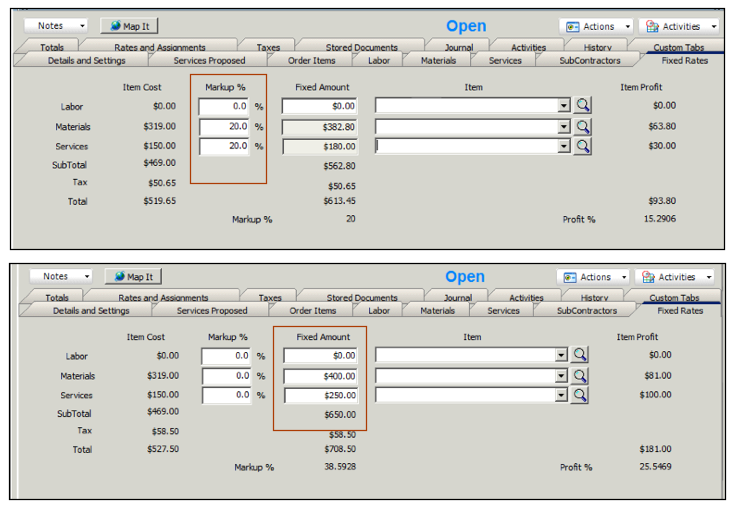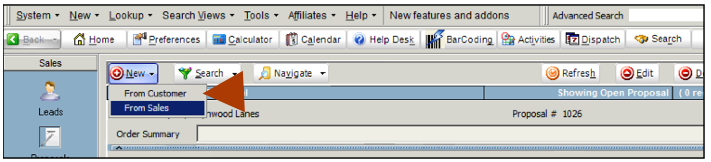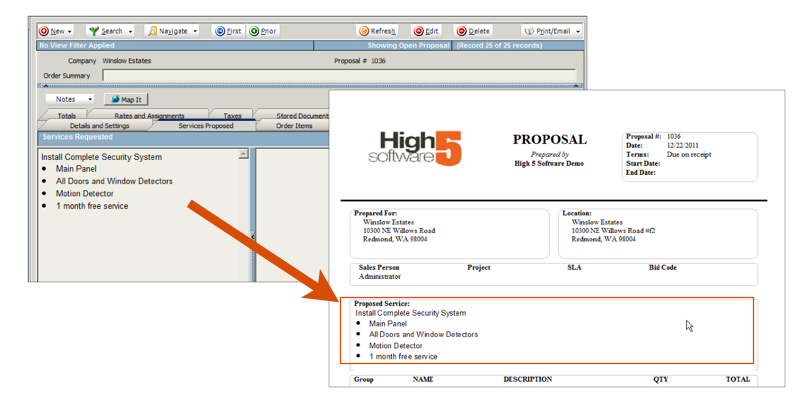Proposals
You can create proposals for leads or for existing customers. When you are ready, you can convert the proposal to a service order, install order, or invoice.
Creating Proposals
Before you create a proposal, you have to either create a lead or a customer.
1. Go to the Sales module > Proposals
2. Click New and select either From Customer or From Sales
3. The Search window will open. Select the customer or the sales lead you want to create the proposal for. Once the customer or lead is selected, the proposal is created as shown below.
4. Click the Services Proposed tab. On the left side under Service Requested, type a description of your proposal. This text will show on the Standard Order Item Proposal as shown in the image below. You can always create Common Services if you type the same text frequently on the Services Requested tab.
5. Click the Order Items tab. This is where you will add material and service items to the proposal. The items will be listed on the proposal as shown in the image below.
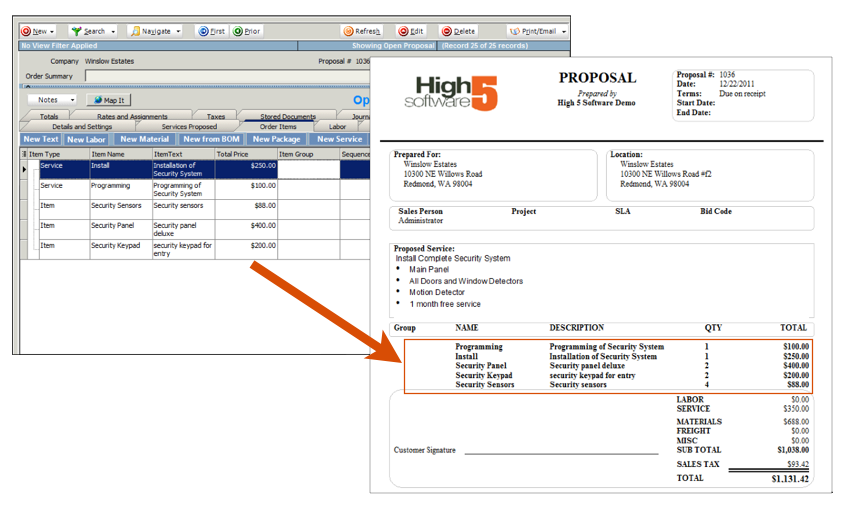
Adding Services to Proposal
1. On the Order Items tab, click Add Service.
2. In the search window, double click the service item you want to add to the proposal.
3. The Service Name, Invoice Description, Quantity, and Price fields will show on the Standard Order Item Proposal report as shown below.
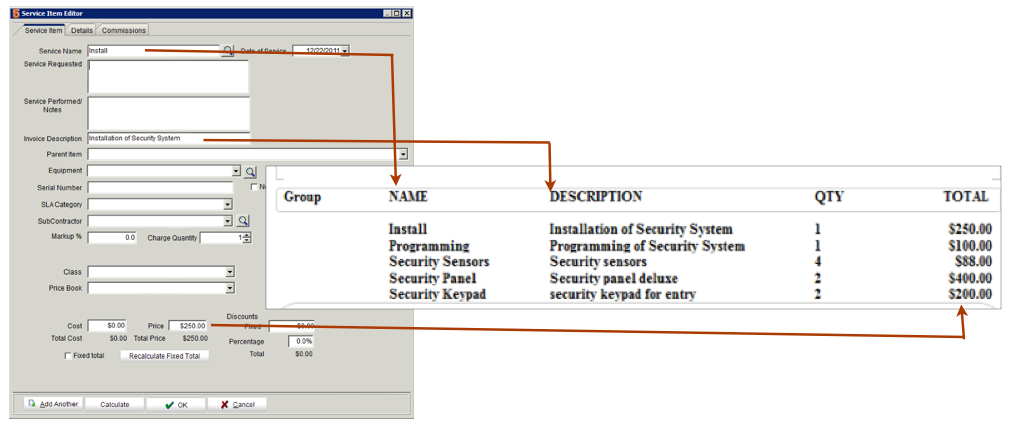
4. Click OK to add the service item to the proposal.
Adding Material to Proposal
1. On the Order ITems tab, click Add Material.
2. In the search window, double click on the material you want to add to the proposal.
3. The Item Name, Description, Quantity, and Price fields will show on the Standard Order Item Proposal repor as shown below.
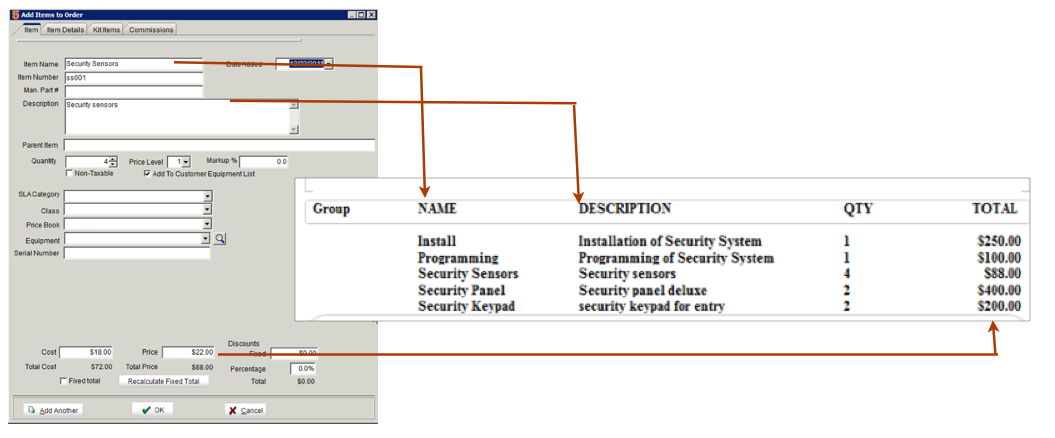
4. Click OK to add the material to the proposal.
Ordering Items on the Order Items Tab
You can rearrange the order of the items on the Order Items tab. The image below shows the service items at the top and then the second image shows the material at the top of the list.
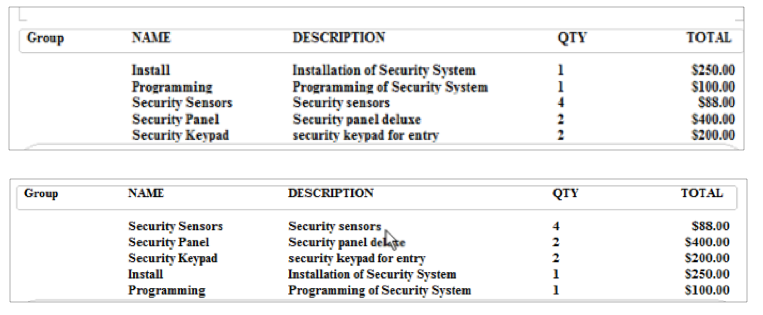
If you are using SME 7.1, to rearrange the order of the items, click on the item you want to move and drop in the location you want the item in.
If you are using SME 7.2, to rearrange the order of the items, click on the item and drag your cursor to the position you want. Release your click and the item will drop in place under the item highlighted. It will be indented under the highlight item. To remove the indent, click on the indented item and drag your cursor to the left of the item above it. The indention will be removed.
Group Items on the Order Items tab
If you want to tag your items on an order by group, such as where on the job site the item is being installed or serviced, then you can use the group field on the Order Items tab.

1. Click your cursor into the Group column on the Order Items tab.
2. Type a group name and hit Tab on your keyboard to move to another field.
3. Click into the next item and either choose the same name you previously entered in the drop down or type a new one.
Totals Tab to View Profit
Click the Totals tab to view your profit on the proposal. It shows the amount quoted, your cost which comes from the cost field on the items, and the profit.
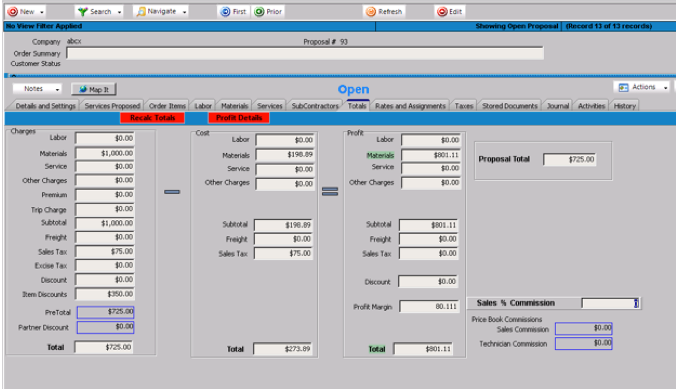
Fixed Rate Proposal
If you enter a fixed amount for material, labor, or services on the order, then that is the amount that will show on the proposal. It won't matter how many items to add to the proposal or the price on all of the items, SME will use the fixed rate amounts on the proposal. When you convert the proposal to an invoice, it will use the fixed rates on the invoice and not all the prices on the items.
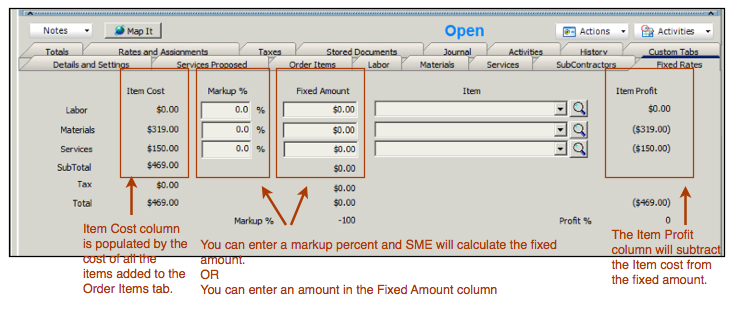
The image below shows the tab filled out. The first image shows when you enter a Markup %, the Fixed Amount is calculated. The second image shows that you don't have to enter a markup %, but you can also enter an amount directly into the Fixed Amount column.