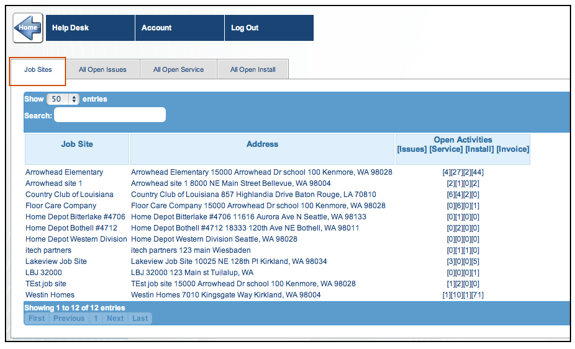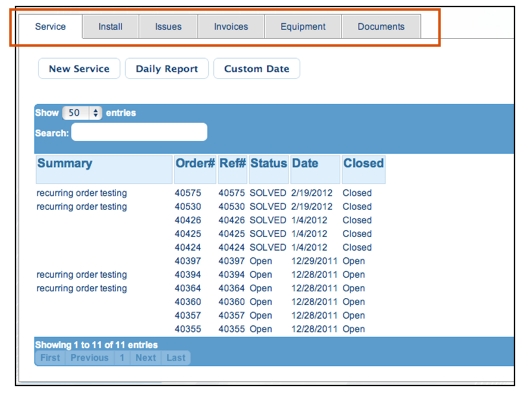CustomerPortal for SME
Assign username and password for your customers
For your customers to sign into SME Customer Portal, they will need a password and username from you.
Assign your customer a password:
1. Open SME and go to Customers module > Customer.
2. Click Search > Search Active Customers and select the customer you want to provide access for.
3. Click the Customer Lists tab > Contacts tab. Here you can click New to add a contact or open an existing contact.
4. In the Contact Editor window, enter an email address and Web Access Password for the contact.
5. Provide the CustomerPortal link, Email, and Web Access Password to your customer.
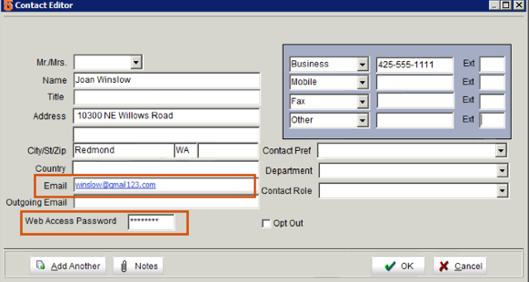
If you have parent - child customer records, keep in mind a contact added to a parent customer in SME will have access to all sites for that parent customer. A contact added to a site record will have access to only that site in CustomerPortal
In the image below, customer logged in is a contact in the parent customer record - Winslow Estates. They have access to the two other customer site records in SME as shown below.
In the image below, customer logged in is a contact in the site customer record - Parkway Cinemas. They have access to that site only as shown below.
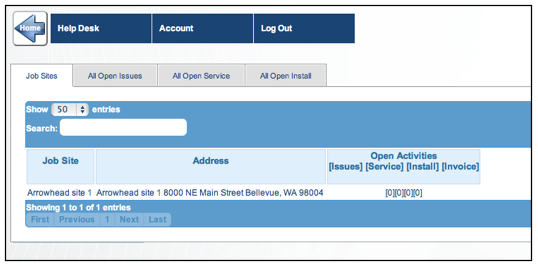
Job Sites tab
Once logged in, the first screen you will see are the job sites you have access to. Click the job site to access details.
The Open Activities column shows the number of open issues, service orders, install orders and invoices for the site.
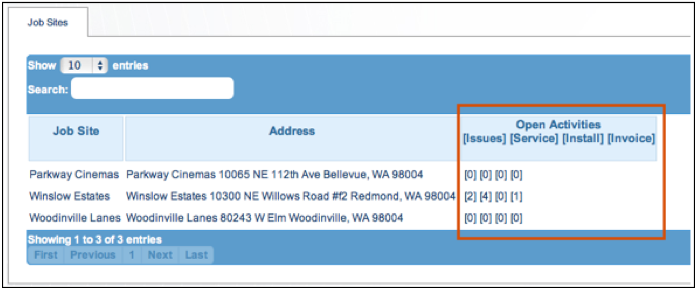
Once a site is selected, you will see the following tabs:
(note: If you don’t see all of these tabs, you administrator had them hidden. If you want to hide some of these tabs, contact High 5 support)
Issues - View and submit issues
Service - View and submit service orders
Install - View and submit install orders
Invoices - View all invoices
Equipment - View customer equipment at the job site and submit service order for equipment
Documents - View documents added to orders for the site or to the customer record in SME. Documents that are saved in the SME database will show on CustomerPortal.