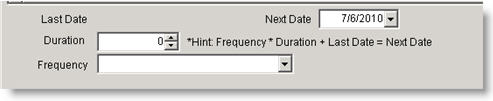Create a Recurring Order
Jump to navigation
Jump to search
- In the Service & Install module, click Recurring Order.
- Click New and select the customer the order is for.
- In the Order Summary, type a description of the recurring order.
- Details and Settings tab - Site information is populated. Select the information that applies and check the days of the week the customer is available. When SME calculates the recurring dates, it will generate the order only on the days selected here.
- Work Requested tab – Type a description on the services requested side for your techs on the service they are to perform.
- Order Items tab – You can add labor, materials or services to the recurring order. The frequency set up in the labor item, service item or material is what drives the recurring orders.
In each, you will set up the frequency using the following fields:
- Next Date – Select the next service date
- Frequency - Select day, week or month
- Duration – Based on frequency selected, type the duration
Examples: Every 6 weeks: duration=6, frequency= weeks
Every quarter: duration = 3, frequency = months
Annually: duration = 1, frequency = Years
**NOTE** Items on an order that have the same “Next Date” will all be combined in one order.