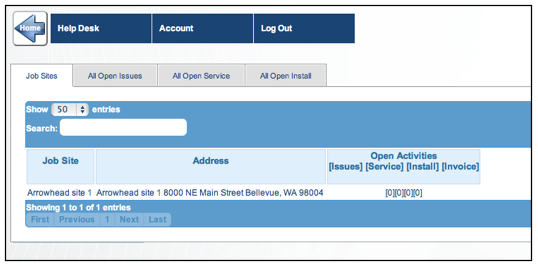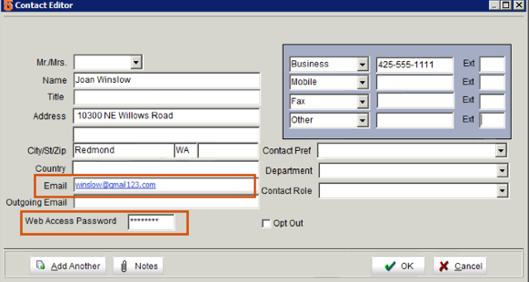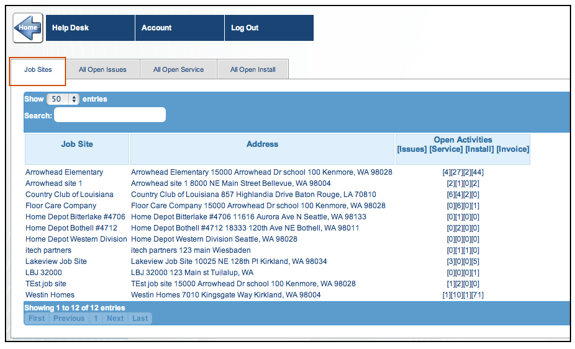Customer Cloud for SME
Assign initial username and password for your customers
For your customers to sign into SME Customer Portal, they will initially need a password and username from you.
After the customer has created their own account and password, you will not need to manage this information in SME anymore.
Assign your customer a password:
- Open SME and go to Customers module > Customer.
- Click Search > Search Active Customers and select the customer you want to provide access for.
- Click the Customer Lists tab > Contacts tab. Here you can click New to add a contact or open an existing contact.
- In the Contact Editor window, enter an email address and Web Access Password for the contact.
- Provide the CustomerPortal link, Email, and Web Access Password to your customer.
If you have parent - child customer records, keep in mind a contact added to a parent customer in SME will have access to all sites for that parent customer. A contact added to a site record will have access to only that site in CustomerPortal
In the image below, customer logged in is a contact in the parent customer record - Arrowhead Elementary. They have access to all the other customer site records in SME as shown below.
In the image below, customer logged in is a contact in the site customer record - Arrowhead site 1. They have access to that site only as shown below.