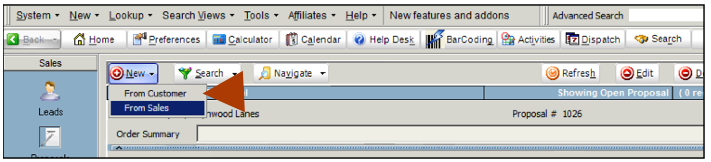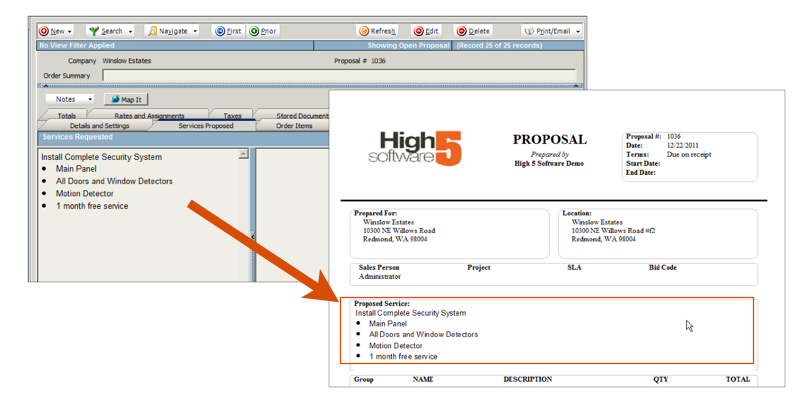Proposals
You can create proposals for leads or for existing customers. When you are ready, you can convert the proposal to a service order, install order, or invoice.
Creating Proposals
Before you create a proposal, you have to either create a lead or a customer.
1. Go to the Sales module > Proposals
2. Click New and select either From Customer or From Sales
3. The Search window will open. Select the customer or the sales lead you want to create the proposal for. Once the customer or lead is selected, the proposal is created as shown below.
4. Click the Services Proposed tab. On the left side under Service Requested, type a description of your proposal. This text will show on the Standard Order Item Proposal as shown in the image below. You can always create Common Services if you type the same text frequently on the Services Requested tab.
5. Click the Order Items tab. This is where you will add material and service items to the proposal. The items will be listed on the proposal as shown in the image below.
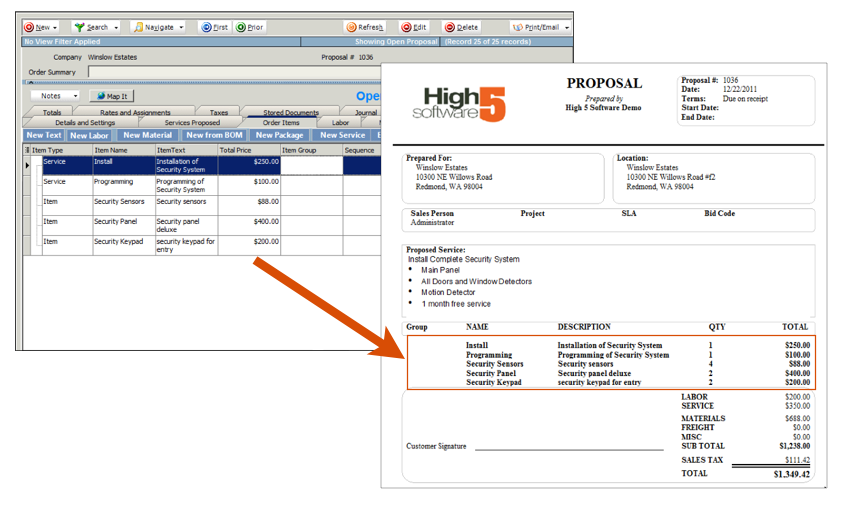
Adding Services to Proposal -
1. On the Order Items tab, click Add Service.
2. In the search window, double click the service item you want to add to the proposal.
3. The Service Name, Invoice Description, Quantity, and Price fields will show on the Standard Order Item Proposal report as shown below.
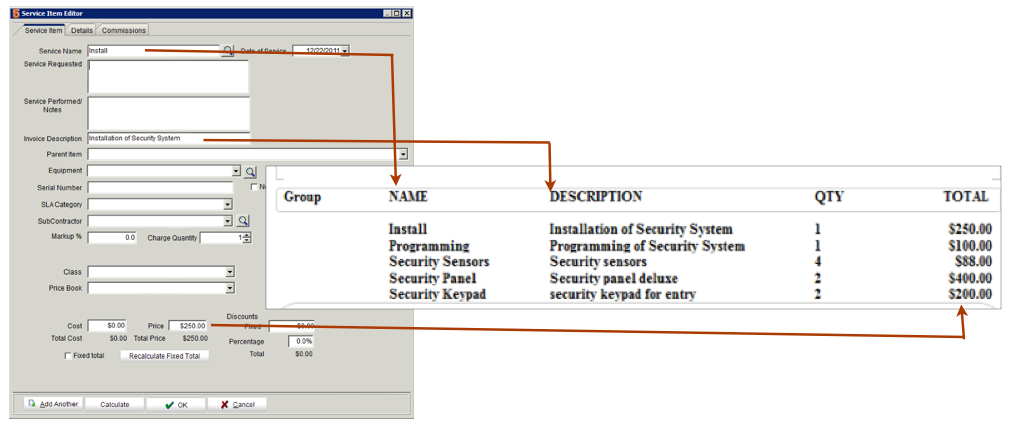
4. Click OK to add the service item to the proposal.
Adding Material to Proposal-
1. On the Order ITems tab, click Add Material.
2. In the search window, double click on the material you want to add to the proposal.
3. The Item Name, Description, Quantity, and Price fields will show on the Standard Order Item Proposal repor as shown below.
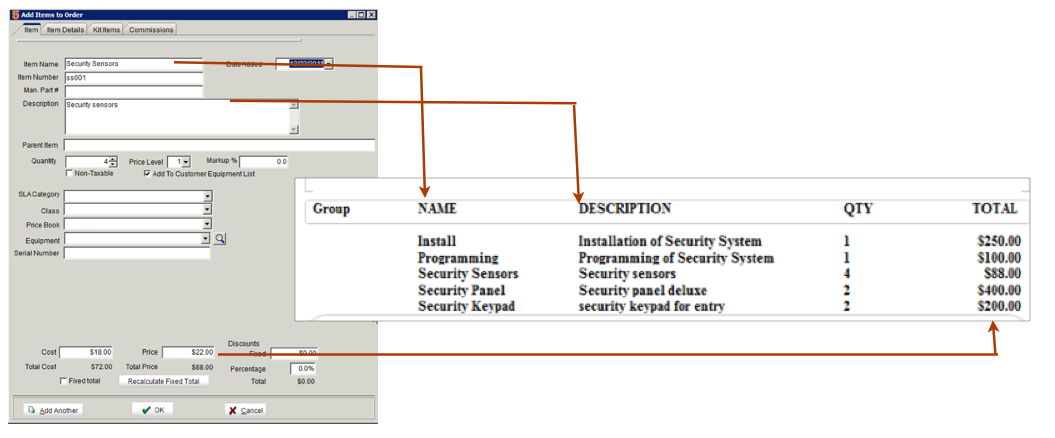
4. Click OK to add the material to the proposal.
Ordering Items on the Order Items Tab