Leads
You can track your sales prospects or potential customers in the Leads section of the Sales Module. Enter customer information and track sales information such as potential revenue, estimated close date, sales stage and more. When a lead becomes a customer, you can move the lead to the Customer module.
Lead Overview
A lead is a potential customer. A lead is separate from your customers and doesn’t sync to QuickBooks customers.
A lead can be converted to a customer. You can do this directly from the lead or the lead is automatically converted to a customer when you convert the proposal for the lead to a service order, install order, or invoice.
Create a New Lead
1. Go to Sales module > Leads
2. Click New and a blank lead record will open.
(You can also click New > Lead at the top of SME to start a new lead.)
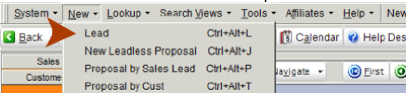
3. On the Details and Setting tab, enter the Site Name, Address, City, and State.
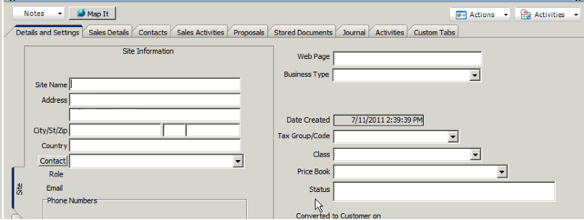
4. Click the Contact button to enter the lead’s contact info such as email and phone number. Click OK in the Contact Editor window. To add more contact, click the Contact tab and click New.

5. Click the Billing tab. If the billing information is the same as the site information, click Set from site. This will populate the billing tab with the information from the site tab. If the Lead is a new job site for an existing billing company, instead of clicking Set from site, click Select Billing Company and in the search window select the parent company for the lead.