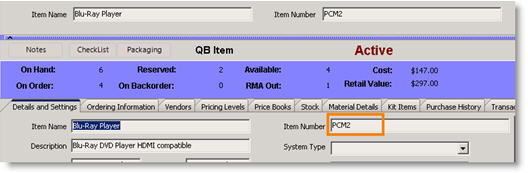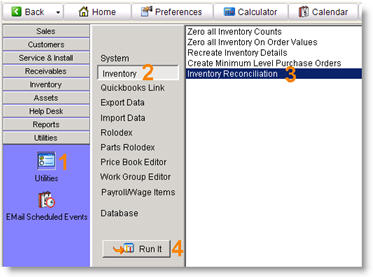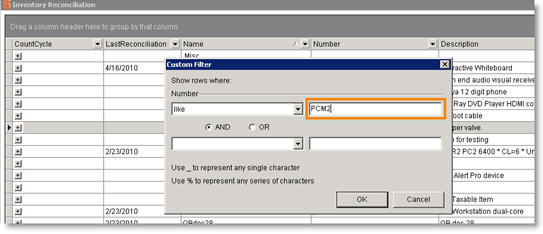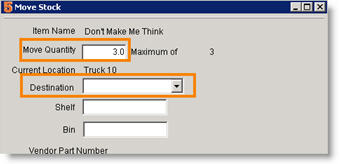Inventory Quantity Reconciliation
Usually at year end a physical inventory is performed and then reconciled with SME. Any adjustments required should be understood, however SME provides an inventory reconcile tool.
- NOTE* If you are tracking inventory quantities in QuickBooks, any adjustments made to SME inventory using reconciliation will also need to be made in QuickBooks inventory. Only invoices from SME automatically deplete inventory in QuickBooks. Only POs or Bills from SME automatically increase inventory in QuickBooks.
To adjust inventory quantities in SME based on your physical count:
1. Go to Inventory module and select the item you need to adjust.
2. Copy the Item Number.
NOTE – If your Item Names are unique, you can use that and substitute Name for Number for the remainder of the procedure.
3. Go to Utilities > Utilities (1)
4. Select Inventory. (2)
5. Select Inventory Reconciliation (3) and click Run It (4).
The Inventory Reconciliation window will open listing all of your inventory items.
6. Click ![]() in the Number column header and select (Custom..).
in the Number column header and select (Custom..).
7. In the Custom Filter window, enter the Item Number in the field circled in the image below.
8. Click OK.
Notice the inventory list filtered down to the item you need to adjust.
9. Click ![]() on the inventory item row (1 in image below). The editing window will expand.
on the inventory item row (1 in image below). The editing window will expand.
10. Click ![]() to expand the warehouse locations. (2)
to expand the warehouse locations. (2)
11. Enter the accurate inventory count in the Physical Count'Bold text' column (3).
12. Check the box in the Accept column.
13. Click Post Changes (4).
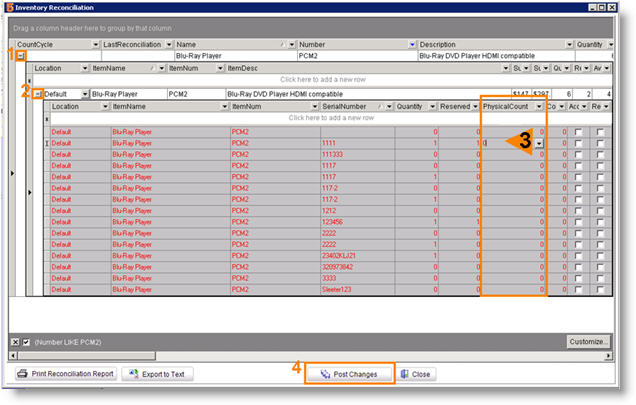
14. Click Yes to message in Information window.
15. When the screen clears, click Close. The quantities will be adjusted.
Adjusting a single inventory item
If you are adjusting a single inventory item, you can open the Inventory Reconciliation window from the inventory item.
1. Go to the Inventory item in SME.
2. Click Actions > Inventory Reconciliation
3. Inventory Reconciliation window opens for that item only.
Alternative to manage stock adjustments
Another option for adjusting stock quantities for inventory items is to setup a separate warehouse in SME to move the excess stock to. This way, if the adjustment was done in error, it is very simply to move the stock back to your working warehouse location. When you do your usual physical count, set the ‘Stock Adjustment’ warehouse counts to zero using the inventory reconciliation utility.
Set up a new warehouse and name it Stock Adjustment or something similar:
1. Go to the Setup Module and click Company
2. Select Lists.
3. Locate Warehouses in the Lookup Lists.
4. Click New in the lower right corner.
5. Enter the new warehouse name such as Stock Adjustment.
6. Click OK
To move stock out of working warehouses into Stock Adjustment warehouse:
1. Locate the inventory item with wrong stock quantities.
2. Select the Material Details tab.
3. Click Move Stock.
4. Enter the quantity to move and select the new warehouse from the Destination drop down.
5. Click OK.
You will now have a detail line showing the stock adjustment. You will need to inform users to not use the stock in the ‘Stock Adjustments’ warehouse.