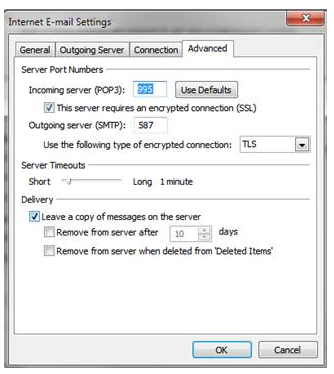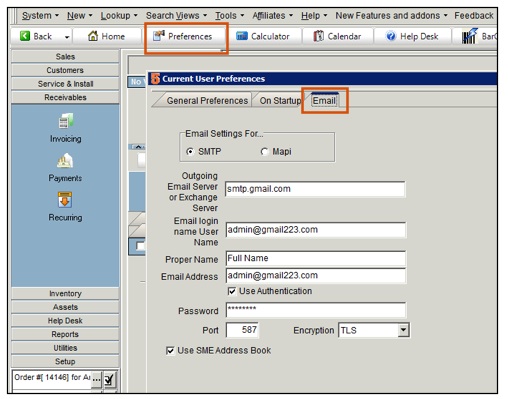Email Settings
In the User account there is an Email Settings tab. It is recommended that you setup your user’s email settings in Preferences.
This is a user setting and will be done on each SME users machine. Here you can decide if emails sent from SME go out through Outlook or another email client, or if they go out through SME.
- Log into SME as the User you need to setup.
- Click Preferences.
- In the Current User Preferences, select the Email tab and fill out the following fields:
Check SMTP if you are sending email directly through SME.
Check MAPI and when sending email from SME your email client such as Outlook will open and the email will be send from there.
If checking SMTP:
- Outgoing Email Server – Type your Exchange Server Name
- Email login name User Name – Type your Exchange User Name
- Proper Name – Type your users full name.
- Email Address
- Password -
- Port – leave blank if the port is standard
If you are using Gmail, entering : smtp.gmail.com - In the ‘Host’ field and ‘Tabbing’ out will set the Port & Encryption for Gmail.
If you are using Outlook, you can do the following to look up your email account information:
In Outlook, click Tools > Account Settings
Choose your account
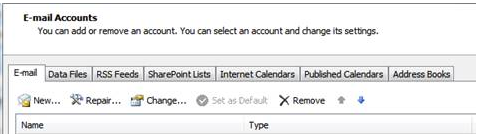
You will see your outgoing email server, username
To get your ports click the More Settings button
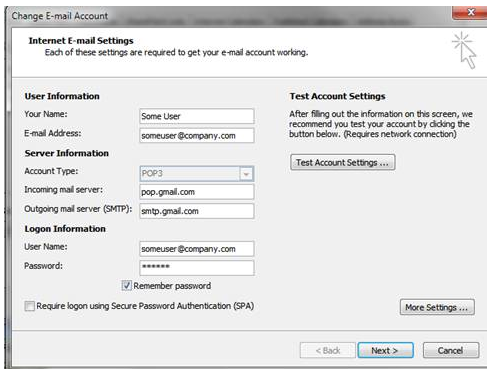
Match these settings in SME.