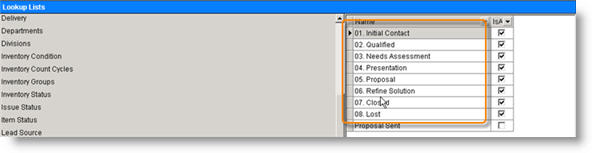Lookup Lists
Throughout SME, there are drop down fields. You can customize the drop down lists using the Setup module as long as you have the permissions to do so set by your SME Administrator.
View the following video or follow the instructions below to customize your Lookup Lists in SME.
<videoflash>IKmKGTeUlQE</videoflash>
Customizing Lookup Lists
- In SME, select the Setup module.
- Click Company.
- Click Lookup Lists.
- Click Edit on the left.
- Select the label name assocaited with the drop down list you need to edit.
- On the right, you may see existing drop down values. Use the New, Edit and Delete buttons (shown below) at the bottom to add a new value, edit a value or delete a value.
**NOTE** The values in the drop down list sort alphabetically. If you want them to display in a specific order, type a number in front of the value as shown in the image below.
Delete a value in the Lookup List
- Click Edit in the Setup Module on the left.
- Select the label name associated wtih the drop down you want to delete.
- Select the value you want to delete.
- Click Delete at the bottom.
- If there is a record in SME with the value selected you are about to delete, you will receive a warning. If you choose to delete the value anyway, any record that had that value selected will now be blank.
- Click Yes if you want to go forward deleting the value.
Make a value in the Lookup List Inactive
Making a drop down value inactive will keep the value assigned to any existing record that has the value selected, but it won't be available in the drop down list for any new records that you create.
- Click Edit in the Setup Module on the left.
- Select the label name associated with the drop down you want to edit.
- Select the value you want to mark inactive.
- Click Edit.
- Uncheck Is Active.
- Click OK.
- Click Save in the Setup Module on the left.