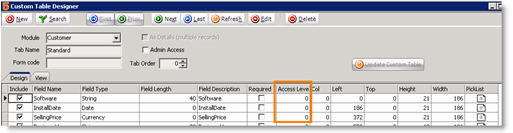Field Access Level
Jump to navigation
Jump to search
You can assign an access level to each custom field. Only users that are authorized to see that level can access the custom field.
Someone with access 0 can see everything, access 1 would only see fields with access 1 or higher, user group access 2 would not see 0 and 1 fields and would see 2 and higher, etc. Access levels can go to 5.
Assign SME user groups an access levels
- Go to Setup module > Company.
- Click User Groups.
- Click Search to locate the user group you want to apply an access level to.
- Select the Administrative Clearances tab.
- Locate the User Field Access Level field in the right column.
- Click Edit.
- Enter the access level (1-5)
- Click Save.
Assign an access level to the custom fields
- Go to Utilities module> Utilities.
- Click Custom Tabs and click Run It.
- Click Search and select the tab containing the fields you need to edit.
- Click Edit.
- Locate the Access Level column (circled below).
6. Enter the access level for the custom field.
7. Click Save.
*NOTE* Access levels are fixed, so you cannot allow a user group to see fields with access levels 1, 5, and 10 but no others.