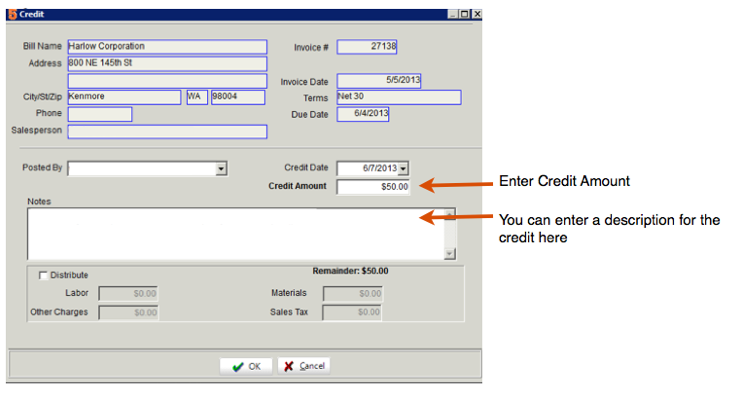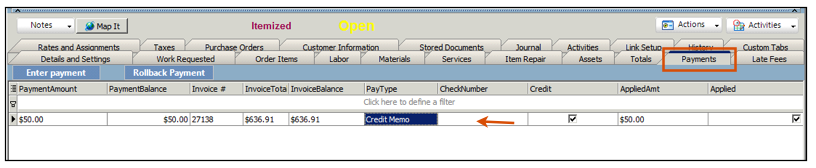Post Credit to Invoice
Click Credits Entered in QuickBooks to see how the QB Credit syncs to SME.
You can apply a credit to an invoice in SME and a credit memo is generated in the Receivables module.
- Go to the invoice you need to apply a credit to.
- Click Actions > Post Credit.
- In the Credit window, enter the Credit Amount and type notes if necessary. (image below)
- Click OK.
View the credit on the invoice
- Select the Payments tab on the invoice.
- Notice the Credit Memo applied to the invoice (Image below)
Sync the updated invoice to QB
On the Details and Settings tab, check Export to QuickBooks
Sync invoices from SME to QuickBooks
Locate the invoice in QuickBooks and notice the credit line added to the invoice (image below)
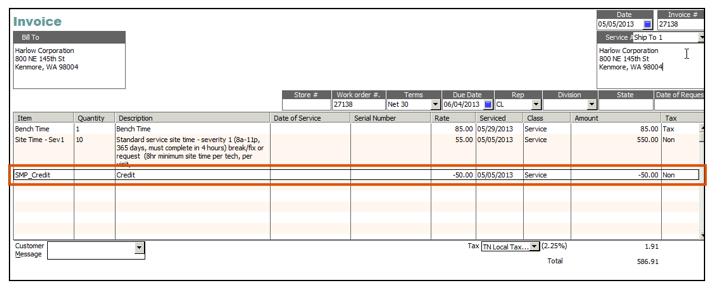
On the QuickBooks invoice, the credit passes through SMP_Credit.
Make sure you have the tax code set the way you need on your SMP_Credit set and the Account set to what you need.
In QuickBooks, click Lists > Item List and search for SMP_Credit to edit the item,
- If Tax code set to non - discount is applied after sales tax
- If Tax code set to tax - discount is applied before sales tax (image below)