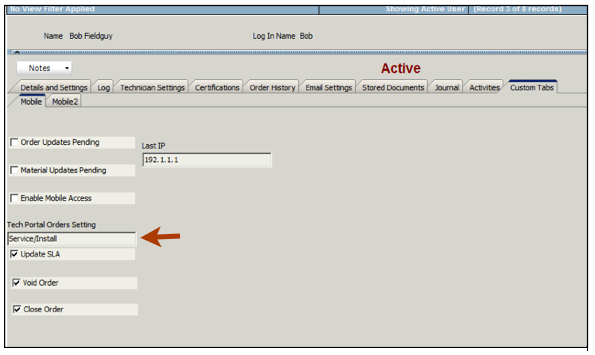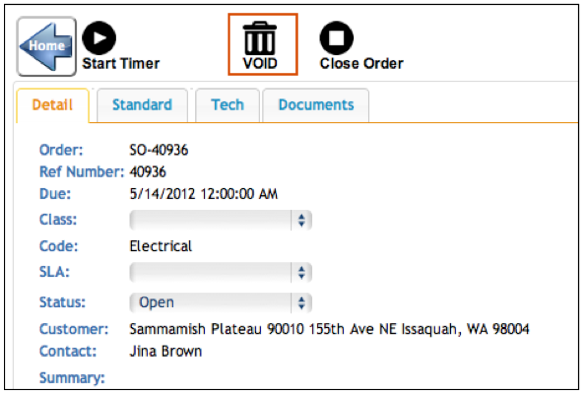TechPortal Improvements
To try out the beta version of TechPortal with the new improvements, click Demo on the following link:
http://beta1.high5software.com/tech/
New large home button for easier use on mobile devices
New Home button makes it easier to return to the home page on mobile devices.
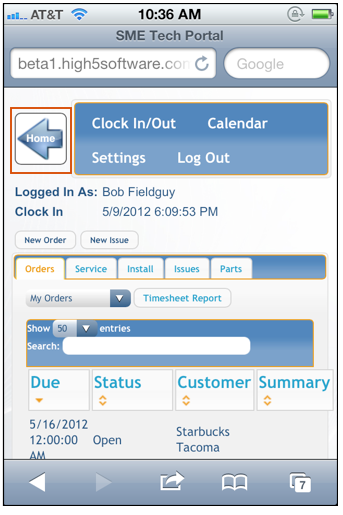
Transfer parts between warehouses
Your techs can now transfer stock between warehouses in TechPortal using the Parts tab.
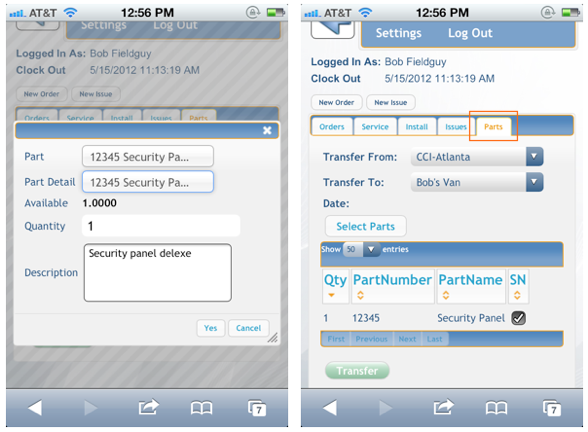
Timesheet report so techs can view how many hours worked by week
Technicians can click Timesheet Report to select a week and view the
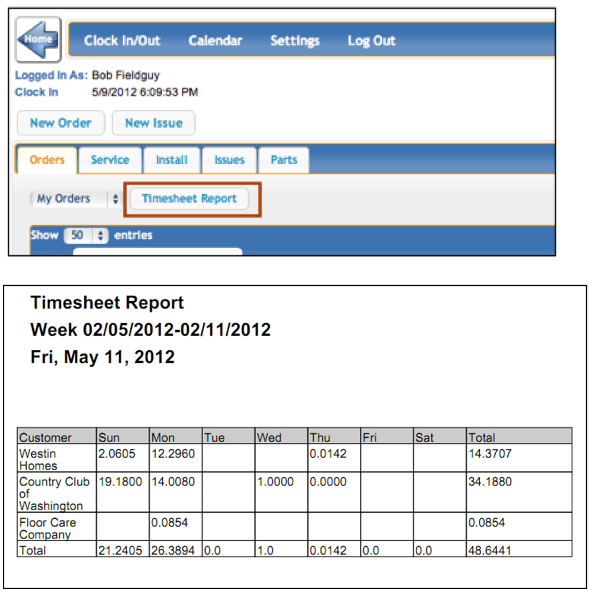
Filter orders
Easy filtering on tabs to view only your own orders, unassigned orders, all orders or only closed orders. These options can be set for each technician. For example, one tech may only have My Orders in the list. Another tech may have My Orders and Unassigned Orders. Settings are made in the Tech’s user record in SME.
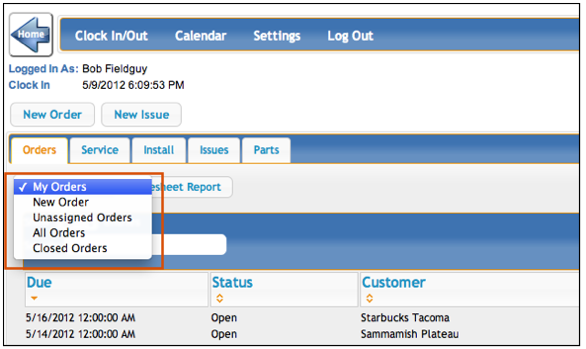
Custom tabs for service orders
The custom tabs containing fields that are marked “Show in TechPortal” will show here in the TechPortal for Service Orders, Install Orders, and Issues.
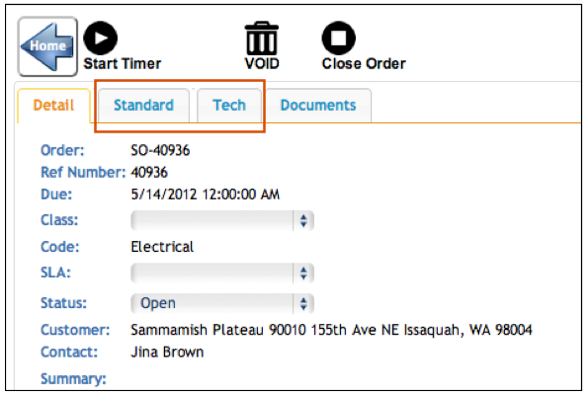
Adding parts to orders made easier with a parts filter
Adding material to orders in TechPortal just got easier. Easily filter you parts list by typing in the search window and you list will filter.
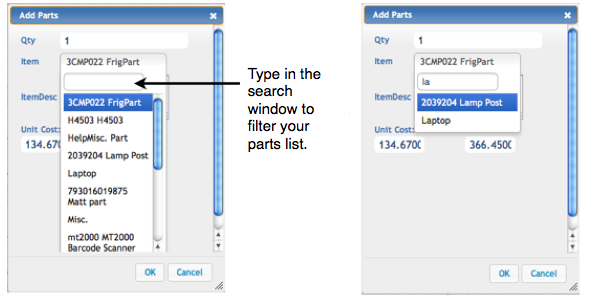
Ability to void an order
Technicians can void an order in TechPortal. The order will close and the billing status will change to Voided.
To set technicians permission to void orders:
- In SME, go to the User record for the technician
- Click the Custom Tabs tab
- On the Mobile tab, locate the Void Orders checkbox. Check to give the tech permission to void orders.
Adding and viewing stored documents
Upload documents to an order. Download documents that are saved in your SME database for the customer the order is for.
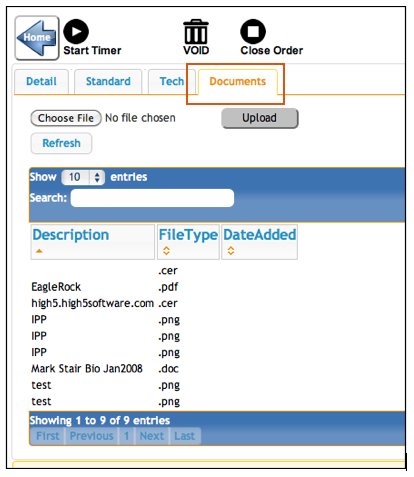
Hide/Show Service and Install Orders
You can hide or show install orders or service orders for your technicians. You may want some techs to view only service orders and others to view both service and install orders.
- Go to the User record for the technician
- Click the Custom Tabs tab
- On the Mobile tab, locate the Tech Portal Orders Settings field
- Type Service if you only want your technician to see service orders
- Type Install if you only want your technician to see install orders
- Type Service/Install if you want your tech to see service and install orders