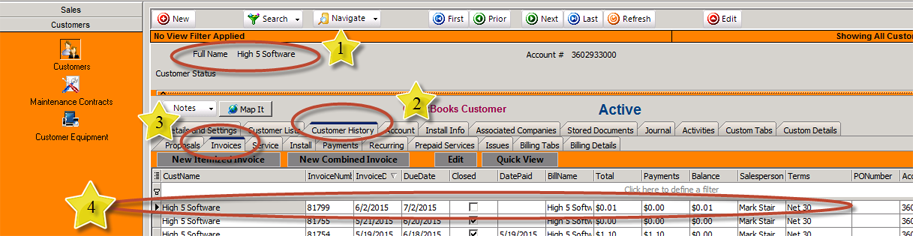Difference between revisions of "OpenEdge Payment Integration"
Jump to navigation
Jump to search
| Line 16: | Line 16: | ||
<br>[[File:6-2-2015_8-15-34_AM.png]] | <br>[[File:6-2-2015_8-15-34_AM.png]] | ||
| + | |||
| + | |||
== == | == == | ||
| + | <br>1. Verify you are in the Invoicing section of the customer account | ||
| + | <br>2. Click on the Payments tab | ||
| + | <br>3. Click on the Online Pay button | ||
| + | |||
| + | <br>[[File:6-2-2015_8-15-34_AM.png]] | ||
Revision as of 16:07, 5 June 2015
This guide will explain how to process a check or credit card using SME, The Hub and OpenEdge.
Receiving payment on an invoice
To receive payment for a specific invoice:
1. Verify correct customer selected
2. Click on the Customer History tab
3. Click on the Invoices button
4. Locate the correct invoice and double click the invoice to open it up
1. Verify you are in the Invoicing section of the customer account
2. Click on the Payments tab
3. Click on the Online Pay button