Difference between revisions of "SME Hosted Server"
Jump to navigation
Jump to search
| Line 2: | Line 2: | ||
This wiki explains how to access your hosted server. | This wiki explains how to access your hosted server. | ||
| − | You will need the following information | + | You will need the following information initially from High 5 Software: |
* URL or IP address of your server | * URL or IP address of your server | ||
* Login name for the server | * Login name for the server | ||
* Password for the server | * Password for the server | ||
| − | * Note that the login name and password for the server, may be different from your SME login and password. | + | ''* Note that the login name and password for the server, may be different from your SME login and password.'' |
Steps to access hosted server, Direct Remote Desktop Approach | Steps to access hosted server, Direct Remote Desktop Approach | ||
Revision as of 23:58, 1 August 2013
High 5 Software provides hosted virtual server for SME and QuickBooks, for more information about this service see Hosting for QuickBooks and SME or contact sales@high5software.com
This wiki explains how to access your hosted server. You will need the following information initially from High 5 Software:
- URL or IP address of your server
- Login name for the server
- Password for the server
* Note that the login name and password for the server, may be different from your SME login and password.
Steps to access hosted server, Direct Remote Desktop Approach
- Open Remote Desktop Connection from Windows, Mac, or Linux system
- In windows, you can get to Remote Desktop Connection by selecting by searching for "remote" in window icon search or Windows 8 search tool.
- Remote Desktop Connection will allow you to enter your URL or IP address, see
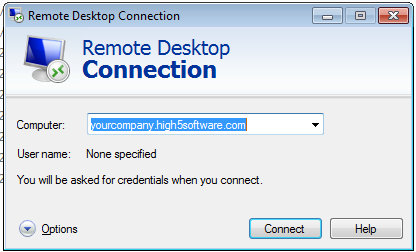
- Select Connect
- Select Other user
- Type in your user name as provided by High5
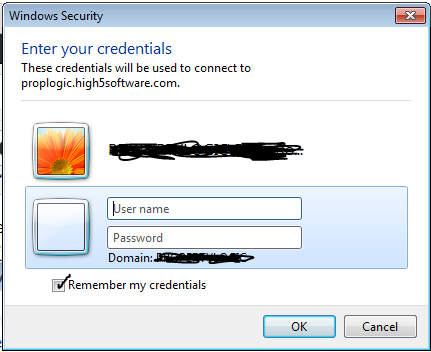
- Type in your password which will be sent in a separate email
- Select "Remember my credentials" if you want to remember on your current computer
- Select Ok
- For the identity screen, select "Don't ask me again for connections to this computer"
- Select Yes
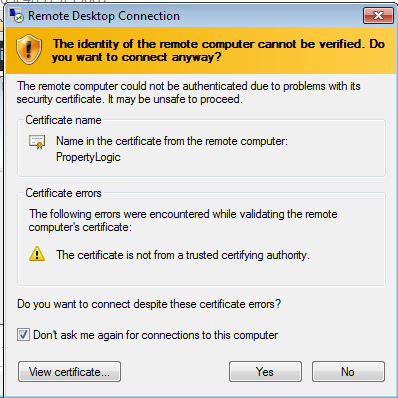
- SME will either launch automatically or you will be in the server and can launch SME.