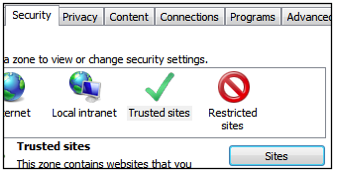Difference between revisions of "SKA Error 4 message when opening SME"
| Line 22: | Line 22: | ||
<br>3) Click on the '''Sites''' button | <br>3) Click on the '''Sites''' button | ||
<br>4) Add the following URL’s to the Trusted Sites: | <br>4) Add the following URL’s to the Trusted Sites: | ||
| − | <br> www.high5software.com | + | <br> '''www.high5software.com''' |
| − | <br> secure.softwarekey.com | + | <br> '''secure.softwarekey.com''' |
<br>7) Click '''Close'''. | <br>7) Click '''Close'''. | ||
Latest revision as of 23:14, 1 May 2013
You may occasionally receive the following message when launching SME:

SKA Error 4: Your license has failed to authenticate. Please make sure to check your connection to the internet. If the issue persists please contact tech support
This message is displayed when you launch SME and the application cannot access the High5 software licensing site. SME attempts to contact the licensing site 4 times when opening.
This occurs when either of the following two criteria cannot be met:
1) The network connection to our licensing site is unavailable
2) Our licensing site is experiencing issues
To address the first scenario:
1) SME will attempt to contact the site 4 times
2) Click ‘Ok’ each time the message is displayed
3) SME will open after the 4th time.
To address the second scenario
1) Go to your Windows Start> Control Panel> Internet Options
2) Click on the Security Tab> Trusted Sites Icon
3) Click on the Sites button
4) Add the following URL’s to the Trusted Sites:
www.high5software.com
secure.softwarekey.com
7) Click Close.