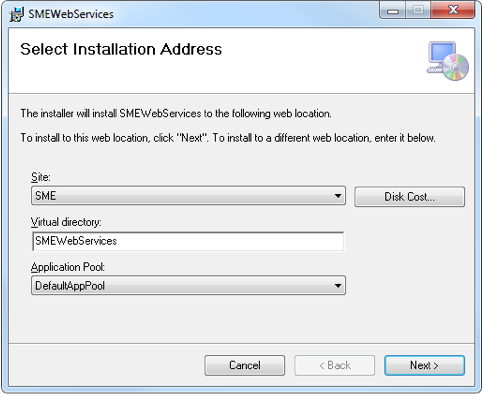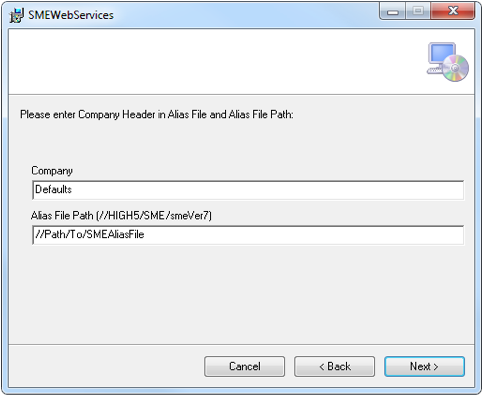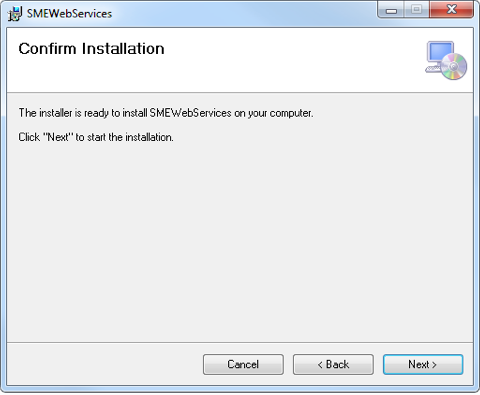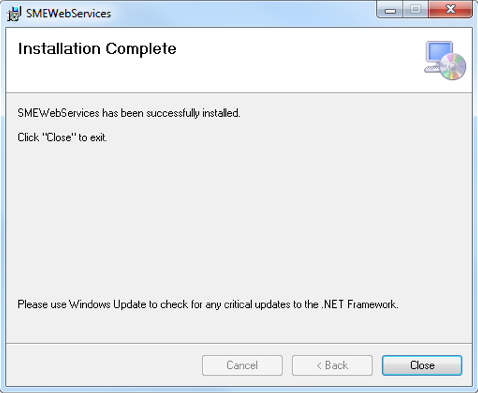Difference between revisions of "SME Web Services Installation Guide"
| Line 1: | Line 1: | ||
SME WebService Installation Guide | SME WebService Installation Guide | ||
| + | |||
| + | If you have not configured IIS, please see this guide for a more complete installation description including IIS setup: [[CustomerPortal and TechPortal Install Guide]] | ||
If this is an upgrade of WebServices, you will first have to remove the old version before installing the new version:<br> | If this is an upgrade of WebServices, you will first have to remove the old version before installing the new version:<br> | ||
Latest revision as of 02:06, 23 June 2012
SME WebService Installation Guide
If you have not configured IIS, please see this guide for a more complete installation description including IIS setup: CustomerPortal and TechPortal Install Guide
If this is an upgrade of WebServices, you will first have to remove the old version before installing the new version:
1) To uninstall webservices, go to Control Panel>Programs and Features (or equivalent to remove programs)
2) Uninstall SMEWebServices
Proceed with installation of the new SME WebServices
Select Installation Address - Setting for Site, Virtual Directory and Application Pool in IIS
Select Site Name:
Site Name provides the port number for SME Web Services running on IIS.
Example: Default Web Site, Port:80
Virtual Directory:
Directory name is the part of SME Web Services URL.
Example: http://localhost/SMEWebServices/
Application Pool:
Setting for SME Web Services that will not be affected by application problems in other pools.
Example: DefaultAppPool
Click Next
Setting Company and Alias File Path for database connection to SME
Company:
The header name in the SME alias file.
Example: Company: Defaults
Alias File:
[Defaults]
Connection = ExampleConn
Server = ExampleServer
Alias File Path:
File Path for SME alias file. (Slash type when entering the alias path “/”)
Example: //HIGH5/SME/smeVer7
click Next
click Next
Click Close.