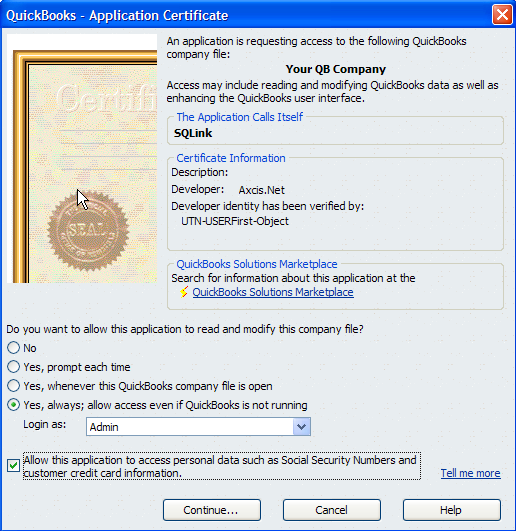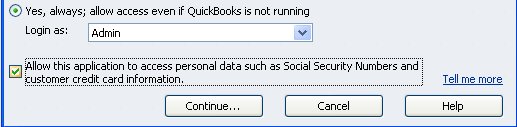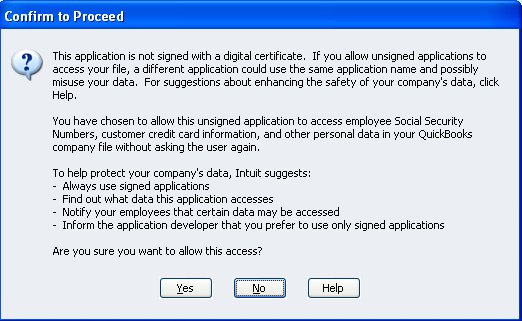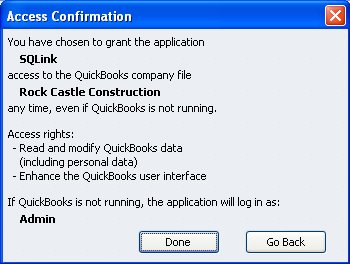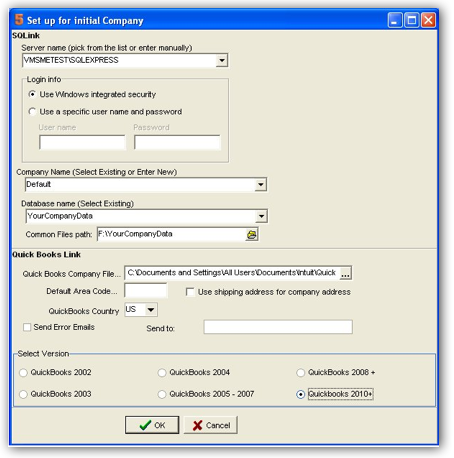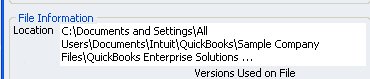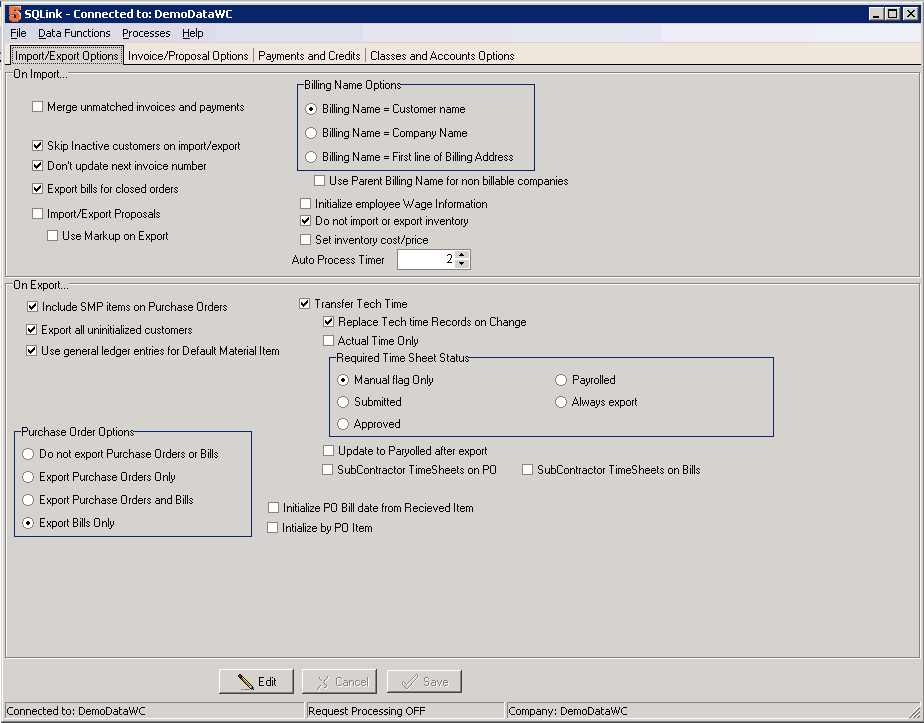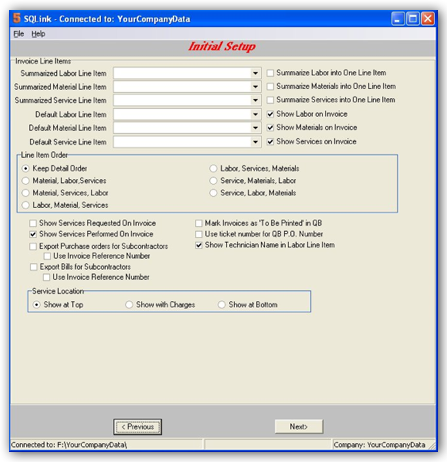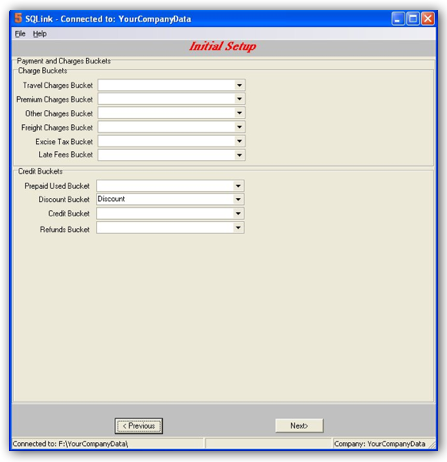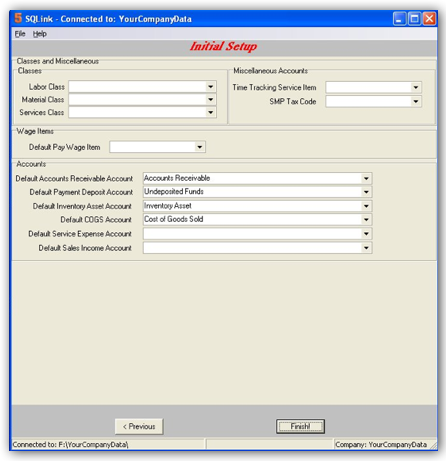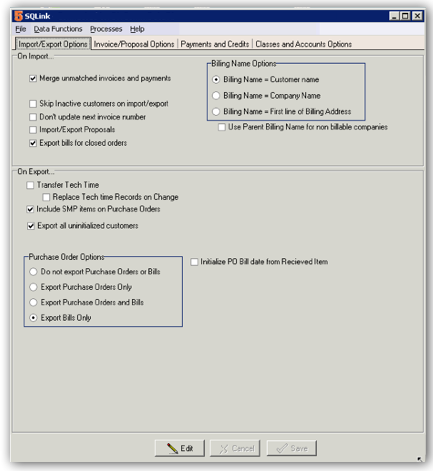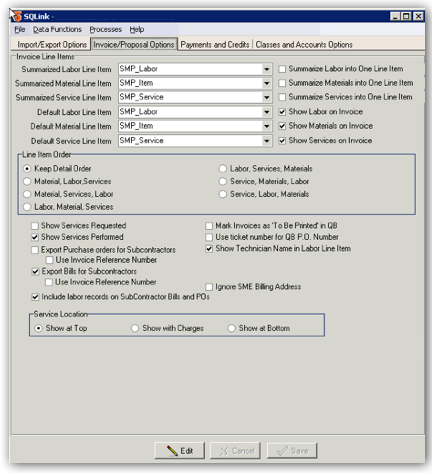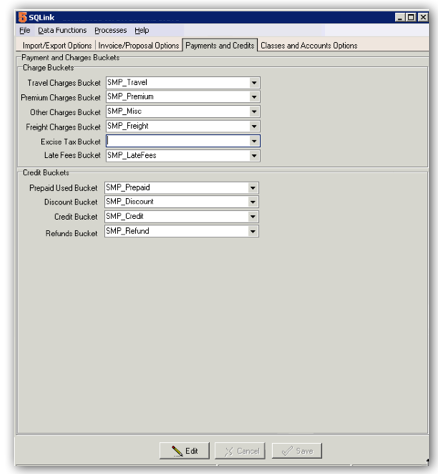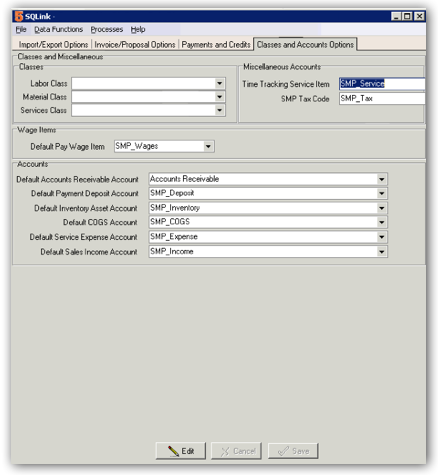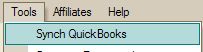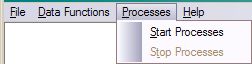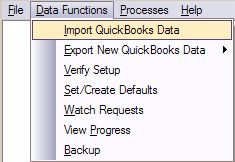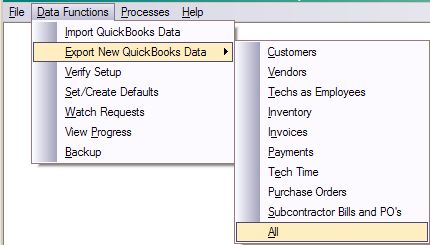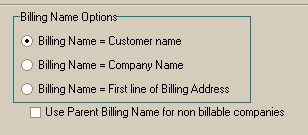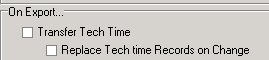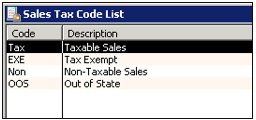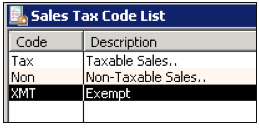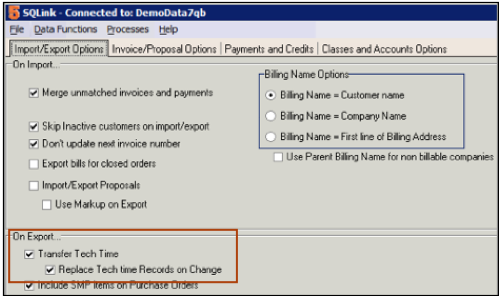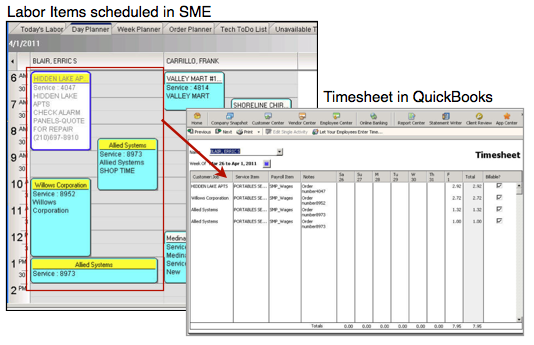Difference between revisions of "SQLink"
| Line 781: | Line 781: | ||
== Tech Time (syncing time sheets to QB) == | == Tech Time (syncing time sheets to QB) == | ||
| − | SME labor item records sync with QuickBooks weekly time sheet. Customer name and job number are transferred. Time sheets must be turned on in QuickBooks to use this feature. | + | SME labor item records sync with QuickBooks weekly time sheet. Customer name and job number are transferred. Time sheets must be turned on in QuickBooks to use this feature.<br> |
<br>To set up SQLink to transfer tech time, open SQLink. Click '''File''' > '''Setup'''. Check '''Transfer Tech Time''' and '''Replace Tech time Records on Change''' (circled in image below) | <br>To set up SQLink to transfer tech time, open SQLink. Click '''File''' > '''Setup'''. Check '''Transfer Tech Time''' and '''Replace Tech time Records on Change''' (circled in image below) | ||
<br>[[File:TransferTechTimeSetting.png]] | <br>[[File:TransferTechTimeSetting.png]] | ||
Revision as of 16:50, 4 October 2011
SME to QuickBooks Link Synchronization Tool Definitions:
1) QB: QuickBooks® by Intuit®
2) SME: Service Management Enterprise by High 5 Software™
3) SQLink: SME to QB synchronization program by High 5 Software™
SQLink for QuickBooks is a robust syncing engine linking SME and QuickBooks information. The sync process encompasses four programs:
- SME – Service Management Enterprise
- SQLink – SME to QuickBooks Import- Export data engine.
- QuickBooks by Intuit – all versions from 2004 to the current year. (Note: We have encountered some issues syncing with unsupported versions of QuickBooks . Review the following link regarding Intuit Sunset policies. [1]
- QBFC – QuickBooks File Connector XML parsing engine. Runs behind the scenes.
The following information covers SME to QuickBooks Sync Points, SQLink Initial Setup, and a module list covering setup, optional settings, and troubleshooting common errors.
Support Versions of QuickBooks
Below are the supported versions of QuickBooks:
- QuickBooks Pro (2005 - 2011)
- QuickBooks Premier (2005 - 2011)
- QuickBooks Enterprise (2005 - 2011)
Intuit may discontinue support for QuickBooks editions older than three years. SME and SQLink can connect to these unsupported versions of QuickBooks, but if there are issues connecting High 5 will not assist with problem resolution. (click here [2] to view the QuickBooks Service Discontinuation Plan)
When upgrading QuickBooks to another supported version listed above, you don't need to do anything with SME and SQLink as long as your QuickBooks company file remains in place on the server/server.
Sync Points for SME and QuickBooks
The following table lists the synchronization points between SME and QuickBooks modules. Refer to the SQLink for QuickBooks wiki pages for detailed syncing information.
| Accounts | Synced for use of assigning accounts for item syncing only. | ||||||||||||||||||||||||||||||||||||||||||||||||||||||||||||||||||||||||||||||||||||||||||||||||||||||||||||||||||||||||
| Business Types | Full sync - Customer Types in QuickBooks | ||||||||||||||||||||||||||||||||||||||||||||||||||||||||||||||||||||||||||||||||||||||||||||||||||||||||||||||||||||||||
| Class Tracking | Full sync of class tracking on all modules. Class can be assigned to Customer, Order, Item, etc.. | ||||||||||||||||||||||||||||||||||||||||||||||||||||||||||||||||||||||||||||||||||||||||||||||||||||||||||||||||||||||||
| Credit Memos | Synced from QuickBooks . (Need to be applied to an invoice. | ||||||||||||||||||||||||||||||||||||||||||||||||||||||||||||||||||||||||||||||||||||||||||||||||||||||||||||||||||||||||
| Customer Balances | Calculated from QuickBooks invoices. A payment or credit must be associated with an invoice to be considered for a balance in SME. | ||||||||||||||||||||||||||||||||||||||||||||||||||||||||||||||||||||||||||||||||||||||||||||||||||||||||||||||||||||||||
| Customers | Full two-way sync. Customers can be added or modified in either SME or QuickBooks . Billing/Parent customers for Jobs/Sites should only be updated in QuickBooks due to the possibility of issues with existing history for the job/site. | ||||||||||||||||||||||||||||||||||||||||||||||||||||||||||||||||||||||||||||||||||||||||||||||||||||||||||||||||||||||||
| Employees | Sync to SME as technicians and users table. Employees are initially setup in QuickBooks due to sensitive information that is only maintained in QuickBooks . | ||||||||||||||||||||||||||||||||||||||||||||||||||||||||||||||||||||||||||||||||||||||||||||||||||||||||||||||||||||||||
| Inventory Assemblies | Do not sync. | ||||||||||||||||||||||||||||||||||||||||||||||||||||||||||||||||||||||||||||||||||||||||||||||||||||||||||||||||||||||||
| Inventory Groups | SME Packages = QuickBooks Inventory Groups. Inventory Assemblies do not sync. | ||||||||||||||||||||||||||||||||||||||||||||||||||||||||||||||||||||||||||||||||||||||||||||||||||||||||||||||||||||||||
| Invoices from SME | Invoices in SME fully transfer to QuickBooks. Invoices from the QB QuickBooks invoice transfer to SME for balance purposes, no detailed items are transferred on QB Invoices. (QuickBooks invoices cannot be edited in SME.) SME invoices should be edited in SME. | ||||||||||||||||||||||||||||||||||||||||||||||||||||||||||||||||||||||||||||||||||||||||||||||||||||||||||||||||||||||||
| Items in QB | Full sync of inventory, non-inventory, service, wage, and discount items. See the "Export Options for Inventory Items" section of the Default Export to QuickBooks Settings page for more information syncing inventory items. | ||||||||||||||||||||||||||||||||||||||||||||||||||||||||||||||||||||||||||||||||||||||||||||||||||||||||||||||||||||||||
| Items in SME | Option to sync with QuickBooks or not. If not synced with QuickBooks inventory will use a generic default item to transfer accounting information for invoicing and purchase orders. | ||||||||||||||||||||||||||||||||||||||||||||||||||||||||||||||||||||||||||||||||||||||||||||||||||||||||||||||||||||||||
| Payments | Can enter payments in QuickBooks for SME invoices. Payments can also be applied in QuickBooks for SME invoices. QuickBooks invoices can only be paid in QuickBooks. | ||||||||||||||||||||||||||||||||||||||||||||||||||||||||||||||||||||||||||||||||||||||||||||||||||||||||||||||||||||||||
| PO Bill | Syncs with QuickBooks when items are received. (Partial receipt increments the Bill # in QuickBooks ). Go to the "Export Options for Purchase Orders" section on the Default Export to QuickBooks Settings page for more information. | ||||||||||||||||||||||||||||||||||||||||||||||||||||||||||||||||||||||||||||||||||||||||||||||||||||||||||||||||||||||||
| Proposals | Import from QuickBooks and Export from SME. You cannot export a QB proposal back to QB from SME. | ||||||||||||||||||||||||||||||||||||||||||||||||||||||||||||||||||||||||||||||||||||||||||||||||||||||||||||||||||||||||
| Purchase Orders | Optional sync with QuickBooks . Multiple syncing options. | ||||||||||||||||||||||||||||||||||||||||||||||||||||||||||||||||||||||||||||||||||||||||||||||||||||||||||||||||||||||||
| Subcontractor Bills | Subcontractors used on orders in SME can create a Bill in QuickBooks. Go to the "Export Options for Subcontractors" section on the Default Export to QuickBooks Settings page for more information. | ||||||||||||||||||||||||||||||||||||||||||||||||||||||||||||||||||||||||||||||||||||||||||||||||||||||||||||||||||||||||
| Subcontractor PO | Subcontractors used on orders in SME can create a Purchase Order in QuickBooks . | ||||||||||||||||||||||||||||||||||||||||||||||||||||||||||||||||||||||||||||||||||||||||||||||||||||||||||||||||||||||||
| Subcontractors | Sync of 1099 vendors as Subcontractors in SME. Vendors that are Subcontractors are initially setup in QuickBooks due to sensitive information that is only maintained in QuickBooks . | ||||||||||||||||||||||||||||||||||||||||||||||||||||||||||||||||||||||||||||||||||||||||||||||||||||||||||||||||||||||||
| Tax Codes and Groups | Controlled by QuickBooks. Enter new tax codes in QuickBooks. | ||||||||||||||||||||||||||||||||||||||||||||||||||||||||||||||||||||||||||||||||||||||||||||||||||||||||||||||||||||||||
| Terms | Controlled by QuickBooks. Enter new terms in QuickBooks. | ||||||||||||||||||||||||||||||||||||||||||||||||||||||||||||||||||||||||||||||||||||||||||||||||||||||||||||||||||||||||
| Vendors | Full sync between SME and QuickBooks. | ||||||||||||||||||||||||||||||||||||||||||||||||||||||||||||||||||||||||||||||||||||||||||||||||||||||||||||||||||||||||
| Wage Items | Synced from QuickBooks. | ||||||||||||||||||||||||||||||||||||||||||||||||||||||||||||||||||||||||||||||||||||||||||||||||||||||||||||||||||||||||
| Weekly Timesheet | SME labor item records sync with QuickBooks weekly time sheet. Customer name and job number are transferred. Time sheets must be turned on in QuickBooks to use this feature.
Initial Setup for SQLinkSQLink is an add-on product to SME to synchronize SME and QB databases. For a complete list of the synchronization points review the Sync Points for SQLink page. SME handles sales, customers, service orders, and inventory while QuickBooks handles the accounting, payroll, and banking integration. SME and QB together make a very powerful combination for managing your service business. READ OVER THIS DOCUMENT CAREFULLY. It is very critical that the interface between SME and QuickBooks is established properly for your business. The SQLink Wizard will fill in the necessary values as defaults. It is recommended that these values remain in place unless they conflict with your business operations. Your initial synchronization must take place on the computer hosting the SME database! Please plan for a time when you can complete the process without interruption from other system demands. If on a networked system install the programs on your server. If you do not have a server, designate a system to host the database, and install the programs on that system. SME/SQLink, and QuickBooks must already be installed on the computer where you will run SQLink. If either of these programs is NOT installed, you must install the missing programs. SQLink installs with SME in the SME program folder. Important: QuickBooks must be updated before performing the initial sync! This may mean that you will have to perform the QuickBooks update on all other computers where QuickBooks has been installed. SME and QuickBooks: Must have company data filled in. If both SME and QuickBooks are installed and the QuickBooks company file has data, please proceed with these instructions. Suggestion: It is recommended to start with copies, (sandbox copies) of SME and QuickBooks, rather than your live data until you get the synchronization settings established the way you need to match your business processes. Once all settings are correct and information is passing between the applications to your satisfaction you can setup a live sync with a fresh empty SME database. Advised: To avoid possible data issues it is advised you run the QuickBooks Verify and Backup utility prior to setting up SQLink and SME. There are two types of initial synchronizations:
If your installation falls under number 2 please contact High5Software prior to performing the initial sync as care must be taken to clean up data that may cause issues when syncing. Initial sync to a newly installed SME application: SQLink will install with SME in the SME program folder.
Refer to the following steps to set SQLink options and complete the initial sync. Options and settings for the Initial Setup can also be configured after the initial sync. For detailed information on the implications of specific settings refer to the appropriate Wiki page. On Import: On import settings cover SQLink functionality when importing information from QuickBooks for Invoices and Payments, Inactive Customers, Next Invoice Number, and Billing Name Options.
Initial Setup - Classes & Miscellaneous: Options on this screen determine how default classes, time tracking accounts, wage item, and other accounts will pass information. This information will be filled in automatically when the wizard completes the import process.
1. Number of items in QuickBooks – Customer List, Item List, & Invoice/Payment list. Company files with a lot of information can take hours to process the initial import. Be prepared for this eventuality when starting the syncing process. 2. System resources available to QuickBooks during the sync. If you are running the sync on a system with marginal memory or one that is short on disk space there will be a significant impact on the time required to process the initial sync. SQLink will complete the following tasks:
SQLink - QuickBooks Name Length LimitationsThe following list outlines QuickBooks field name length limits. In general SME will allow longer names than QuickBooks. If you make a field entry longer than that allowed by QuicBooks SQLink will return an error.
Syncing SME with a new QuickBooks fileA new QuickBooks company file must have the following info before syncing to SME:
SQLink Full SyncSQLink is an add-on product to SME5 to synchronize SME and QB databases. SME handles sales, customers, service orders, and inventory while QuickBooks . handles the accounting, payroll, and banking integration. SME and QB together make a very powerful combination for managing your service business. This Guide explains the regular sync activity between SME and QB. The sync can be done at any time. Most customers run the sync at the beginning or end of the day, however it can be run whenever needed. For this guide, the initial sync between SME and QB must be completed. If you have not done the initial sync, Please review the SQLink Install and Setup document. Synchronization with SME and QB: 1) Synchronizing SME and QB
SME:
SQLink - Module SyncSQLink supports a manual module synchronization through the Data Functions menu item. You can Import QB data into SME or you can Export specific module items from SME to QB. QuickBooks data to SME:
Note: When performing a manual sync you must sync in the order listedon the invocie. For exal=mple; you must eexport a customer before you can export an invocie for that customer.
Sync Details by ModuleCustomers
Guidelines:
To change the Billing customer for a Site/Job in SME you must put QuickBooks in ‘Single User Mode’ and then run the synchronization logged in as Admin. (This is a QuickBooks limitation.) The alternative is to move the Site/Job in QuickBooks and then run a routine sync.
A best practice is to Always fill out ‘ALL’ information when setting up new records as this will avoid unnecessary errors when syncing invoices.
Review the customer tax setup after creating the customer regardless of the application. If you create the customer in QuickBooks review the tax and set it to the appropriate taxing authority.
VendorsVendor syncing is bi-directional when using SQLink with the exception of the 1099 setting. Vendors can be modified in either SME or QuickBooks and those changes will update the other application. As is always the case there will be some instances where the update cannot take place as expected. This will only happen when exporting SME changes to QuickBooks. For more information refer to the Vendor errors & troubleshooting pages. Note: If you are syncing SME with a QuickBooks company file that has the same vendor list you will need to contact High5 Software to setup a test sync and address all issues prior to going ‘live’ with the sync. Terms:
Syncing:
Guidelines:
Mandatory steps for adding new Vendors:
The following Fields will sync:
Vendor 1099 or Sub Contractor:
Employees and TechniciansEmployees: Employees sync to SME from QuickBooks with the same parameters as the Technicians.
Employee that sync from QuickBooks will have the ‘Is Technician’ check box set automatically. To keep the employee from appearing on the technicians lists during order entry you will need to go to Setup> Users> Technician Settings Tab for the employee and check the ‘Hide In Lists’ check box. In order to transfer technician time from SMP labor items in orders to QuickBooks timesheets, the following configuration must be established:
Field List:
Non-tax in QB Sales Tax Code ListThis is an issue from the QB Sales Tax List, in QB, under Lists> Sales Tax Items. The order of the codes determines what get’s selected on the invoice. We’re only allowed to pass Tax/Non Tax and QB picks from that list. If yours looks like this:
Tech Time (syncing time sheets to QB)SME labor item records sync with QuickBooks weekly time sheet. Customer name and job number are transferred. Time sheets must be turned on in QuickBooks to use this feature.
|