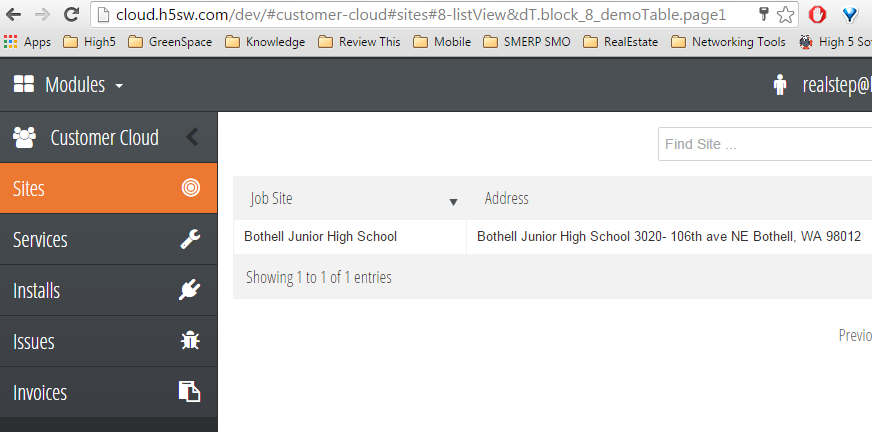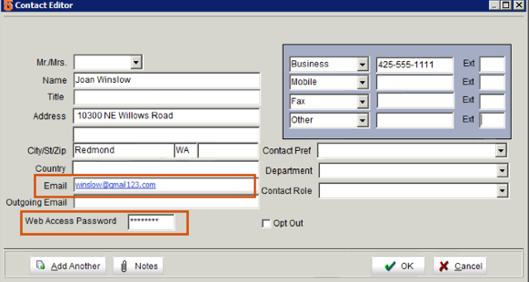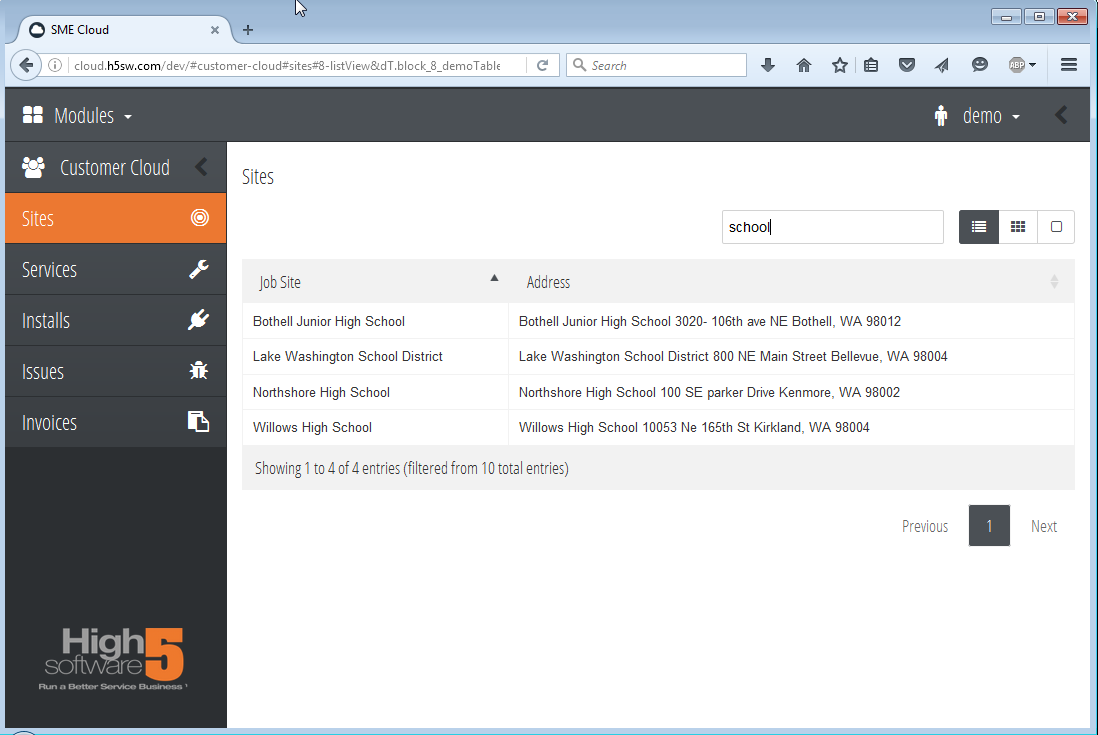Difference between revisions of "Customer Cloud for SME"
| Line 17: | Line 17: | ||
* Shows all help desk issue tickets or create new issues | * Shows all help desk issue tickets or create new issues | ||
* Show invoices | * Show invoices | ||
| − | * Future: allow customer to pay invoices online using High5 credit card processing partner, see [[ | + | * Future: allow customer to pay invoices online using High5 credit card processing partner, see [[OpenEdge Payment Integration]] |
== Assign initial username and password for your customers == | == Assign initial username and password for your customers == | ||
Revision as of 15:55, 8 April 2016
Features and Benefits of Customer Cloud for SME
Customer Cloud is High5's first product on our new Service Management Platform (SMP). This platform provides a user friendly system that can run on any device including smartphone including both Android and iOS iPhone, tablets such as iPad and Android, and PC's. The Cloud Platform is adaptable for your business needs so if you need customization, contact sales@h5sw.com to go through your needs.
Benefits:
- Customer Cloud allows your customers to see status of service, order new service, and check invoicing.
- Fully responsive design allows your customers to access information from any device.
- Loads your logo and can be setup with your company look and feel.
- Build on High5 Service Management Platform allowing rapid customization by High5 or an API to connect with other solutions.
Features
- One login to access all the customer sites allowed for that customer
- See all customer sites
- Show all present and past service or install orders
- Create new service orders to request new service
- Allows hiding orders by setting order status to private
- Shows all help desk issue tickets or create new issues
- Show invoices
- Future: allow customer to pay invoices online using High5 credit card processing partner, see OpenEdge Payment Integration
Assign initial username and password for your customers
For your customers to sign into SME Customer Portal, they will initially need a password and username from you.
After the customer has created their own account and password, you will not need to manage this information in SME anymore.
Assign your customer a password:
- Open SME and go to Customers module > Customer.
- Click Search > Search Active Customers and select the customer you want to provide access for.
- Click the Customer Lists tab > Contacts tab. Here you can click New to add a contact or open an existing contact.
- In the Contact Editor window, enter an email address and Web Access Password for the contact.
- Provide the CustomerPortal link, Email, and Web Access Password to your customer.
If you have parent - child customer records, keep in mind a contact added to a parent customer in SME will have access to all sites for that parent customer. A contact added to a site record will have access to only that site in CustomerPortal
In the image below, customer logged in is a contact in the parent customer record - Arrowhead Elementary. They have access to all the other customer site records in SME as shown below.
In the image below, customer logged in is a contact in the site customer record - Arrowhead site 1. They have access to that site only as shown below.