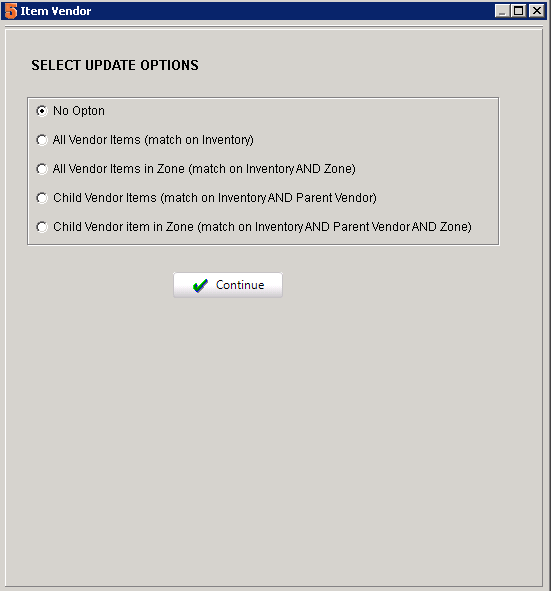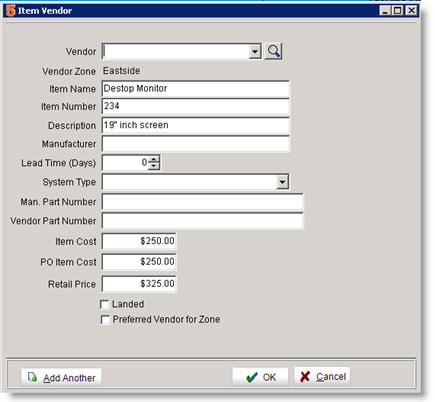Difference between revisions of "Vendor Items Tab"
(Vendor Items) |
|||
| Line 1: | Line 1: | ||
Inventory items can have multiple vendors that supply the same part but with different costs, prices, or vendor numbers. | Inventory items can have multiple vendors that supply the same part but with different costs, prices, or vendor numbers. | ||
| − | <br>This can be accomplished with the vendor item tab in inventory. | + | <br>This can be accomplished with the vendor item tab in inventory. These are also referred to as Vendor Items. |
<br>[[File:VendorItems.png]] | <br>[[File:VendorItems.png]] | ||
<br> Steps: | <br> Steps: | ||
| Line 54: | Line 54: | ||
Also called vendor tab, vendor items tab, vendors tab, vendors items, vendors item. | Also called vendor tab, vendor items tab, vendors tab, vendors items, vendors item. | ||
| + | |||
| + | <h3>M</h3> | ||
| + | <h3>Update Vendor item Prices</h3> | ||
| + | New starting SME 8.1.5.83 you can automatically update vendor items when changing one item | ||
| + | * Make change to the vendor item as normal. | ||
| + | * New in SME 8.1.5.83 is it gives an option to update the other vendor items based on the change from this item: | ||
| + | ** No Option: no change to other vendor items | ||
| + | ** All Vendor Items (match on inventory): Update ALL vendor items for THIS inventory item based on the changes you made. | ||
| + | ** All Vendor item in Zone (match on Inventory AND Zone): this will only update vendor items for this part in the same zone. | ||
| + | ** Child vendor Items (match on Inventory AND Parent Vendor: Update vendor items with the same vendor. | ||
| + | ** Child Vendor Item in Zone (match on Inventory AND Parent Vendor AND Zone): Match item with same vendor and same zone as the part you are changing. | ||
| + | ** [[File:VendorItemsUpdate.png]] | ||
Revision as of 14:57, 12 October 2015
Inventory items can have multiple vendors that supply the same part but with different costs, prices, or vendor numbers.
This can be accomplished with the vendor item tab in inventory. These are also referred to as Vendor Items.
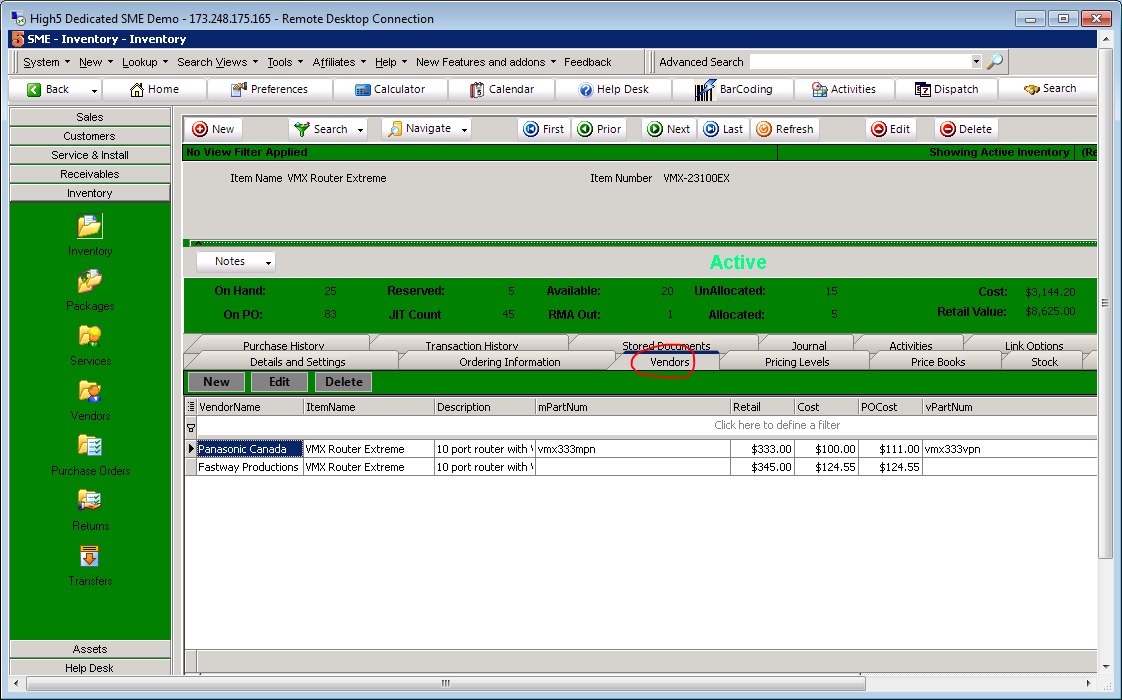
Steps:
- Go to Inventory, Search for the part that you want to have multiple vendors, then click the vendors tab.
- Select New to create a new vendor item or click edit to edit an existing vendor item.
On the Vendor Items tab, enter additional vendors that supply this part.
|
Vendor |
Select the vendor from the drop down list. |
|
Vendor Zone |
Shows the zone assigned to the vendor. |
|
Item name, Number and Description |
Populated from the inventory item |
|
Manufacturer |
Enter the manufacturer of the item |
|
Lead Time |
Enter the vendors lead time |
|
System type & Man. Part Number |
Populated from the inventory items Defaults and Settings tab. |
|
Vendor Part Number |
Enter your vendor’s part number |
|
Item Cost, PO Item Cost and Retail Price |
Populated from the inventory item Defaults and Settings tab. |
Also called vendor tab, vendor items tab, vendors tab, vendors items, vendors item.
M
Update Vendor item Prices
New starting SME 8.1.5.83 you can automatically update vendor items when changing one item
- Make change to the vendor item as normal.
- New in SME 8.1.5.83 is it gives an option to update the other vendor items based on the change from this item:
- No Option: no change to other vendor items
- All Vendor Items (match on inventory): Update ALL vendor items for THIS inventory item based on the changes you made.
- All Vendor item in Zone (match on Inventory AND Zone): this will only update vendor items for this part in the same zone.
- Child vendor Items (match on Inventory AND Parent Vendor: Update vendor items with the same vendor.
- Child Vendor Item in Zone (match on Inventory AND Parent Vendor AND Zone): Match item with same vendor and same zone as the part you are changing.