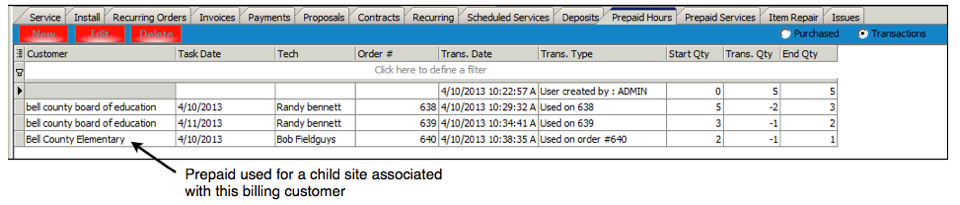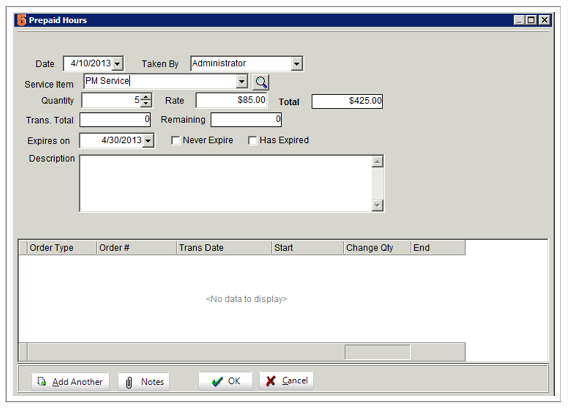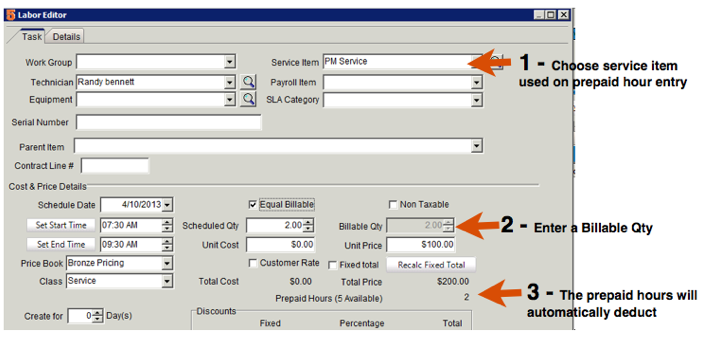Difference between revisions of "Prepaid Hours"
| Line 36: | Line 36: | ||
== History of used labor on Prepaid Hours == | == History of used labor on Prepaid Hours == | ||
In the customer record go to the '''Prepaid Hours''' tab. Here you can see the history of prepaid hours used. | In the customer record go to the '''Prepaid Hours''' tab. Here you can see the history of prepaid hours used. | ||
| + | <br>'''NOTE''' - Prepaid cannot be deleted if it's been used | ||
<br>Below is a screenshot to show you the purchased prepaid hours. You can see the hours remaining. | <br>Below is a screenshot to show you the purchased prepaid hours. You can see the hours remaining. | ||
Revision as of 16:02, 6 June 2013
You can track prepaid labor for your customers and deduct the labor as it is used on orders. You can also setup recurring invoices to be generated every month or quarter for prepaid labor charges and the prepaid labor entries will be entered for you.
Entering a Prepaid Hours Entry
1) Go to a customer record
2) Click Customer History Tab > Prepaid Hours tab (if this tab is hidden, then your administrator will need to add it to your user group)
3) Click New
4) In the Prepaid Hours window:
>> Select the service item used on the Labor Items on orders
>> Enter the Quantity of prepaid hours
>> Check the rate. The rate will populate with the service item rate. If the customer gets a different rate, enter it in the Rate field
>> Expires on - If the prepaid labor expires, choose the expiration date. If it doesn’t expire, check Never Expire.
5) Click OK. The prepaid hours can now be applied to labor on orders.
NOTE - If you are adding prepaid hours to a Parent customer, the prepaid hours will be applied on labor for orders for the “child” customer sites.
Deducting Prepaid Labor on Orders as used
1) Create a service or install order
2) Add Labor to the order (Order Items tab, click New Labor)
3) Select the Service Item you used in the prepaid hour (1 in image below)
4) Enter the Billable Qty for the labor (2 in image below)
5) Notice the Prepaid Hours used automatically fills in (3 in image below)
6) Click OK on Labor Editor
NOTE - Prepaid applied is auto based on service items only
NOTE - changing the service item 'after' initial selection does 'NOT' change the prepaid hours
NOTE - Prepaid hours are added based first on the customer and then on the parent/billing customer
The Prepaid Used amount will show on the order's Totals tab, but it won't reduce the total until the order is invoiced. The Prepaid Used will reduce the Balance Due on the invoice for the order. (image below)
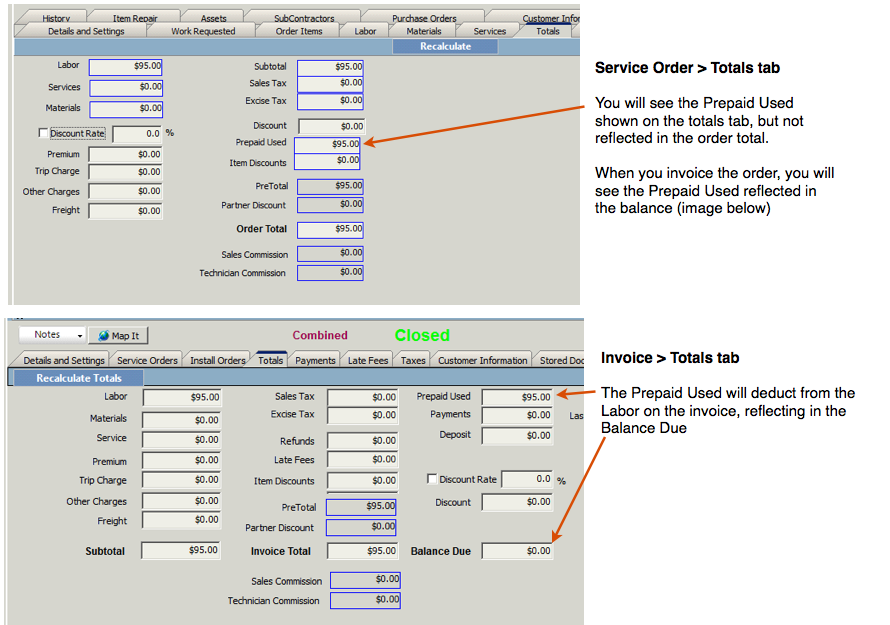
History of used labor on Prepaid Hours
In the customer record go to the Prepaid Hours tab. Here you can see the history of prepaid hours used.
NOTE - Prepaid cannot be deleted if it's been used
Below is a screenshot to show you the purchased prepaid hours. You can see the hours remaining.
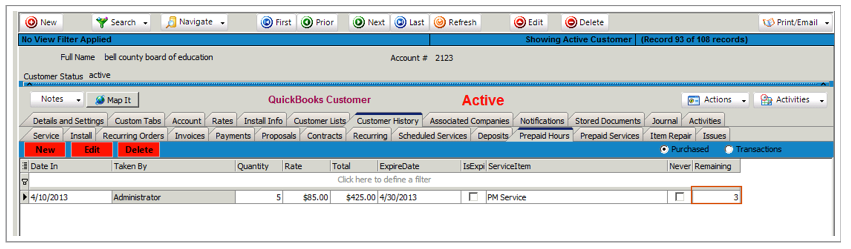
To see the individual transactions, select Transactions on the tab

The Transaction view will show you the orders the prepaid hours were used on, how many used, and when they were used.

If the Prepaid Hours were entered on a parent customer and the hours were applied to orders for a child customer, you will see them on the transaction list like this: