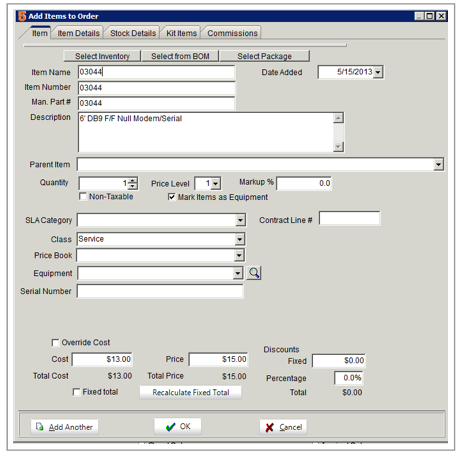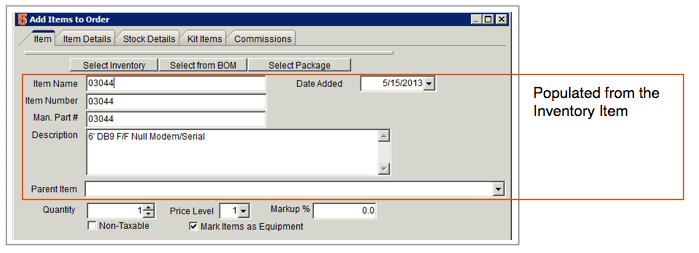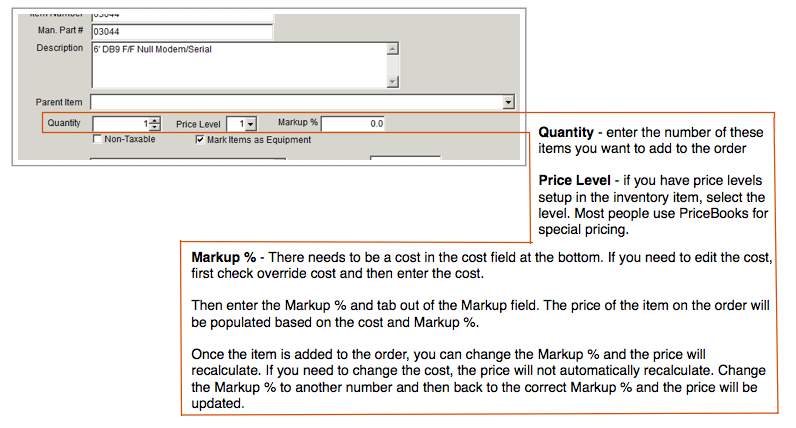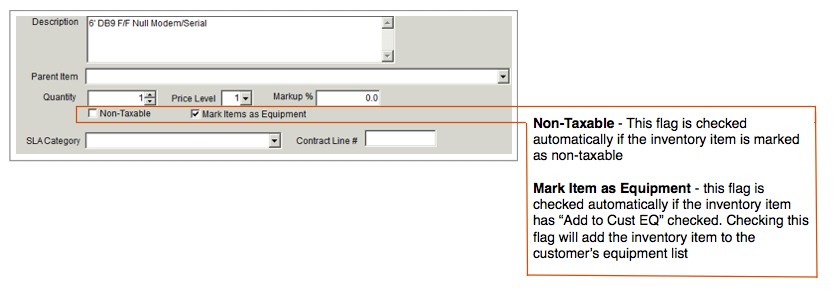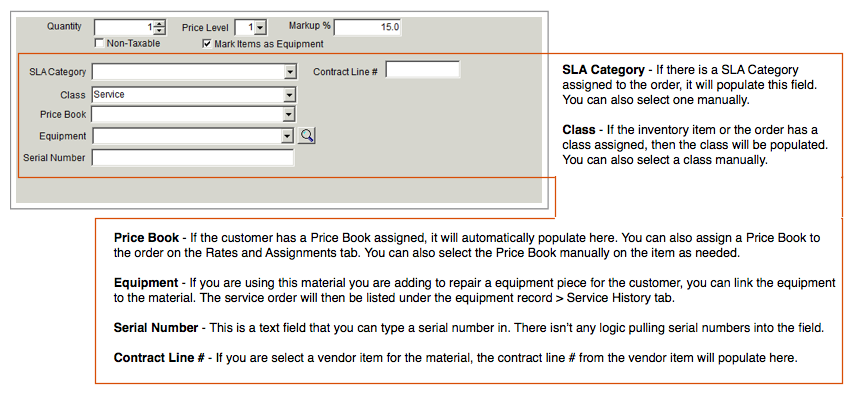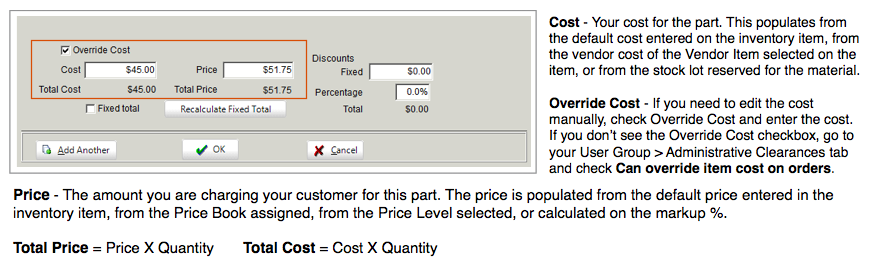Difference between revisions of "Add Items to Orders"
Jump to navigation
Jump to search
| Line 20: | Line 20: | ||
<br> | <br> | ||
| − | For more information on creating purchase orders from service or install order, click [[Purchase Orders]]. | + | For more information on creating purchase orders from service or install order, click '''[[Purchase Orders]]'''. |
If the Item Details section isn’t showing, click '''Show Details''' as shown in image below.<br> | If the Item Details section isn’t showing, click '''Show Details''' as shown in image below.<br> | ||
Revision as of 21:27, 15 May 2013
Add material on a service order, install order, or itemized invoice:
1. Click the Order Items tab.
2. Click New Material.
3. Select the material.
4. The Add Items to Order window opens. This is where you can enter the quantity, change the price, select a vendor and more.
Orientation of the Item tab
Click SLA Category to learn more.
Click Price Books to learn more about how to setup special pricing for specific customers or for individual orders or items.
For more information on creating purchase orders from service or install order, click Purchase Orders.
If the Item Details section isn’t showing, click Show Details as shown in image below.