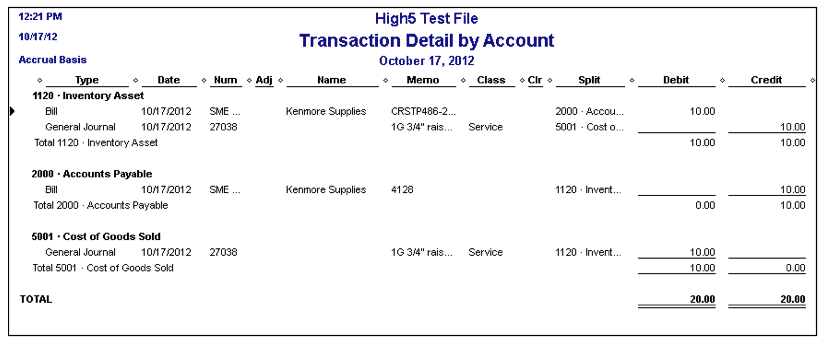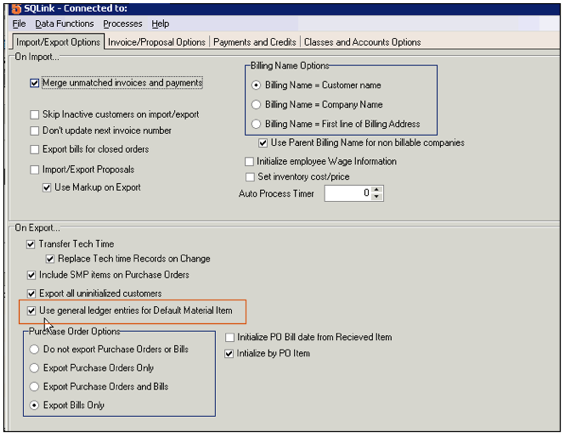Difference between revisions of "GL Entries for SME Inventory"
(→Setup) |
|||
| Line 25: | Line 25: | ||
<h3>Set Income Account on your Default Material Line Item</h3> | <h3>Set Income Account on your Default Material Line Item</h3> | ||
If you keep SMP_Item as your Default Material Line Item you will need to set the income account on SMP_Item in QuickBooks. | If you keep SMP_Item as your Default Material Line Item you will need to set the income account on SMP_Item in QuickBooks. | ||
| + | <br>'''Note''': Do NOT check "This item is used in assemblies or is purchased for a specific customer/job" | ||
<br>1. Open QuickBooks | <br>1. Open QuickBooks | ||
<br>2. Click '''Lists''' > '''Item List''' | <br>2. Click '''Lists''' > '''Item List''' | ||
Revision as of 20:47, 12 November 2012
Inventory items can be maintained solely in SME and this setting is only for items maintained in SME, not for items in both SME and QuickBooks.
To configrue SME to correctly record the inventory accounting transactions in QuickBooks you must set the correct options in SQLink. Set the Use General Ledger entries for Default Material Item as shown in the image below. With this setting, SQLink will create General Ledger Account entries in QuickBooks when items are received on SME Purchase Orders (Debit Inventory Asset / Credit Accounts Payable) and when you invoice material in SME (Credit inventory Asset / Debit Cost of Goods Sold). These settings require that the default material item must be a Non-Inventory item. You can use the default established when SME/SQLink is installed, or you can set up an item of your own choosing, but it must be a Non-Inventory item.
Using this option applies only if you keep your inventory items in SME only, not in both SME and QuickBooks.
Setup
Setup your default Inventory Asset and COGS Account
1. Open SQLink
2. Click File > Setup
3. Click the Classes and Accounts Options tab
4. Click Edit at the bottom
5. Set your Default Inventory Asset Account and Default COGS Account
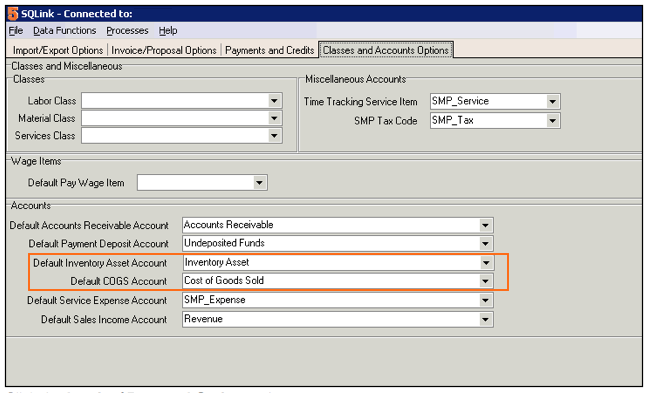
Setup your Default Material Line Item
1. In SQLink, click the Invoice/ Proposal Options tab
2. Locate the Default Material Line Item field. The item set in that field by default is a non-inventory item called “SMP_Item”. You can leave that item or set another non-inventory item you already have setup, however the item must be a Non-Inventory item.
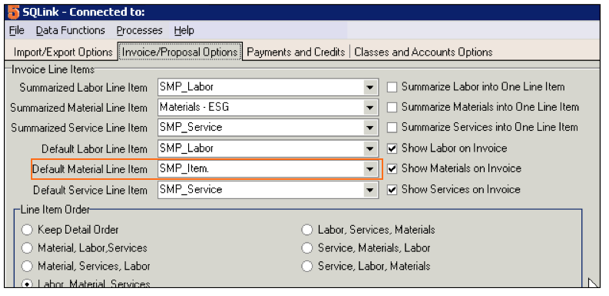
Set Income Account on your Default Material Line Item
If you keep SMP_Item as your Default Material Line Item you will need to set the income account on SMP_Item in QuickBooks.
Note: Do NOT check "This item is used in assemblies or is purchased for a specific customer/job"
1. Open QuickBooks
2. Click Lists > Item List
3. Look for SMP_Item and open the item.
4. Set the Income account in the Account field (image below).
5. Make sure you keep the item as a non-inventory part. Do not change this.
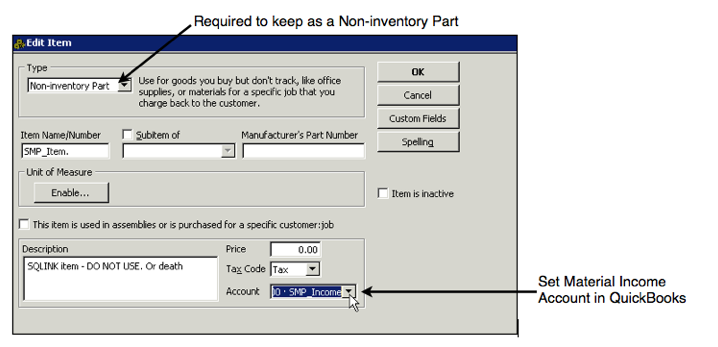
Setup your Purchase Order Options in SME and SQLink
1. In SME, go to the Setup module > Company > Order
2. Click Edit
3. Check Default Export Bills on POs (Image below)
4. Click Save.
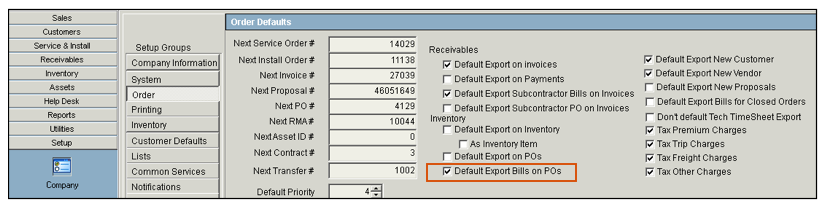
SQLink PO Bill Settings:
1. In SQLink, click File > Setup
2. Click Edit at the bottom
3. In the Purchase Order Options section, check Export Bills Only (image below)
4. Click Save
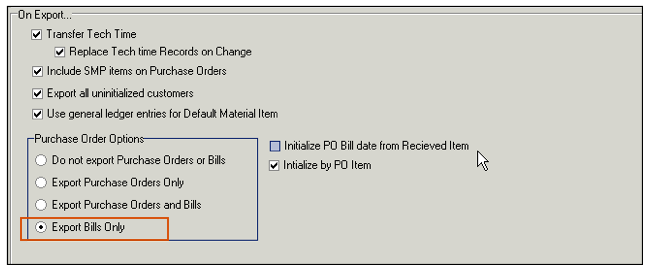
To see how Bills for POs export to QuickBooks, view the video at this link:
http://high5software.com/mediawiki/index.php?title=Default_Export_to_QuickBooks_Settings#Export_Options_for_Purchase_Orders
Purchase Order for Inventory and Non-Inventory Items
If you create a PO in SME, the PO will be in SME only.
Receive an item on the PO and on your next sync, a bill will go to QB for the item you received. The image below shows the bill in QuickBooks for the SME Purchase Order #4128.
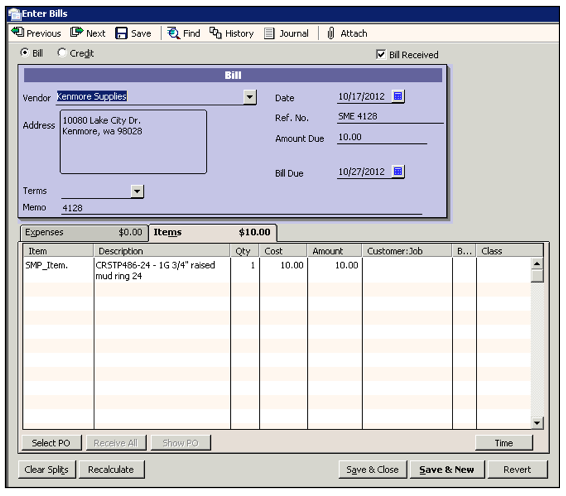
The following entries are made in QB from the Bill:
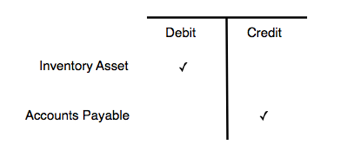
A Credit was made to Accounts Payable account and a Debit made to the Inventory Asset account as shown in the report below.
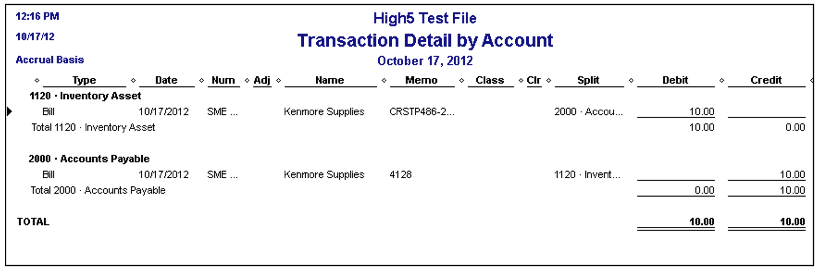
Invoice for the Inventory Item - GL Entries
Invoice the material in SME. On your next sync, the invoice will sync to QB (image below)

The following GL entries are made in QuickBooks:
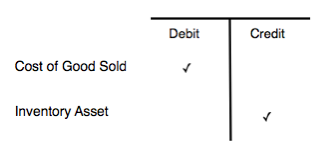
A Credit was made to the Inventory Asset account and a Debit made to the Cost of Goods Sold account as shown in the report below.