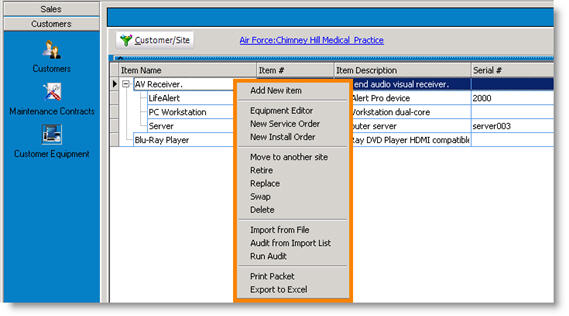Difference between revisions of "Customer Equipment Actions Menu"
(Created page with "Right click on any item in the Customer Equipment tree or click the actions menu. You can also select an item and click Actions to initiate an action for the item. [[File:CustEQ...") |
|||
| Line 5: | Line 5: | ||
<u>Add New Item</u> – Add a new item to the customer’s equipment | <u>Add New Item</u> – Add a new item to the customer’s equipment | ||
| + | |||
<u>Equipment Editor</u> – Same as double clicking on the item to edit the equipment details | <u>Equipment Editor</u> – Same as double clicking on the item to edit the equipment details | ||
| + | |||
<u>New Service Order</u> or <u>New Install Order</u>– Creates a new order for this customer and enters this equipment into the Item Repair tab on the order. | <u>New Service Order</u> or <u>New Install Order</u>– Creates a new order for this customer and enters this equipment into the Item Repair tab on the order. | ||
| + | |||
<u>Move to another site</u> – moves the equipment to another customer or site. This removes the equipment off the Customer Equipment tree. | <u>Move to another site</u> – moves the equipment to another customer or site. This removes the equipment off the Customer Equipment tree. | ||
| + | |||
<u>Retire</u> - Sets the equipment status to “retired” on the Customer Equipment tree and creates a Return. In the Return, you can receive the item back into your inventory. | <u>Retire</u> - Sets the equipment status to “retired” on the Customer Equipment tree and creates a Return. In the Return, you can receive the item back into your inventory. | ||
| + | |||
<u>Replace</u> – Sets the equipment status to “On RMA” and creates a Return. When processing the return in the inventory module, you will be prompted to select another item from inventory to replace. | <u>Replace</u> – Sets the equipment status to “On RMA” and creates a Return. When processing the return in the inventory module, you will be prompted to select another item from inventory to replace. | ||
| + | |||
<u>Swap</u> - Swap this equipment with other equipment for the same customer site. This is used for example if you have a spare part and want to swap with an active part. | <u>Swap</u> - Swap this equipment with other equipment for the same customer site. This is used for example if you have a spare part and want to swap with an active part. | ||
| + | |||
<u>Delete</u> - Delete the equipment from the list. Note: this is not reversible. | <u>Delete</u> - Delete the equipment from the list. Note: this is not reversible. | ||
| − | |||
| − | Export to Excel - Export the equipment list to an excel file. You will be prompted to choose a location to save the excel file and the file will automatically open. | + | <u>Import From file</u>- Import customer equipment list from a csv (comma separated value) or excel file. This will open the Data Import screen to view and map the data to SME fields. |
| + | |||
| + | |||
| + | <u>Export to Excel</u> - Export the equipment list to an excel file. You will be prompted to choose a location to save the excel file and the file will automatically open. | ||
Latest revision as of 20:53, 28 May 2011
Right click on any item in the Customer Equipment tree or click the actions menu. You can also select an item and click Actions to initiate an action for the item.
Add New Item – Add a new item to the customer’s equipment
Equipment Editor – Same as double clicking on the item to edit the equipment details
New Service Order or New Install Order– Creates a new order for this customer and enters this equipment into the Item Repair tab on the order.
Move to another site – moves the equipment to another customer or site. This removes the equipment off the Customer Equipment tree.
Retire - Sets the equipment status to “retired” on the Customer Equipment tree and creates a Return. In the Return, you can receive the item back into your inventory.
Replace – Sets the equipment status to “On RMA” and creates a Return. When processing the return in the inventory module, you will be prompted to select another item from inventory to replace.
Swap - Swap this equipment with other equipment for the same customer site. This is used for example if you have a spare part and want to swap with an active part.
Delete - Delete the equipment from the list. Note: this is not reversible.
Import From file- Import customer equipment list from a csv (comma separated value) or excel file. This will open the Data Import screen to view and map the data to SME fields.
Export to Excel - Export the equipment list to an excel file. You will be prompted to choose a location to save the excel file and the file will automatically open.