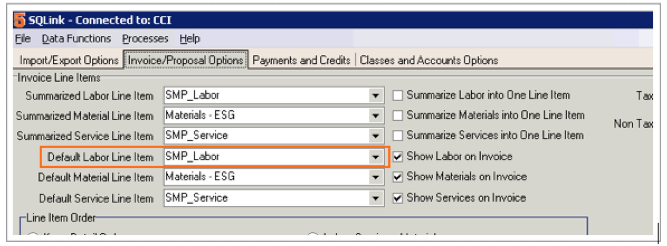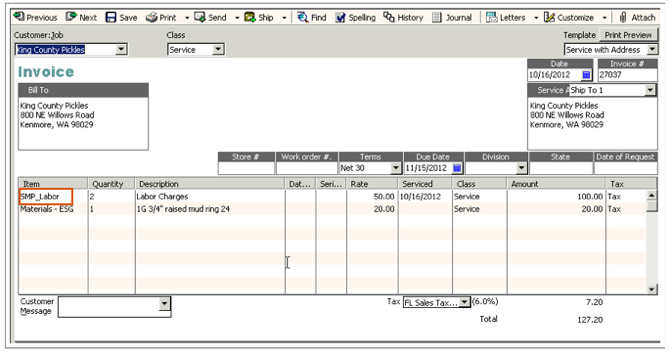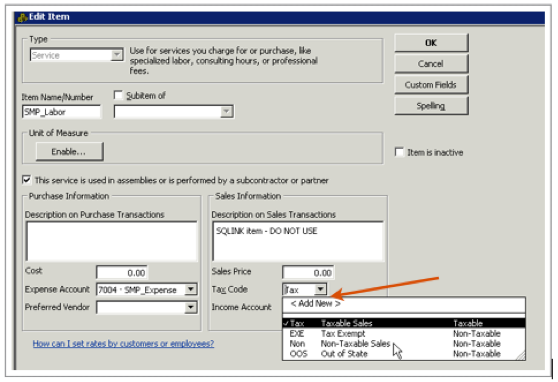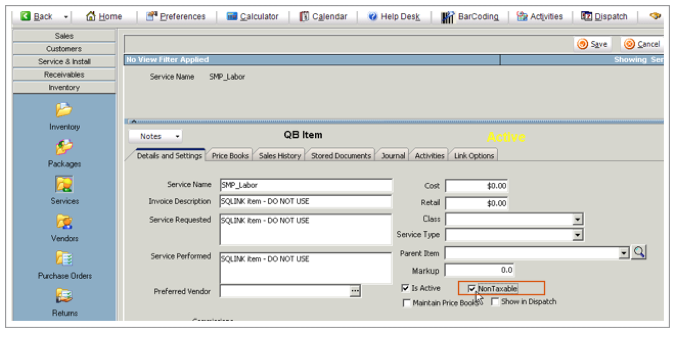Difference between revisions of "Labor Editor Defaults"
(Created page with "<videoflash>BmvGv9jdfP0</videoflash>") |
|||
| Line 1: | Line 1: | ||
<videoflash>BmvGv9jdfP0</videoflash> | <videoflash>BmvGv9jdfP0</videoflash> | ||
| + | |||
| + | <br> When adding Labor to an order or an invoice, you can setup default values for the Unit Cost and Unit Price fields. | ||
| + | <br>[[File:LaborEditor_Cost_Price_Defaults.png]] | ||
| + | |||
| + | |||
| + | == Labor Unit Price Defaults == | ||
| + | The Service item selected in the Labor Item will drive the Unit Price in the Labor Editor. You can set a default Service Item for your technicians. | ||
| + | |||
| + | <br>[[File:Labor_ServiceItemDrivesPrice.png]] | ||
| + | <br>1. Go to '''Setup''' > '''Users''' | ||
| + | <br>2. Search for your technician | ||
| + | <br>3. Click '''Technician Settings''' tab | ||
| + | <br>4. Select their default service item in the '''Service Item''' field. When you select that tech in a labor item, the service item will default to what is set as their default. You can always change the service item, this is simply their default. | ||
| + | <br>[[File:Technician_DefaultServiceItem.png]] | ||
| + | |||
| + | <br> If you enter a Wage Rate value in the Technician Settings tab, that amount will populate the labor editor when the tech is selected. Please note, if you select a service item, the “wage rate” amount will be overwritten. | ||
| + | |||
| + | <br>If no service item is selected on the labor item, the labor line on the invoice that goes to QuickBooks will pass through SMP_Labor or the item you choose in the Default Labor Line Item in SQLink > Invoice/Proposal Options tab (image below). | ||
| + | |||
| + | <br>[[File:SQLink_DefaultLaborLineItemSetting.png]] | ||
| + | <br>[[File:LaborPassingThroughSMP_Labor_QB.png]] | ||
| + | |||
| + | <br> If you do not tax labor, make sure you go into QB and change the SMP_Labor to the tax code of Non. In SME > Inventory module > Services, search for SMP_Labor and make sure non-taxable is checked. | ||
| + | |||
| + | <br>[[File:QB_SMP_Labor_SetToNonTax.png]] | ||
| + | <br>[[File:SME_SMP_Item_setToNonTaxable.png]] | ||
| + | |||
| + | |||
| + | == Labor Unit Cost Defaults == | ||
Revision as of 20:54, 16 October 2012
<videoflash>BmvGv9jdfP0</videoflash>
When adding Labor to an order or an invoice, you can setup default values for the Unit Cost and Unit Price fields.
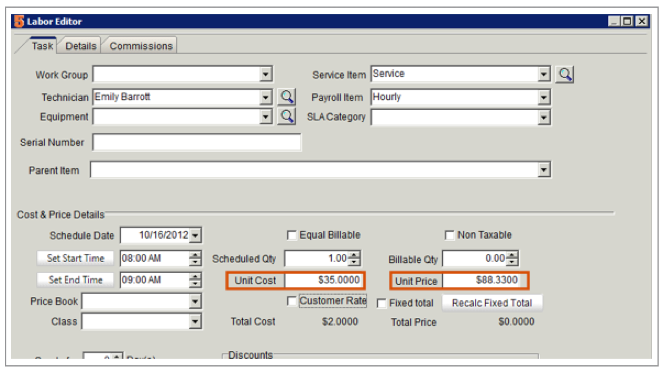
Labor Unit Price Defaults
The Service item selected in the Labor Item will drive the Unit Price in the Labor Editor. You can set a default Service Item for your technicians.
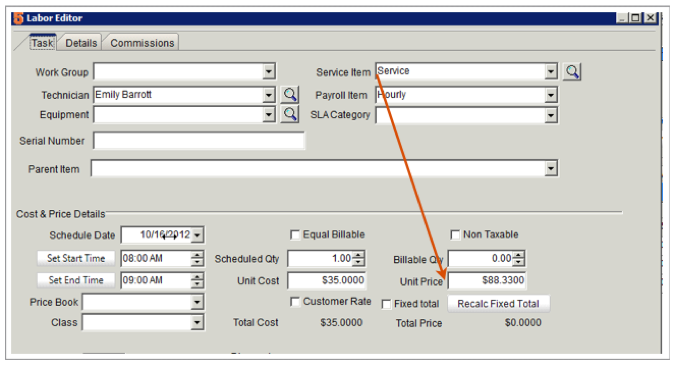
1. Go to Setup > Users
2. Search for your technician
3. Click Technician Settings tab
4. Select their default service item in the Service Item field. When you select that tech in a labor item, the service item will default to what is set as their default. You can always change the service item, this is simply their default.
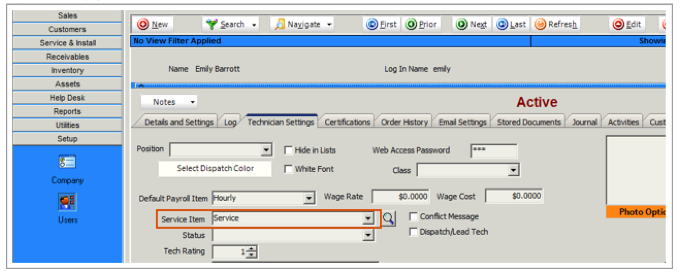
If you enter a Wage Rate value in the Technician Settings tab, that amount will populate the labor editor when the tech is selected. Please note, if you select a service item, the “wage rate” amount will be overwritten.
If no service item is selected on the labor item, the labor line on the invoice that goes to QuickBooks will pass through SMP_Labor or the item you choose in the Default Labor Line Item in SQLink > Invoice/Proposal Options tab (image below).
If you do not tax labor, make sure you go into QB and change the SMP_Labor to the tax code of Non. In SME > Inventory module > Services, search for SMP_Labor and make sure non-taxable is checked.