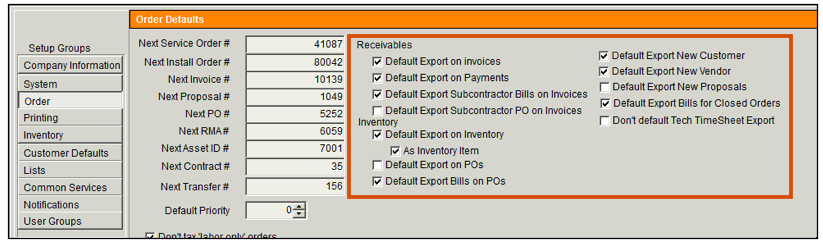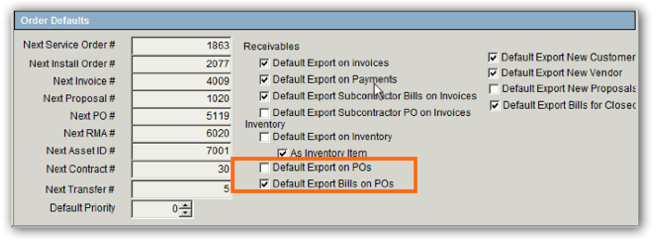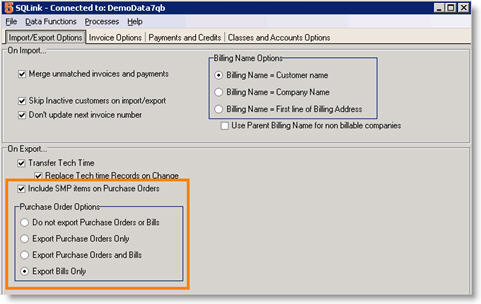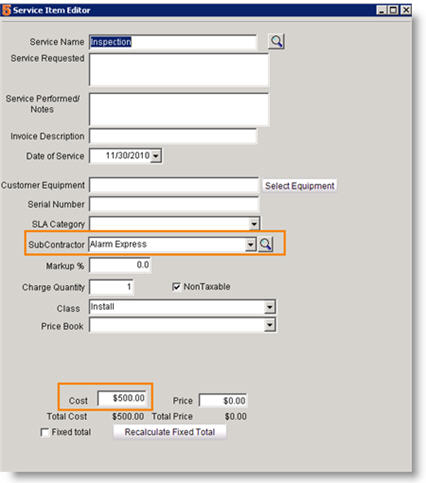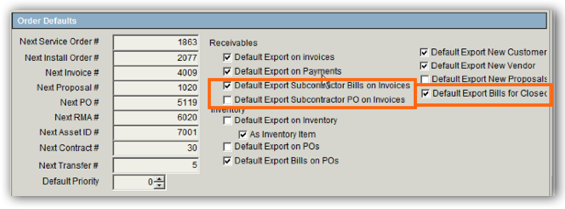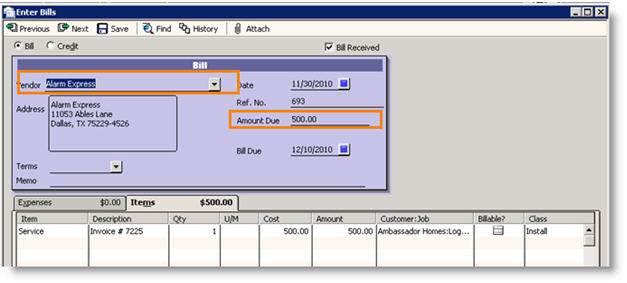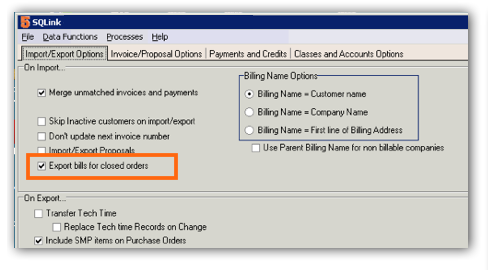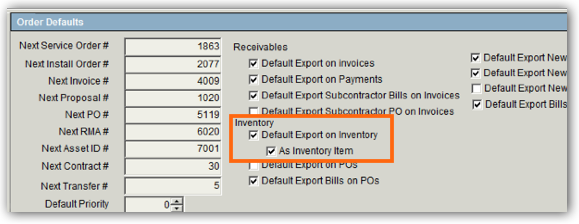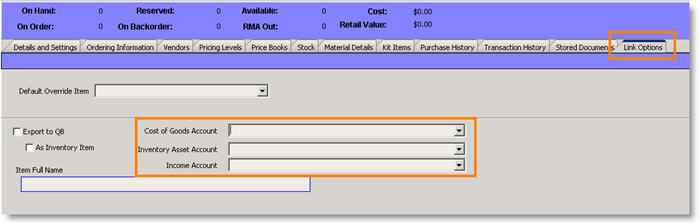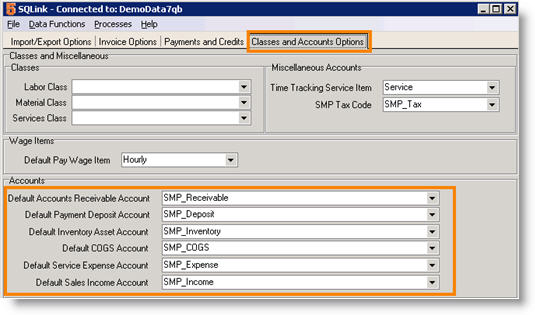Difference between revisions of "Default Export to QuickBooks Settings"
| Line 87: | Line 87: | ||
<br>· '''As SME Only Inventory''' – Items are maintained in SME and inventory Cost of Goods, Inventory Asset, and Sales Income accounts are passed through SMP_Item. (After your initial sync with QuickBooks, you will see '''SMP_Item''' in your QuickBooks Item List. Set the income, sales, and COGS account on the SMP_Item) | <br>· '''As SME Only Inventory''' – Items are maintained in SME and inventory Cost of Goods, Inventory Asset, and Sales Income accounts are passed through SMP_Item. (After your initial sync with QuickBooks, you will see '''SMP_Item''' in your QuickBooks Item List. Set the income, sales, and COGS account on the SMP_Item) | ||
| − | <br>· '''As SME and QuickBooks Inventory''' – inventory items are synced and are maintained in both applications. Invoicing for material in SME decreases stock in QuickBooks. Creating Purchase Orders for material in SME increase stock in QuickBooks. Manually changing stock numbers will have to be done in both SME [[Inventory Quantity Reconciliation]] and also in QuickBooks. | + | <br>· '''As SME and QuickBooks Inventory''' – inventory items are synced and are maintained in both applications. Invoicing for material in SME decreases stock in QuickBooks. Creating Purchase Orders for material in SME increase stock in QuickBooks. Manually changing stock numbers will have to be done in both SME using [[Inventory Quantity Reconciliation]] and also in QuickBooks. |
<br>[[File:DefaultExportOptions InventoryItems.png]] | <br>[[File:DefaultExportOptions InventoryItems.png]] | ||
Revision as of 23:34, 16 June 2011
If you are syncing SME with QuickBooks, choose which forms in SME export to QuickBooks by default.
Default Export on Invoices – If checked, new invoices in SME will export to QuickBooks. This option is usually checked.
Default Export on Payments – If checked, payment entered in SME will export to QuickBooks. This option is usually checked.
Default Export New Customer - If checked, new customers entered in SME will export to QuickBooks. This option is usually checked.
Default Export New Vendor - If checked, new vendors entered in SME will export to QuickBooks. This options is usually checked.
Default Export New Proposals - If checked, new proposals entered in SME will export to QuickBooks as an estimate.
Export Options for Purchase Orders
<videoflash>9K5J9KmqIUs</videoflash>
Check one of the next two options for how SME exports purchase orders to QuickBooks:
Default Export for New POs – If checked, purchase orders created in SME will export to QuickBooks as a purchase order.
-OR-
Default Export Bills for New POs – If checked, when material is received on POs in SME, SME will export a bill to QuickBooks what you owe the vendor for the part received. This is usually checked.
Related SQLink Setup
1. Open SQLink.
2. Click File > Setup.
3. Click Edit at the bottom.
4. Check Include SMP Items on Purchase Order. If the inventory item on the purchase order is not in QuickBooks, then it uses the SMP Item.
5. Locate the Purchase Orders Options section.
6. If you checked Default Export For New Purchase Orders in SME, make sure you have Export Purchase Orders Only in SQLink.
7. If you checked Default Export Bills for New Purchase Order in SME, make sure you have Export Bills Only in SQLink.
8. Export Purchase Orders & Bills – check here if you chose to default purchase orders and bills for SME purchase orders. This is uncommon.
9. Click Save at the bottom.
Export Options for Subcontractors
When you add a service item to an order and add a subcontractor to the service, SME can either export a bill for the subcontractor in QuickBooks for the cost of the service item, or export a PO in QuickBooks for the subcontractor.
Check one of the next two options for how SME export subcontractor’s work to QuickBooks:
Export Bills for Subcontractor If you would like SME to generate a bill in QuickBooks for subcontractors costs, check both Default Export Bills for New Invoices and Default Export Bills for Closed. The bill will be for the amount in the cost field on the service item (circled in image at top of page). When the order is closed, the bill is generated in QuickBooks or when you create a new itemized invoice a bill will be generated in QuickBooks. (image below)
-OR-
Default Export PO for New Invoices – a PO is exported to QuickBooks for the subcontractor assigned to the service item on an order. This option is used by companies that have subcontractors on many service orders. Rather than generating separate bills for every order, they export purchase orders to QuickBooks. In QuickBooks, they can then add the purchase orders to one bill to pay subcontractor.
Related SQLink Setup
1. Open SQLink.
2. Click File > Setup.
3. Click Edit at the bottom.
4. If you are exporting Bills for Subcontractors:
* On the Import/Export Options tab, check Export Bills for Closed Orders.
* Click the Invoice/Proposal Options tab.
* Check Export Bills for Subcontractors.
* Click Save at the bottom of SQLink.
5. If you are exporting POs for Subcontractors:
* Click the Invoice/Proposal Options tab.
* Check Export Purchase Orders for Subcontractors.
* Click Save at the bottom of SQLink.
Export Options for Inventory Items
Inventory is managed in one of two ways when SME is syncing with QuickBooks:
· As SME Only Inventory – Items are maintained in SME and inventory Cost of Goods, Inventory Asset, and Sales Income accounts are passed through SMP_Item. (After your initial sync with QuickBooks, you will see SMP_Item in your QuickBooks Item List. Set the income, sales, and COGS account on the SMP_Item)
· As SME and QuickBooks Inventory – inventory items are synced and are maintained in both applications. Invoicing for material in SME decreases stock in QuickBooks. Creating Purchase Orders for material in SME increase stock in QuickBooks. Manually changing stock numbers will have to be done in both SME using Inventory Quantity Reconciliation and also in QuickBooks.
Default Export for New Inventory – Check here if you are tracking inventory items in SME and QuickBooks. New Inventory items added in SME will be exported to QuickBooks.
As Inventory Item – Check here if you chose to export new inventory items to QuickBooks. If not checked, the item will export to QuickBooks as a non-inventory item.
The image below shows how the inventory item name and description fields sync to QuickBooks.
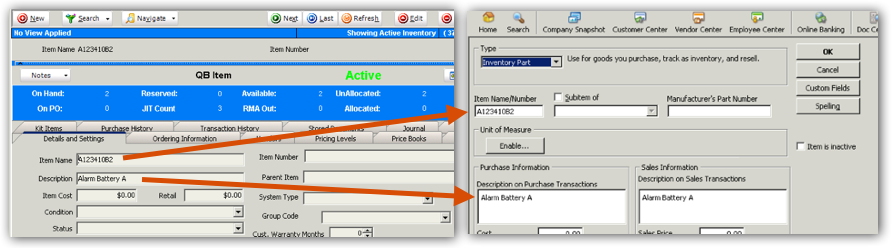
Individual inventory items can be setup up with accounts other than those set as defaults in SQLink.
1. Open SME.
2. Go to the Inventory module > Inventory.
3. Click Search to find the inventory item.
4. Click the Link Options tab
5.Select the Cost of Goods Account, Inventory Asset Account, and Income Account you want this inventory item to sync to in QuickBooks with.
6. Click Save.
Related SQLink Setup
If you checked Default Export for New Inventory, the default inventory Cost of Goods, Inventory Asset, and Sales Income accounts in SQLink are used as the defaults for any new inventory items entered in SME.
1. Open SQLink.
2. Click File > Setup.
3. Click the Classes and Accounts Options tab.
4. Click Edit at the bottom.
5. Locate the Accounts section. (circled on right)
6. Select the following accounts you want inventory to be the default accounts for items exporting to QuickBooks:
- Default Inventory Asset Account
- Default COGS Account
- Default Sales Income Account
7. Click Save.