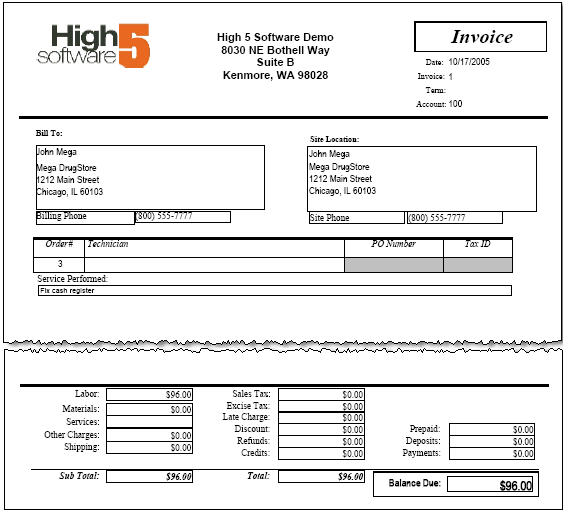Difference between revisions of "Statement"
Jump to navigation
Jump to search
(Created page with "To email your customer a statement, click Actions > Statement. Your customer will receive an email from you with an invoice attached summarizing the balance due. [[File:Stat...") |
|||
| Line 1: | Line 1: | ||
| − | To email your customer a statement, click Actions > Statement. | + | To email your customer a statement, click '''Actions''' > '''Statement'''. |
Your customer will receive an email from you with an invoice attached summarizing the balance due. | Your customer will receive an email from you with an invoice attached summarizing the balance due. | ||
Latest revision as of 13:35, 10 June 2011
To email your customer a statement, click Actions > Statement.
Your customer will receive an email from you with an invoice attached summarizing the balance due.
To change the report that is emailed:
- Go to Setup module > Company.
- Click Printing.
- Click AR Invoice in the For This Report list.
- Select the report you want to use in the Use This Template drop down field.