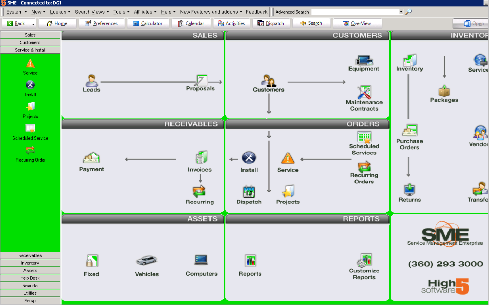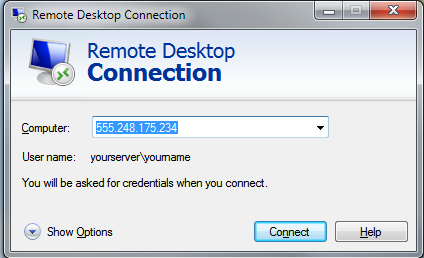Difference between revisions of "Cloud Access through RDP"
| Line 25: | Line 25: | ||
<br>Set the color depth (Note: lower = faster) | <br>Set the color depth (Note: lower = faster) | ||
<br>Click on the '''‘Local Resources’''' tab | <br>Click on the '''‘Local Resources’''' tab | ||
| − | |||
<br>[[File:Rdp4.png]] | <br>[[File:Rdp4.png]] | ||
Latest revision as of 16:37, 2 April 2014
Please make sure that the following settings are configured when connecting to our remote server:
We also recommend saving the connection to a desktop shortcut so the settings are stored for future use.
Saving instructions are at the end of the configuration steps.
- Launch the Remote Desktop Connection utility from Windows> Start> Remote Desktop Connection (RDP)
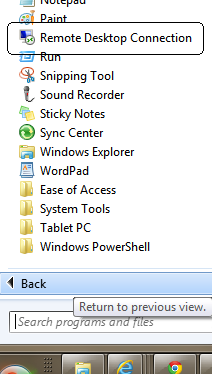
Click on the ‘Show Options’ in the lower right hand corner
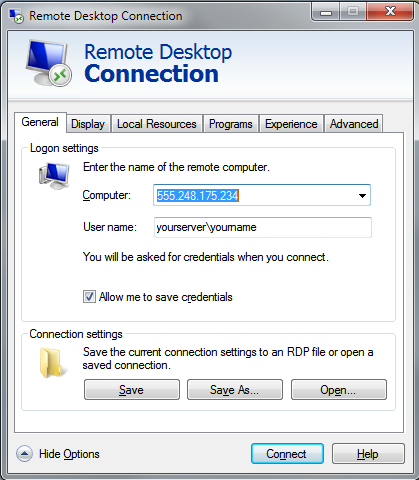
Enter Your Server \ Your Login info – as provided by High 5 Software
Click on Allow me to Save Credentials
Click on the Display Tab
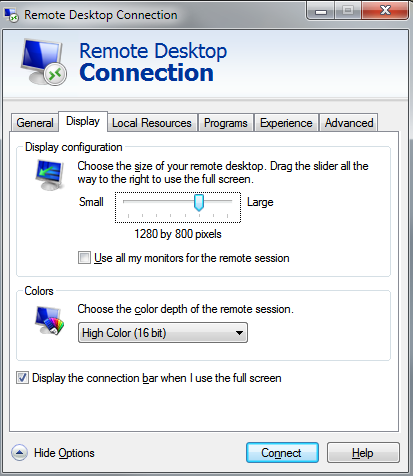
Set the screen size. (Note: if you do not want the RDP session to take over your entire screen you can choose a setting slightly smaller than the entire screen).
Set the color depth (Note: lower = faster)
Click on the ‘Local Resources’ tab
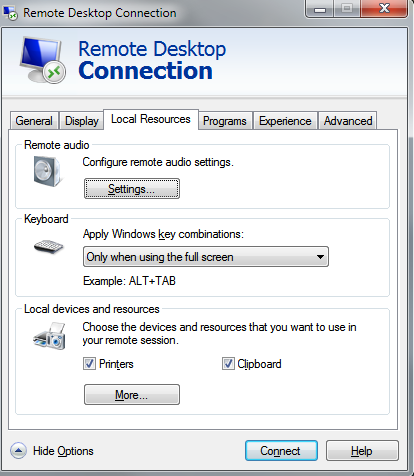
Check Printers (Note: All could servers are set to utilize local printing resources)
Check Clipboard (Note: All could servers are set to utilize local printing resources)
Click on the ‘More’ button
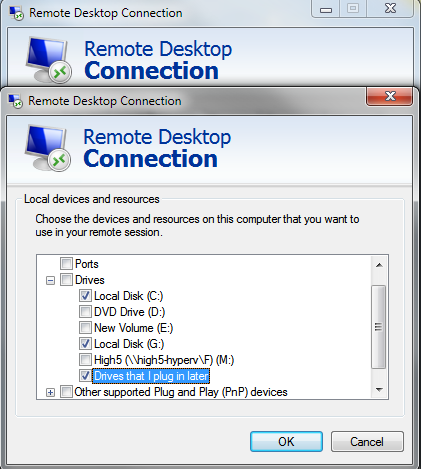
Check ‘Drives’ – you can check all that apply. If your computer is on a network you can also check mapped drives
Click OK and save the configuration
Click on the ‘Experience’ tab
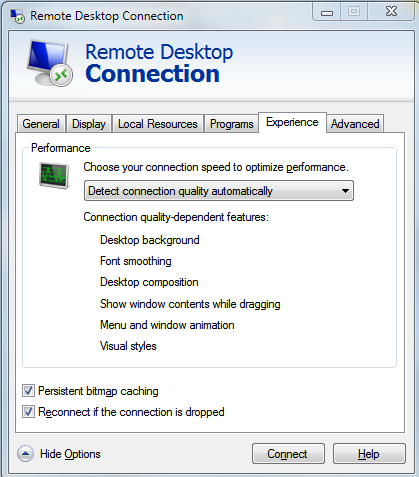
You can set your connection quality or leave it to Automatic
Click back on the ‘General’ tab
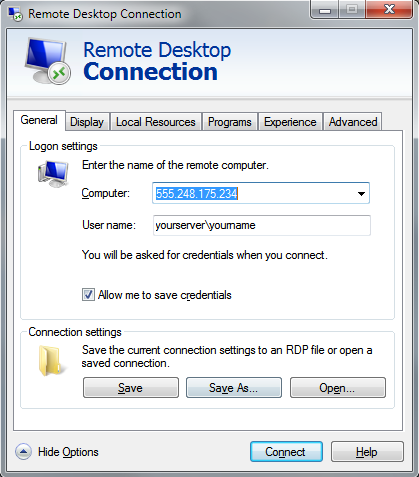
Click ‘Save As’ and save the RDP configuration settings to your desktop. If you have multiple RDP sessions to other computers you may want to give it a unique name. .E. High5 SME server, etc…
Click ‘Connect’
Enter your password: Provided By High 5
Check ‘Remember my credentials’ (although Windows may still prompt for credentials)
Click ‘Ok’
The server will load to the SME login screen
Enter your SME login information as provided by your SME Administrator