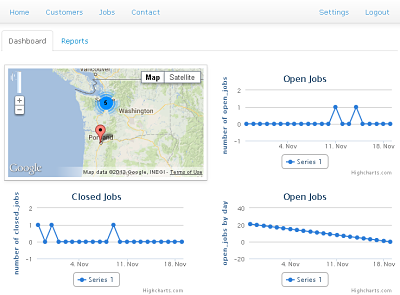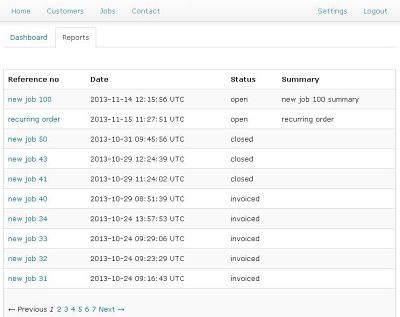Difference between revisions of "SMO Home"
Jump to navigation
Jump to search
| (3 intermediate revisions by 2 users not shown) | |||
| Line 7: | Line 7: | ||
The dashboard is a summary of the jobs that SMO has handled. There are graphs displaying the number of both open and closed jobs. In the upper left corner of the dashboard is a map that shows the locations of a user's active customers. | The dashboard is a summary of the jobs that SMO has handled. There are graphs displaying the number of both open and closed jobs. In the upper left corner of the dashboard is a map that shows the locations of a user's active customers. | ||
| − | [[File: | + | [[File:SMOHomePrintscreen.png]] |
= Reports = | = Reports = | ||
| Line 15: | Line 15: | ||
*Email: Email a copy of the report to the contact listed for the selected client | *Email: Email a copy of the report to the contact listed for the selected client | ||
*Push to QuickBook Invoice | *Push to QuickBook Invoice | ||
| + | |||
| + | [[File:SMOReportsPrintscreen.jpg]] | ||
Latest revision as of 19:32, 21 November 2013
Back to SMO main page
Home Overview
By clicking on the "Home" tab at the top of any page in SMO the user can immediately access tools that give an overview of all of the customers and jobs that are in the SMO database.
Dashboard
The dashboard is a summary of the jobs that SMO has handled. There are graphs displaying the number of both open and closed jobs. In the upper left corner of the dashboard is a map that shows the locations of a user's active customers.
Reports
The reports page displays a complete history of the jobs a user has handled. Selecting a job allows the user to do the following:
- Email: Email a copy of the report to the contact listed for the selected client
- Push to QuickBook Invoice