Difference between revisions of "Wrap Description column in Order Item Reports"
| Line 15: | Line 15: | ||
<br>10. Click the DBMemo box and choose '''Item Text''' from the drop down in the upper left corner. (image below) | <br>10. Click the DBMemo box and choose '''Item Text''' from the drop down in the upper left corner. (image below) | ||
<br>[[File:SelectItemText.png]] | <br>[[File:SelectItemText.png]] | ||
| − | <br>11 | + | <br>11. Click '''File''' > '''Save'''. |
| − | |||
Now try viewing the report again to see the text in the field wrap. | Now try viewing the report again to see the text in the field wrap. | ||
Latest revision as of 16:32, 6 September 2012
To make the "Description" column wrap on a proposal, do the following.
1. Go to Reports > Customize Reports
2. Search for the report.
3. Click Open Report Designer
4. Click the box under the Description column (image below)
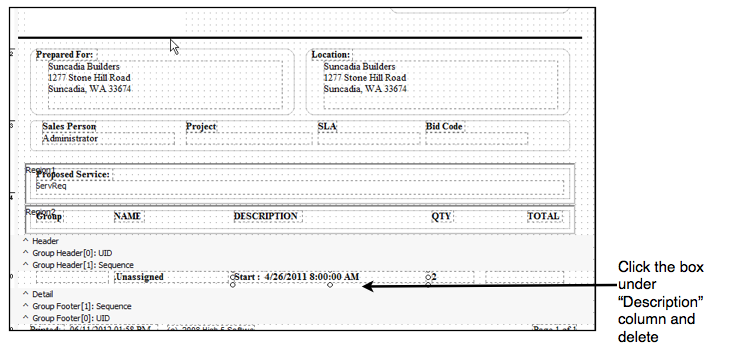
5. Either hit delete on your keyboard or Edit > Cut to delete the box.
6. Click the DBMemo tool in toolbar (image below)
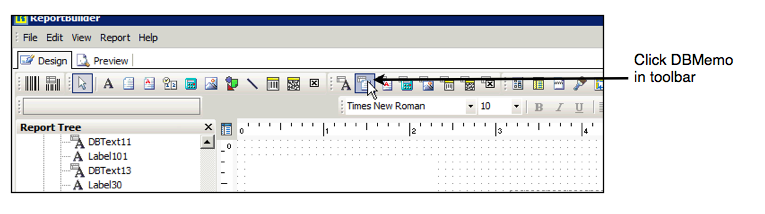
7. Click your cursor in the empty place where you deleted out the description field to enter a Memo field. (image below)
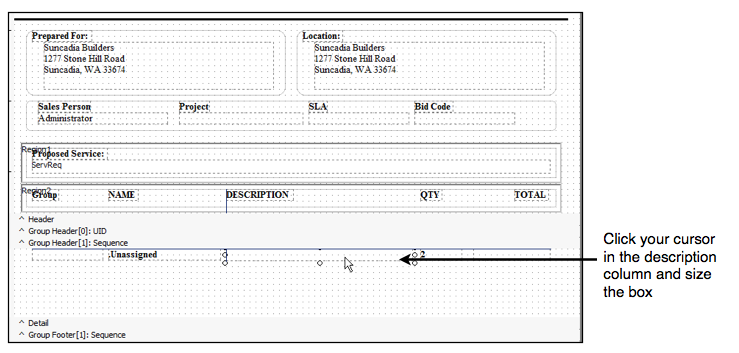
8. Size the DBMemo box to fit the space.
9. Right click on the DBMemo field you placed and select Stretch.
10. Click the DBMemo box and choose Item Text from the drop down in the upper left corner. (image below)
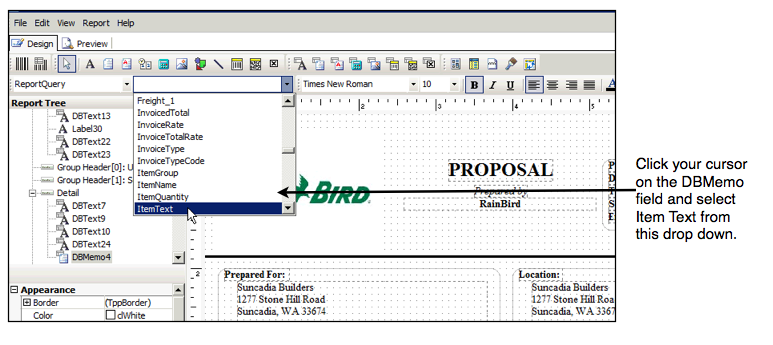
11. Click File > Save.
Now try viewing the report again to see the text in the field wrap.