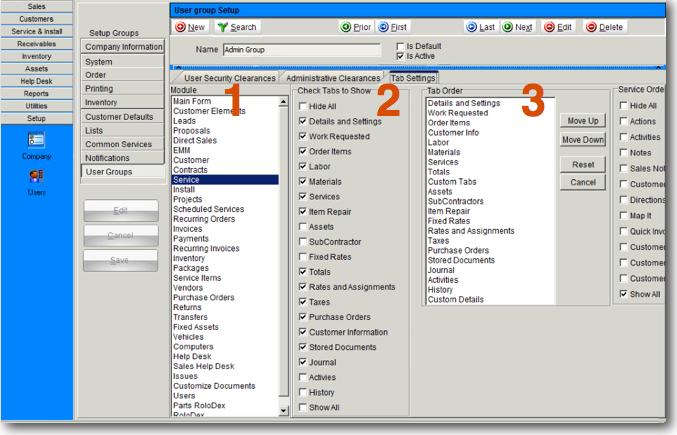Difference between revisions of "SME Tips and Tricks"
| (2 intermediate revisions by the same user not shown) | |||
| Line 16: | Line 16: | ||
<br>4. Click '''Save'''. | <br>4. Click '''Save'''. | ||
| + | |||
| + | |||
| + | |||
| + | == Quick Lookup Menu == | ||
| + | To quickly open your list of open orders or your active customer list, use the lookup menu shortcuts. Simply hit F2 on your keyboard to open your list of active customers or hit F6 to see a list of open service orders. Get to know the shortcuts to the modules that you use frequently to save time or use the lookup menu to select the search window you want to open. | ||
| + | <br>[[File:LookupMenu.png]] | ||
| + | |||
| + | |||
| + | |||
| + | == Hide Reports from the Print/Email Menu == | ||
| + | In a service order there may be a lot of reports under the Print/Email menu that you don't use. You can clean up that list and remove the reports not being used from the menu. | ||
| + | <br>[[File:SO_LongPrintEmailMenu.png]] | ||
| + | |||
| + | <br>1. Go to '''Reports''' module > '''Customize Reports'''. | ||
| + | <br>2. Click '''Search''' >''' Search All'''. | ||
| + | <br>3. In the search window that opens, select a report you would like to hide in the Print/Email menu. | ||
| + | <br>4. Click the '''Report Specifiers''' tab. | ||
| + | <br>5. Uncheck '''Show on Module Print Menu'''. | ||
| + | <br>[[File:UncheckShowOnPRint.png]] | ||
| + | <br>6. Click '''Save''' and the report will no longer show in the Print/Email menu. | ||
| + | |||
| + | <br>[[File:SmallerPrintEmailMenu.png]] | ||
Latest revision as of 18:10, 6 February 2013
Hide and Rearrange Tabs in SME
In the modules throughout SME 7.1 you can now hide the tabs you don't use to streamline your user interface. For example, the image below shows how your service order could go from 16 tabs down to the 7 tabs you use!
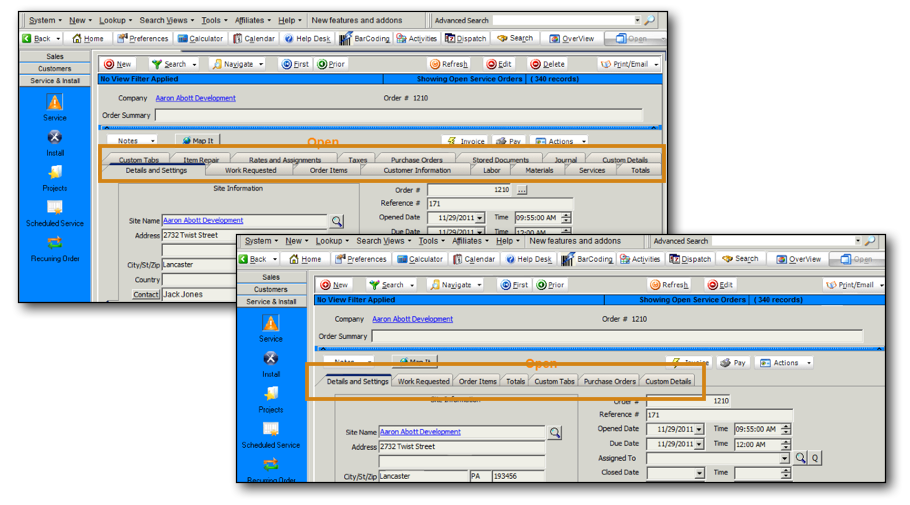
How to hide and rearrange tabs
1. Go to Setup module > Company > User Group (If you don't have access to the Setup module, your SME Administrator will need to change your settings)
2. Search for the user group you want to edit.
3. Click the Tab Settings tab, shown in the image below. Use this tab to choose which tabs are available in each module for the user group. You can also arrange the tabs in the order you want on this tab.
1 - Choose the module
2 - Check the tabs you want visible. Tabs that are unchecked will not be visible.
3 - Arrange the order of the tabs. Select a tab and click Move Up or Move Down to arrange the order of your tabs.
4. Click Save.
Quick Lookup Menu
To quickly open your list of open orders or your active customer list, use the lookup menu shortcuts. Simply hit F2 on your keyboard to open your list of active customers or hit F6 to see a list of open service orders. Get to know the shortcuts to the modules that you use frequently to save time or use the lookup menu to select the search window you want to open.
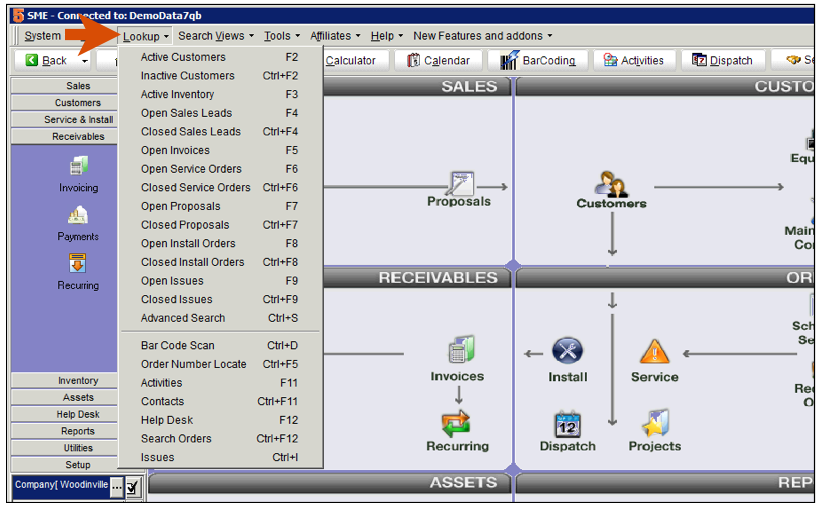
Hide Reports from the Print/Email Menu
In a service order there may be a lot of reports under the Print/Email menu that you don't use. You can clean up that list and remove the reports not being used from the menu.
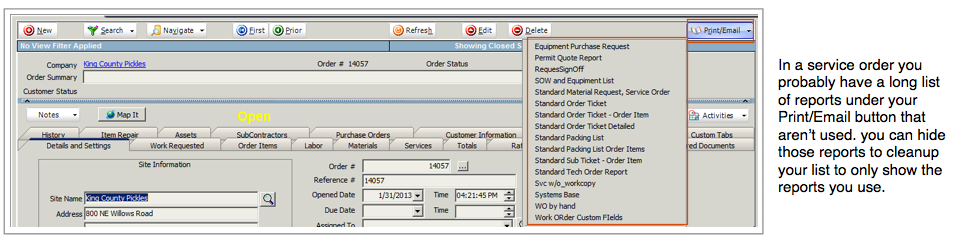
1. Go to Reports module > Customize Reports.
2. Click Search > Search All.
3. In the search window that opens, select a report you would like to hide in the Print/Email menu.
4. Click the Report Specifiers tab.
5. Uncheck Show on Module Print Menu.
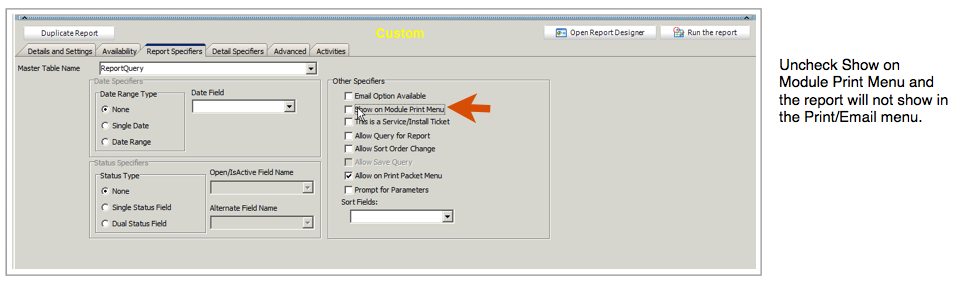
6. Click Save and the report will no longer show in the Print/Email menu.