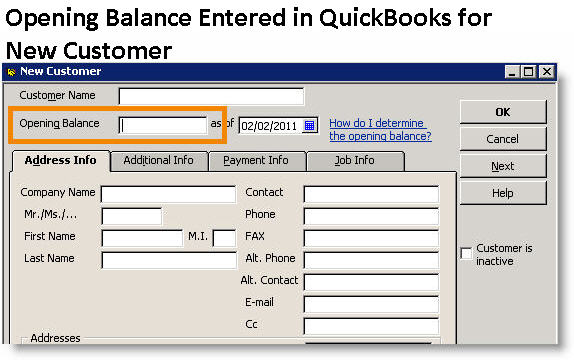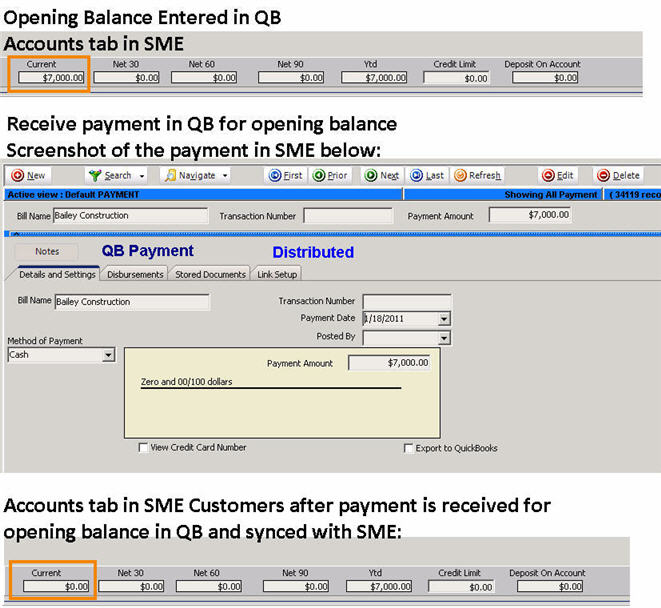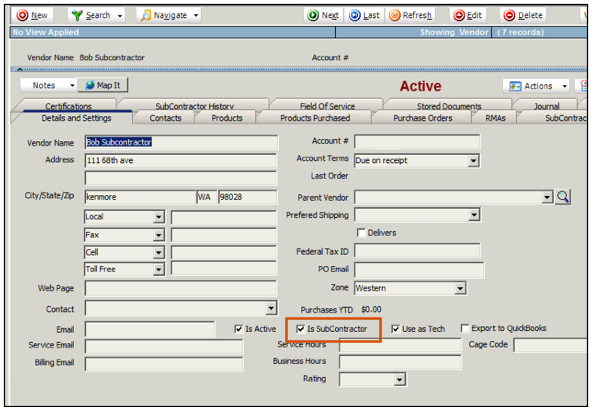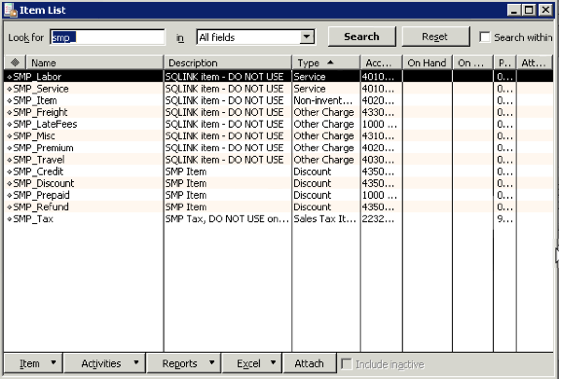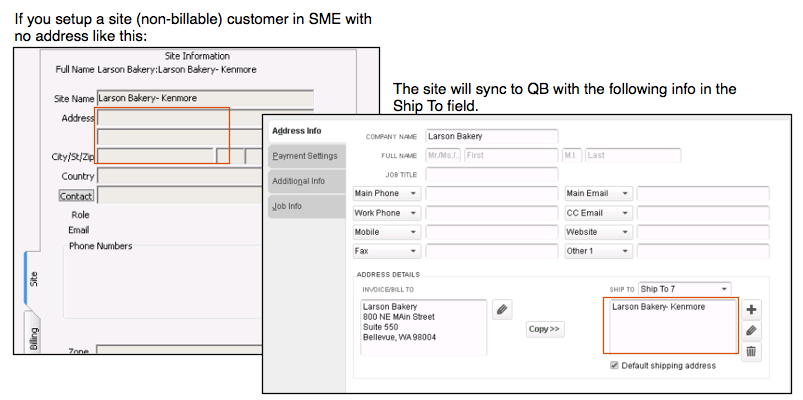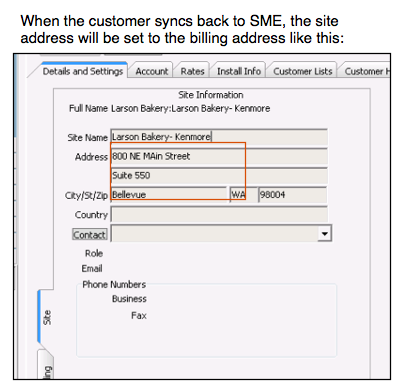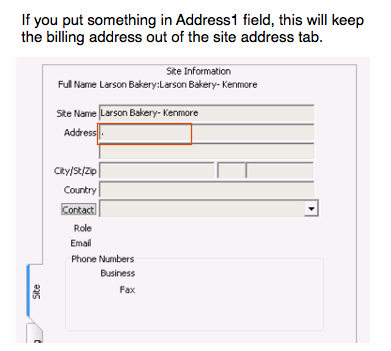Difference between revisions of "SQLink FAQ"
m (Added to FAQ. Fixed video player) |
|||
| (12 intermediate revisions by one other user not shown) | |||
| Line 34: | Line 34: | ||
<br> | <br> | ||
| − | + | {{#ev:youtube| ah7Nn6jUFlw }} | |
== How are opening balances in QuickBooks synced to SME? == | == How are opening balances in QuickBooks synced to SME? == | ||
| Line 49: | Line 49: | ||
== How do I add new technicians? == | == How do I add new technicians? == | ||
| + | |||
| + | <h4> Adding a new technician from SME: </h4> | ||
| + | |||
| + | 1. Enter the employee information in SME. <br> | ||
| + | [[File:NewQBTech.png]]<br> | ||
| + | 2. Answer Yes to the Export to QB prompt.<br> | ||
| + | [[File:ExportToQB.png]]<br> | ||
| + | 3. Run a sync and export the Employee to QuickBooks.<br> | ||
| + | 4. Edit the employee in SME and set the Is Technician flag.<br> | ||
| + | 5. Uncheck the ‘Export to QuickBooks flag.<br> | ||
| + | [[File:UnchckExprtToQB.png]]<br> | ||
| + | 6. Edit the employee in QB and set the Is Technician flag.<br><br> | ||
| + | |||
If you are syncing with QuickBooks, you must add new technicians as an Employee in QuickBooks and sync with SME. The Employee will sync to SME as a User. Check "Is Technician" in the user record to turn the user into a Technician. | If you are syncing with QuickBooks, you must add new technicians as an Employee in QuickBooks and sync with SME. The Employee will sync to SME as a User. Check "Is Technician" in the user record to turn the user into a Technician. | ||
| Line 58: | Line 71: | ||
3. Sync SME and QuickBooks<br><br> | 3. Sync SME and QuickBooks<br><br> | ||
| − | + | <h4>If you already added the employee to QB and a sync has been processed but the employee is not in SME, do the following: | |
| + | </h4> | ||
1. Edit the employee in QB, make a minor change to the address to force QB to reset the modified flag<br> | 1. Edit the employee in QB, make a minor change to the address to force QB to reset the modified flag<br> | ||
| Line 210: | Line 224: | ||
<br>This will import the Pay Method change. | <br>This will import the Pay Method change. | ||
| + | |||
| + | |||
| + | == Applying payments in QuickBooks == | ||
| + | |||
| + | <br> - In QuickBooks retrieve the invoice or payment | ||
| + | <br> - Right click on the Invoice and select history | ||
| + | <br> - If the payment is no longer applied in QB you will see: | ||
| + | <br>[[File:QBPayment.png]] | ||
| + | <br> - If the invoice is paid in QB, but not in SME, you will see: | ||
| + | <br>[[File:QBPaymentApplied.png]] | ||
| + | <br> - Edit the invoice or payment | ||
| + | <br> - Click ‘Receive Payments’ | ||
| + | <br>[[File:ReceivePayment.png]] | ||
| + | <br> - Check the flag on the payment (Note: If the QB invoice is showing as applied, unchecked, save, edit, and recheck). This resets the payment query so SQLink can pick it up. | ||
| + | <br>[[File:CheckFlag.png]] | ||
| + | <br> - Once Paid is marked on the Invoice, run a sync, then verify invoice is applied in SME | ||
Latest revision as of 17:14, 2 December 2021
WARNING: Fixed Total option on Items and syncing warning to QuickBooks
If you are using "Fixed Total" on Service, Material, or Labor items you must be aware that the Total Price is what gets fixed in the SME Item. You can change the Unit Price or Quantity and the total price will stay the same in SME for that item. If you invoice the item and the invoice goes to QuickkBooks, the Unit Price and Qty are sent over on the invoice which potentially could be different than the fixed total price if you edited the Unit Price or Qty in SME.
Do I have to have all QuickBooks users out of QuickBooks when I sync SME and QuickBooks?
No, you only need to get everyone out of QuickBooks for 3 scenarios:
- To do your initial sync between SME & QuickBooks
- Reassigning parent/sites (only do in QB)
- Exporting employees from QuickBooks to SME.
How do I keep my invoice numbers in SME and QuickBooks in sync?
Before creating any invoices in QuickBooks, make sure the invoices from SME are synced over to QuickBooks:
- Create Invoices in SME.
- Full Sync SME & QuickBooks.
- Create invoices in QuickBooks.
- Full Sync SME & QuickBooks.
To read in more detail, go to Invoice Numbers in SME and QuickBooks
My Next Invoice number is a large wrong number
If there is an invoice number in QuickBooks that is higher than all the others, when you sync with SME QB will give that number to SME as the next invoice number (+1). Go into QuickBooks and locate the invoice that has the high invoice number and change it so it will stop prompting SME to use that number as the next invoice number.
- locate the high numbers in QB
- change them
- delete the SME invoices and recreate with the correct seq #
When re-invoicing an order, I want to use a different invoice number
When you invoice an order, SME will put the invoice number on the totals tab. If you rollback the invoice and invoice the order again, SME will use the same invoice number on the next invoice. To use the next invoice number in SME instead, click the Reset button circled below and then generate the invoice.
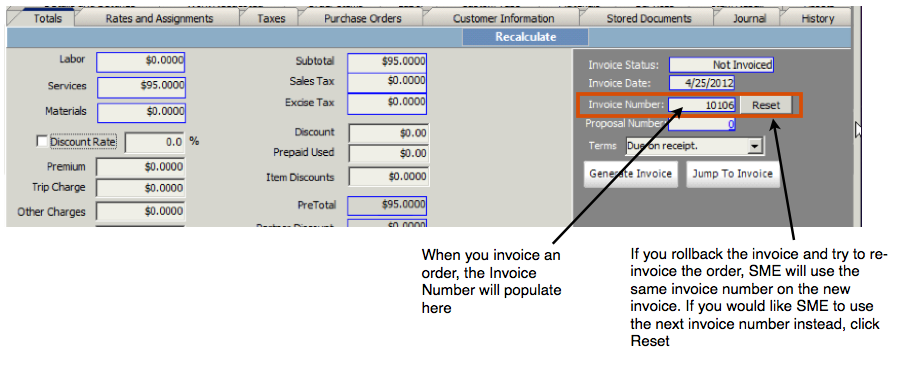
Can I enter text and numbers in my invoice numbers?
QuickBooks allows you to enter text in an invoice number. However when those invoices are synced to SME, the text is stripped out. In SME you can only have numbers in your invoice number field.
How do I change customer job sites (move to new parent customer)
See this video to move customers as job sites under another Billable or Parent customer. This would be done in the case that job sites are first imported into QuickBooks and then you need to move them as job sites. Do not move customers that have a history of invoices and payments.
How are opening balances in QuickBooks synced to SME?
SME uses Invoices and Payments to calculate customer balances. Customer balances entered into QuickBooks will need to be entered as invoices, as they are when the Opening Balance is entered when creating a new customer in QuickBooks (circled in the image below).
If you enter an opening balance for a customer in QuickBooks, after syncing the balance will carry over to SME and show in the Customer record > Accounts tab> Current field. When payment is received in QuickBooks for the opening balance, the payment will sync to SME and the amount in the Customer record > Accounts tab > Current field will be reduced by the payment amount.
If the opening balance is entered as a GL transaction, it will not sync properly with SME.
How do I add new technicians?
Adding a new technician from SME:
1. Enter the employee information in SME.
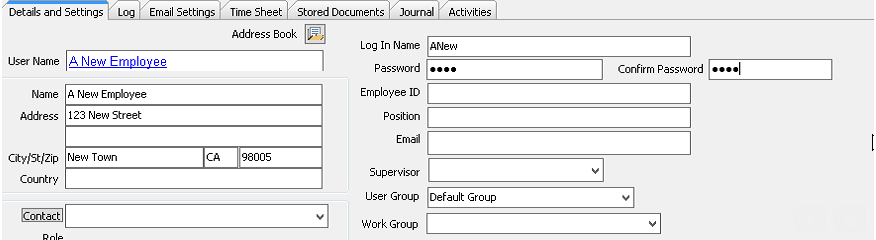
2. Answer Yes to the Export to QB prompt.
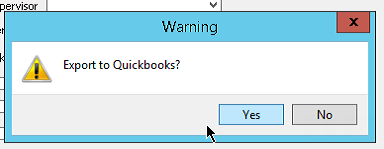
3. Run a sync and export the Employee to QuickBooks.
4. Edit the employee in SME and set the Is Technician flag.
5. Uncheck the ‘Export to QuickBooks flag.
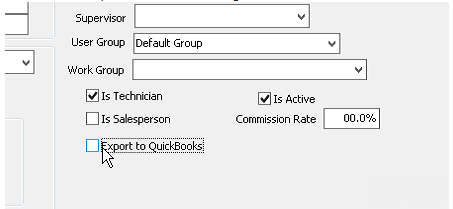
6. Edit the employee in QB and set the Is Technician flag.
If you are syncing with QuickBooks, you must add new technicians as an Employee in QuickBooks and sync with SME. The Employee will sync to SME as a User. Check "Is Technician" in the user record to turn the user into a Technician.
Note - When filling out a new employee in QuickBooks, make sure you fill out their state. If you do not, QuickBooks will enter "none" in their state which goes to SME as the state of "no". If the employee is edited in SME, QuickBooks will reject the employee on export because it doesn't recognize the state of "no".
1. Set QB to Single User Mode
2. Add the new employee in QuickBooks
3. Sync SME and QuickBooks
If you already added the employee to QB and a sync has been processed but the employee is not in SME, do the following:
1. Edit the employee in QB, make a minor change to the address to force QB to reset the modified flag
2. Put QB in Admin/Single User
3. Run a sync
How do I enter a subcontractor?
In SME, a subcontractor is a vendor with the "Is Subcontractor" checkbox checked. QuickBooks will not let us export a Vendor to QuickBooks as a subcontractor.
1. Add vendors in QB
2. Sync to SME
3. Set as Subcontractor in QB & SME (In SME, check "Is Subcontractor" in the vendor record on the Details and Settings tab as shown in image below)
Map (assign) accounts and thresholds to 1099 categories
http://support.quickbooks.intuit.com/support/pages/inproducthelp/Core/QB2K8/ContentPackage/Payroll/1099/popup_1099pref_table.html
My Non-Tax items in SME are going to the wrong tax account on the QB invoice.(Exempt)
This is an issue from the QB Sales Tax List, in QB, under Lists> Sales Tax Items. The order of the codes determines what get’s selected on the invoice. We’re only allowed to pass Tax/Non Tax and QB picks from that list. If yours looks like this:
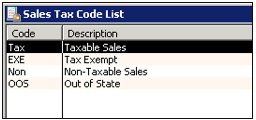
And ‘EXE’ is the first ‘non’ tax item in the list then, Non Tax items from SME will be listed as ‘EXE’.
If your list looks like this:
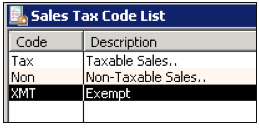
Then your non tax items will be listed as ‘NON’
I’ve had customers change that to XMT, to move it to the bottom of the list, and then it will flow correctly for items on the invoice. One of the anomalies of syncing applications.
Delete invoice, PO, labor in SME doesn't delete record in QuickBooks
If you delete an invoice in SME and the invoice already synced to QuickBooks, you will need to delete the invoice in QuickBooks.
If you delete a PO in SME and the PO synced to QuickBooks already, you will need to delete the PO in QuickBooks.
If you delete labor item in SME and the timesheet already synced to QuickBooks, you will need to delete the timesheet labor entry in QuickBooks.
If I delete a record in SME and sync with QB, will the record come back into SME?
If you have a synced record that is in SME and in QB and you delete the record in SME, the record will stay in QB only unless the record gets edited in QB. If the record is edited in QB it will come back into SME.
Note: If you set the record as inactive in SME it will go inactive in QB which is the preferred method.
What are the types of invoices that can be created in SME?
When creating a service or install order, you can choose how you are going to invoice it. You can invoice the whole order at once, part of the items on the order at a time, or even make it a fixed rate invoice.
Click this link for details: http://high5software.com/mediawiki/index.php?title=Invoicing#Types_of_Invoices
What are all of these SMP Item added to my QuickBooks Item List?
After your initial sync between SME & QuickBooks, you will see some "SMP_" Items in your QuickBooks Item List as shown in the image below.
These items are default items used to pass income to your income accounts used and expenses through to your accounts if items do not have accounts assigned on them.
For example, if you have an inventory item in SME but you don’t have it in QuickBooks, then SQLink will pass the income through the SMP_Item when you invoice that inventory item.
Click SMP Items for more details
How do invoices sync to QB?
Click Syncing SME Invoices with QuickBooks for information on how to setup invoices to sync to QB by default.
How do subcontractor costs sync over to QB?
If you select a subcontractor on labor or on a service item, you can have a bill go over to QB for the cost on the labor item or the service item. The bill can go over to QB either when the order is closed or when the invoice is created for the order. If it goes over to QB when the order is closed, the bill date will be the DateTime In on the order. If it goes over when the invoice is created, then the date on the bill will be the Invoice date. Once the bill is in QB you can edit the bill or delete it and it won't affect SME.
click this link to view details: http://high5software.com/mediawiki/index.php?title=Default_Export_to_QuickBooks_Settings#Export_Options_for_Subcontractors
How can I track labor costs in SME over in QB?
SME labor item records sync with QuickBooks weekly time sheet. Customer name and job number are transferred. Time sheets must be turned on in QuickBooks to use this feature.
Click this link to learn more: http://high5software.com/mediawiki/index.php?title=SQLink#Tech_Time_.28syncing_time_sheets_to_QB.29
Labor is getting taxed and it shouldn't
First go to QB and make sure SMP_Labor item is set as non-taxable. If it wasn't non-taxable already, then sync SME & QB. (In QB click Lists > Item Lists. Open SMP_Labor and make sure non-taxable)
Then go to the labor item on the order that is being taxed and check non-taxable.
Then go to the service item in SME that is being used on the labor and make sure non-taxable is checked (Inventory module > Services > Search for service item). Going forward, when you create work orders and add labor with that service item, it will default to non-taxable.
I can't see the service orders in QuickBooks
That is correct. Your service orders will be in SME only and do not sync to QB. When you invoice the service or install order, the invoice will sync to QuickBooks. Use SME to review all of your service order history.
Cannot sync SME with an Accountant's Copy of QuickBooks
If you are attempting to sync SME with an Accountant's Copy of QuickBooks, you won't be able to sync. You will receive message in SQLink that certain modules are locked so cannot sync.
What is an Accountant's Copy?:
http://support.quickbooks.intuit.com/support/pages/inproducthelp/Core/QB2K12/ContentPackage/Core/File_Accountant_Copy/ov_acct_working_with.html
SQLink tech codes
Occasionally data in SME may need to be re-linked to the matching data in QB. Running the following tech codes will remove the flag that tells SQLink the items have been synced. This will result in all items for the specified code to be re-synced.
Note: if you do this for a module that has a significant amount of information the next sync will take a considerable length of time.
To run a code, open SQLink and click Help > Tech Support Utilities. In the window that opens, enter the code.
Then run a full sync. Note: if you do this for a module that has a significant amount of information the next sync will take a considerable length of time.
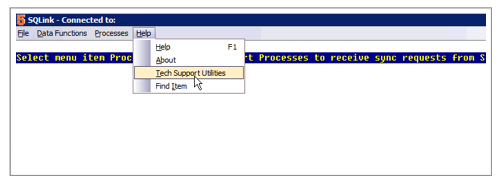
155 - Clears the last terms merge date
175 - Clears the last customer merge date
265 - Clears the last vendor merge date, so we can bring in old 1099 vendors as subcontractors (based on options)
715 - Clears the Last Merge Flag on QB Proposal import.
815 - Clear out export date on business types
908 - Clear Last invoice Merge
909 - Clear Last Payment Merge
1026 - Clears Last Inventory Merge to re-initialize the inventory QB IDs
How do I force SQLink to close if it is stuck open?
In SQLink, click Help > Tech Support Utilities
In the window that opens, enter 807
The Material on my SME invoice didn't go over to my QB invoice
If this happens, most likely there aren't any material details for the material on the service order linked to the SME Invoice. To resolve:
- Go to the service order / install order in SME related to the invoice
- Click the Order Items tab
- Select the material and click Edit
- Click OK in the Add Item to Order window that opens.
- You will probably be prompted with the following message: Inventory Item Not Found. Add to Inventory. Click Yes.
- Now go back to the invoice in SME and check Export to QB and sync the invoice back over to QuickBooks. The material should be on the invoice.
This issue happens if you do the following:
- In an order, you click Add Material.
- In search window that opens, you click Cancel.
- In the Add Item to Order window, you enter a name etc. for the items and click OK
- "The message Inventory Item Not Found. Add to Inventory" opens and if you click No. Then the message "Item could not be found. Use it anyway?" and if you click Yes then the material will be added with no material detail and it won't go over on the invoice to QB.
If you need to add parts to orders on the fly but don't want them to be added to inventory, create one inventory item called "Material" or something similar. When on an order that needs a part you don't want to track in inventory, add this placeholder item you created and change the description of the material to match what you need and change the price.
Are there QuickBooks Tutorials available?
Here is a link to a QuickBooks Certified User Study Guide that may be helpful:
http://www.certiport.com/Portal/Common/DocumentLibrary/QuickBooks_CUser_Study_Guide.pdf
Customer Site Address is populating with Billing Address After Sync
To stop the billing address from populating the site, you need to put something in the Address1 line in SME such as a "."
The rule is if there is no information in line2 of the shipping address in QuickBooks, then the site address will populate with the Billing Address.
Changing Pay Method
If you add or inactivate a Pay Method in QuickBooks you will need to import the pay method change into SME.
- Open SQLink, SME and QuickBooks
- Click Data Functions> Import QuickBooks Data
This will import the Pay Method change.
Applying payments in QuickBooks
- In QuickBooks retrieve the invoice or payment
- Right click on the Invoice and select history
- If the payment is no longer applied in QB you will see:
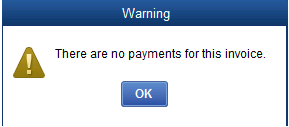
- If the invoice is paid in QB, but not in SME, you will see:
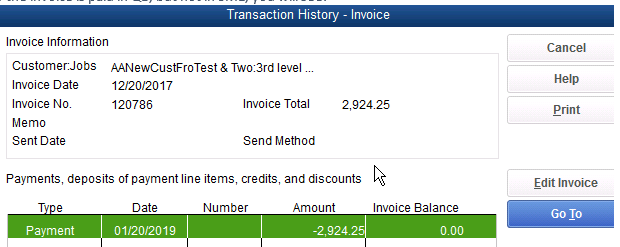
- Edit the invoice or payment
- Click ‘Receive Payments’

- Check the flag on the payment (Note: If the QB invoice is showing as applied, unchecked, save, edit, and recheck). This resets the payment query so SQLink can pick it up.
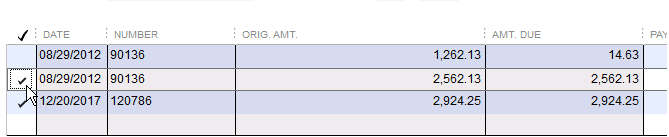
- Once Paid is marked on the Invoice, run a sync, then verify invoice is applied in SME