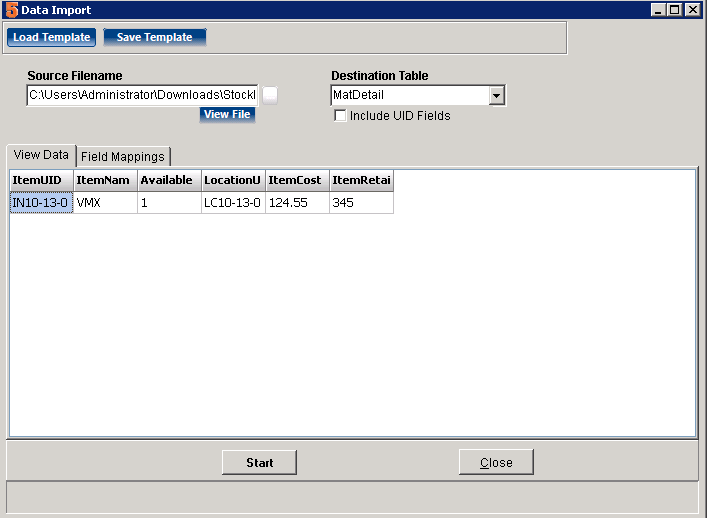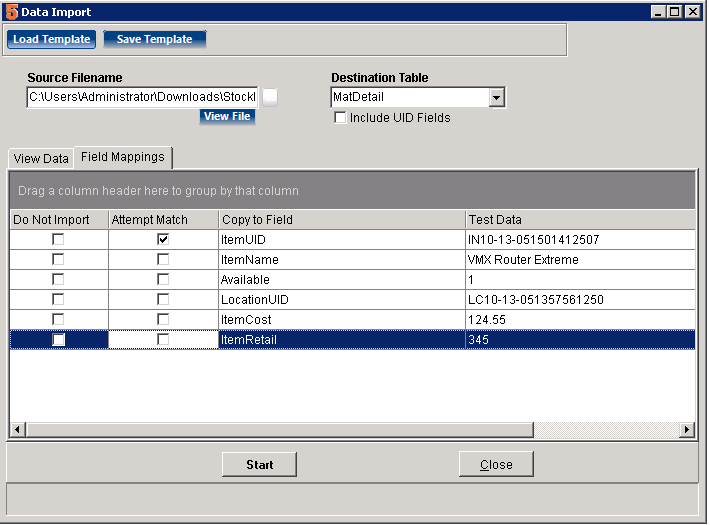Difference between revisions of "Import Stock"
Jump to navigation
Jump to search
(Created page with "Once you have inventory list imported, you can import stock levels. Here are the steps: # First export your inventory list with the UID. You will need this UID to properly impo...") |
|||
| (5 intermediate revisions by the same user not shown) | |||
| Line 3: | Line 3: | ||
Here are the steps: | Here are the steps: | ||
# First export your inventory list with the UID. You will need this UID to properly import stock quantities | # First export your inventory list with the UID. You will need this UID to properly import stock quantities | ||
| + | ## Go to Utilities>Export | ||
| + | ## Select Inventory table | ||
| + | ## Select the following fields to export: | ||
| + | ### UID | ||
| + | ### Name (optional to identify the item) | ||
| + | ### Number (optional, should have either item name or number to identify the items) | ||
| + | ### Cost | ||
| + | ### Retail1 | ||
# Export your warehouse locations with UID | # Export your warehouse locations with UID | ||
| − | # Create at least one stock value manually, see [[ | + | # Create at least one stock value manually, see [[Inventory Stock Levels]] |
| + | # Export Stock as a template for importing | ||
| + | ## Go to Utilities>Export | ||
| + | ## Select MatDetail table | ||
| + | ## Select the following fields to export: | ||
| + | ### ItemUID | ||
| + | ### ItemName (optional) | ||
| + | ### ItemNumber (optional, should have either item name or number to identify the items) | ||
| + | ### Available (Quantity to add) | ||
| + | ### LocationUID | ||
| + | ### ItemCost | ||
| + | ### ItemRetail | ||
| + | # Setup the Stock Import excel. | ||
| + | ## Use the Inventory Export file from step 1 to enter all the stock levels | ||
| + | ## Add column LocationUID and the value from step 4 | ||
| + | ## Add a column Available and set the quantity you want to import. NOTE: This is good for initial quantity or for ADDING stock, it should NOT be used for setting stock level as this will ADD the quantity set and imported. | ||
| + | ## Save this file for example StockImport.xls | ||
| + | ## [[File:InventoryStockImport.png]] | ||
| + | # Import the Stock file | ||
| + | ## Always perform a backup before importing!! | ||
| + | ## Go to Utilities>Import | ||
| + | ## Select the file from the step above, in this example StockImport.xls. Make sure the file type is selected. If you exported an xlsx file, then set filetype to xlsx. | ||
| + | ## [[File:StockImport1.png]] | ||
| + | ## Map the fields and set "Attempt Match" for Item UID | ||
| + | ## [[File:StockImport2.png]] | ||
| + | ## | ||
| + | |||
| + | |||
| + | |||
| + | ItemUID ItemName Quantity LocationUID VendorUID ItemCost ItemRetail | ||
| + | IN10-13-051501412507 VMX Router Extreme 1 LC10-13-051357561250 VN10-19-051338231876 124.55 345 | ||
Latest revision as of 23:38, 11 February 2015
Once you have inventory list imported, you can import stock levels.
Here are the steps:
- First export your inventory list with the UID. You will need this UID to properly import stock quantities
- Go to Utilities>Export
- Select Inventory table
- Select the following fields to export:
- UID
- Name (optional to identify the item)
- Number (optional, should have either item name or number to identify the items)
- Cost
- Retail1
- Export your warehouse locations with UID
- Create at least one stock value manually, see Inventory Stock Levels
- Export Stock as a template for importing
- Go to Utilities>Export
- Select MatDetail table
- Select the following fields to export:
- ItemUID
- ItemName (optional)
- ItemNumber (optional, should have either item name or number to identify the items)
- Available (Quantity to add)
- LocationUID
- ItemCost
- ItemRetail
- Setup the Stock Import excel.
- Use the Inventory Export file from step 1 to enter all the stock levels
- Add column LocationUID and the value from step 4
- Add a column Available and set the quantity you want to import. NOTE: This is good for initial quantity or for ADDING stock, it should NOT be used for setting stock level as this will ADD the quantity set and imported.
- Save this file for example StockImport.xls

- Import the Stock file
ItemUID ItemName Quantity LocationUID VendorUID ItemCost ItemRetail IN10-13-051501412507 VMX Router Extreme 1 LC10-13-051357561250 VN10-19-051338231876 124.55 345