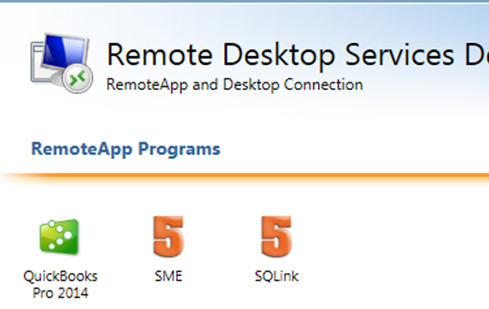Difference between revisions of "Cloud Icons Missing in RD Web"
Jump to navigation
Jump to search
(Created page with "This tutorial will show you how to mount local computer resources, such as Drives and Printers, on a machine using Remote Desktop for access from your High 5 Cloud Server. <br> <...") |
|||
| (6 intermediate revisions by the same user not shown) | |||
| Line 1: | Line 1: | ||
| − | + | Occasionally the icons will not display in Internet Explorer Remote Desktop Applications. | |
<br> | <br> | ||
| − | + | <br>[[File:cim1.png]] | |
| − | <br>[[File: | ||
| − | <br>Open | + | <br>To correct Internet explorer must be run in compatibility mode. |
| − | <br> | + | <br>- Open Internet Explorer |
| − | <br>[[File: | + | <br>- Go to the Tools menu |
| + | |||
| + | <br>[[File:cim2.png]] | ||
| + | <br> | ||
| + | <br>- Click on ‘Compatibility View Settings’ | ||
| + | <br>[[File:cim3.png]] | ||
| + | <br> | ||
| + | <br>- Make sure it is set up like this: | ||
| + | <br>[[File:cim4.png]] | ||
| + | <br> | ||
| + | <br>- That should bring the icons back. | ||
| + | <br>[[File:cim5.png]] | ||
Latest revision as of 22:46, 16 April 2014
Occasionally the icons will not display in Internet Explorer Remote Desktop Applications.
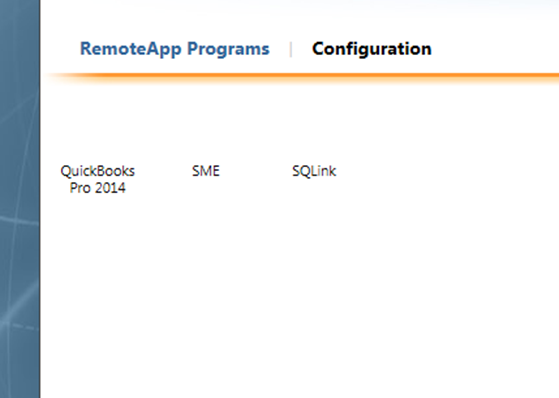
To correct Internet explorer must be run in compatibility mode.
- Open Internet Explorer
- Go to the Tools menu
![]()
- Click on ‘Compatibility View Settings’
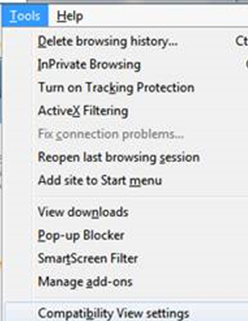
- Make sure it is set up like this:
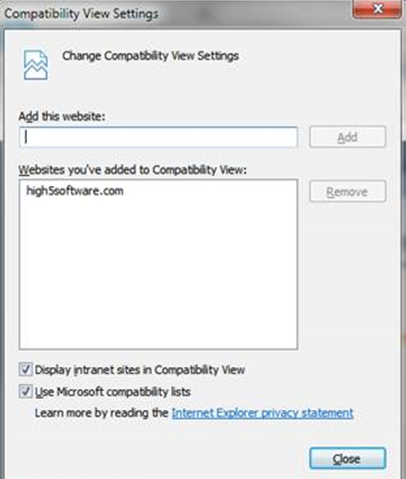
- That should bring the icons back.