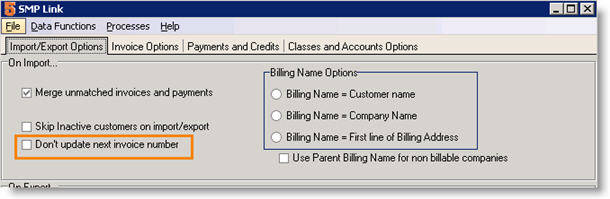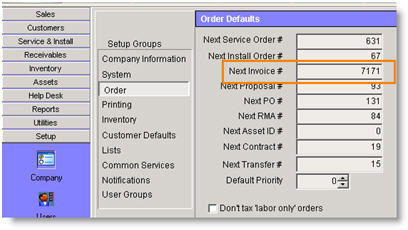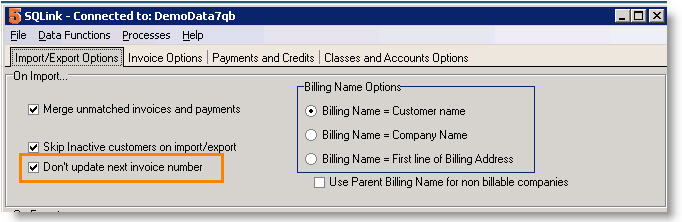Difference between revisions of "Invoice Numbers in SME and QuickBooks"
| Line 5: | Line 5: | ||
# Locate '''Don't update next invoice number''' on the Import/Export Options tab. This setting determines how invoice numbers sync between SME and QuickBooks. | # Locate '''Don't update next invoice number''' on the Import/Export Options tab. This setting determines how invoice numbers sync between SME and QuickBooks. | ||
| − | <h3>Don't update next invoice number - unchecked | + | <h3>Don't update next invoice number - unchecked</h3> |
Revision as of 17:16, 20 November 2012
When setting up SME to sync with QuickBooks, you have to decide how you want invoice numbers to sync.
- Open SQLink.
- Click File > Setup.
- Locate Don't update next invoice number on the Import/Export Options tab. This setting determines how invoice numbers sync between SME and QuickBooks.
Don't update next invoice number - unchecked
If unchecked, SME will generate its own invoice numbers based on the last invoice number in QuickBooks (recommended)
This is how it works:
- Invoice generated in SME and SME assigns an invoice number.
- Sync invoice over to QuickBooks.
- Invoice in QuickBooks retains the invoice number from the SME invoice.
- If you create a new invoice in QuickBooks, QuickBooks will use this invoice number to calculate the next available invoice number.
After syncing with QuickBooks, SME updates the Next Invoice # based on the Next Available Invoice Number in QuickBooks.
Avoiding Duplicate Invoice Numbers
In QuickBooks, duplicate invoice numbers can occur if you sync SME invoices over to QuickBooks and then enter a new invoice in QuickBooks. QuickBooks will generate the invoice number for the new invoice based on the last SME invoice number synced. Then if you create a new invoice in SME, SME will assign a new invoice number based off the last invoice number in SME (the same number for the QB generated invoice). To keep from having an issue with duplicate invoice numbers, follow these steps before you enter invoices directly in QuickBooks:
Initial Setup - In SQLink, go to File> Setup. Click Edit at the bottom. Uncheck the Don’t update next invoice number option. Click Save at the bottom.
1. Run a sync between SME and QuickBooks to export any invoices from SME and update QuickBooks last invoice #.
· Open SME, SQLink, and QuickBooks.
· In SME, click Tools > Sync QuickBooks.
· In SQLink, click Processes > Start Processes.
2. Enter the invoices in QuickBooks as needed.
3. Run another sync to import the last QuickBooks invoice number into SME.
Don't update next invoice number - checked
If checked, SME will generate an invoice number separate from the invoice numbers in QuickBooks. SME will not look to the next available invoice number in QuickBooks to update SME's Next Invioce #. However, if you send an invoice from SME over to QuickBooks with the invoice number 10, when you generate a new invoice in QuickBooks, QuickBooks will increment off the last invoice number so the invoice number would be 11.