Difference between revisions of "Add high5software.com to trusted sites"
Jump to navigation
Jump to search
(Created page with "1) Go to '''Start''' > '''Control Panel''' <br>File:GetToControlPanel.png <br>2) Click '''Internet Options''' <br>File:ClickInternetOptions.png <br>3) Click the '''Securi...") |
|||
| Line 1: | Line 1: | ||
| − | 1) Go to '''Start''' > '''Control Panel''' | + | In Windows XP/ Vista/ Windows7: |
| + | <br>1) Go to '''Start''' > '''Control Panel''' | ||
<br>[[File:GetToControlPanel.png]] | <br>[[File:GetToControlPanel.png]] | ||
<br>2) Click '''Internet Options''' | <br>2) Click '''Internet Options''' | ||
Latest revision as of 17:59, 13 September 2012
In Windows XP/ Vista/ Windows7:
1) Go to Start > Control Panel
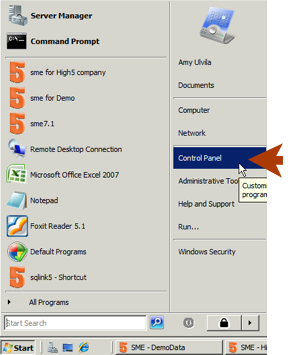
2) Click Internet Options
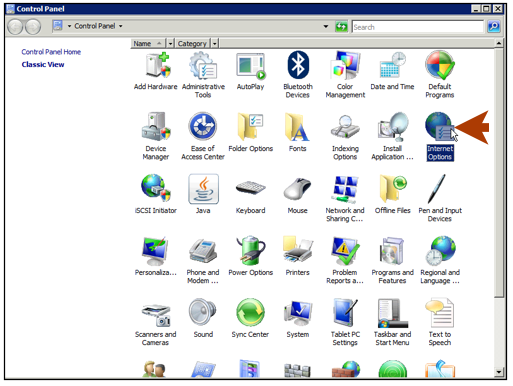
3) Click the Security tab
4) Click Trusted Sites
5) Click Sites
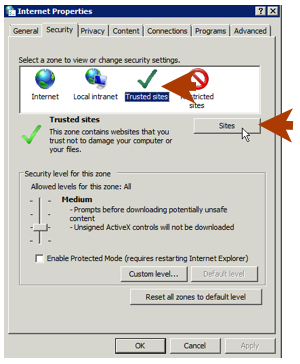
6) In the Trusted Sites window, enter https://www.high5software.com and click Add
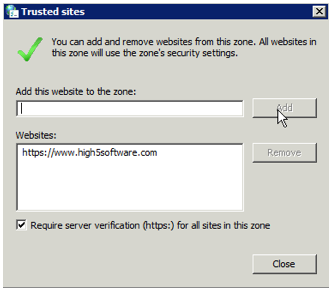
7) Click Close
8) Click OK in Internet Properties window